Who is this for? #
A District Admin who needs to add new organizations to the district.
Prerequisites #
You should have a Presto Assistant District account. If you need a district, please consult this support article for detailed steps on how to create a district.
Detailed steps #
- Switch to your Admin view using the Profile menu.

From the Admin Dashboard, go to the Organizations page.
Find the "Add Organization" button in the top-left of the table. This button provides three options to add a new organization to your district, detailed below.

Tip
In Presto, the person who creates a new organization will be the head director. It’s simple to change the head director later once other directors are added to the organization and have created their user profile.
Create a New Organization #
This option will allow you to create a new organization and be the head director.
- Choose “Create a new organization” from the menu shown above.
- Complete the form that asks for the details for the Organization. All of this information can be changed later, if needed.
- You should be viewing the new organization. Head to the Directors area, and follow this support article titled “Add Assistant Directors and Staff” to add the person you expect to be the head director.
- After the head director has created their Presto Assistant user profile and joined your new organization, follow this support article titled "Change Head Director" to make that person the new head director.
- Your role in the organization will change to an assistant director. The new head director can consult this support article titled "Remove a Member" to remove you from the organization. Your district view already allows viewing any organization as yourself using the “Switch to Organization” button.
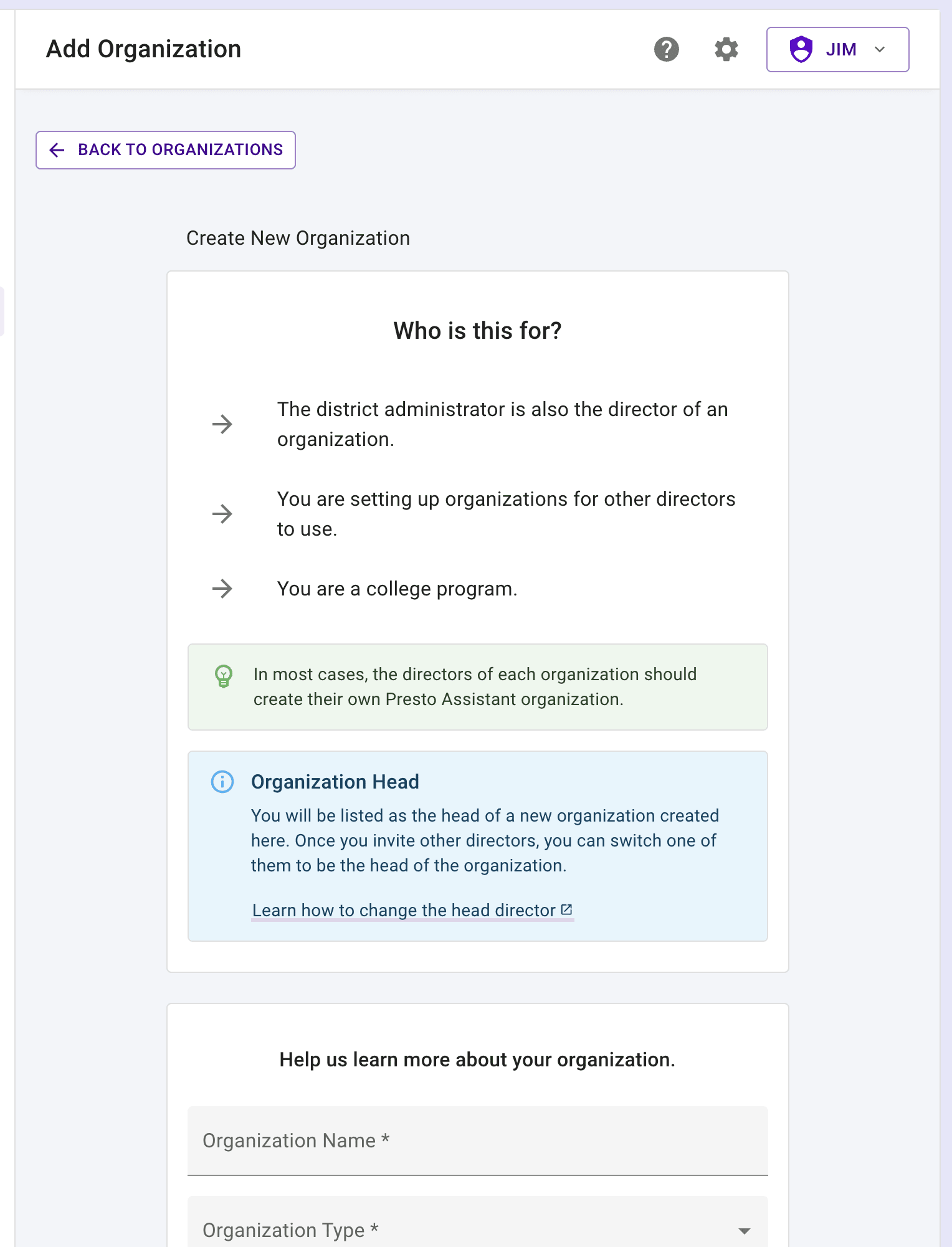
Invite a New Organization #
This option will allow you to send an email to a director. When they create the new organization, they will be the head director.
- Choose "Invite a new organization” from the menu shown above.
- Enter the email of the person who will be the head director of the new organization.
- Provide the director with this support article titled "Create a New Organization" for steps to create a new organization.
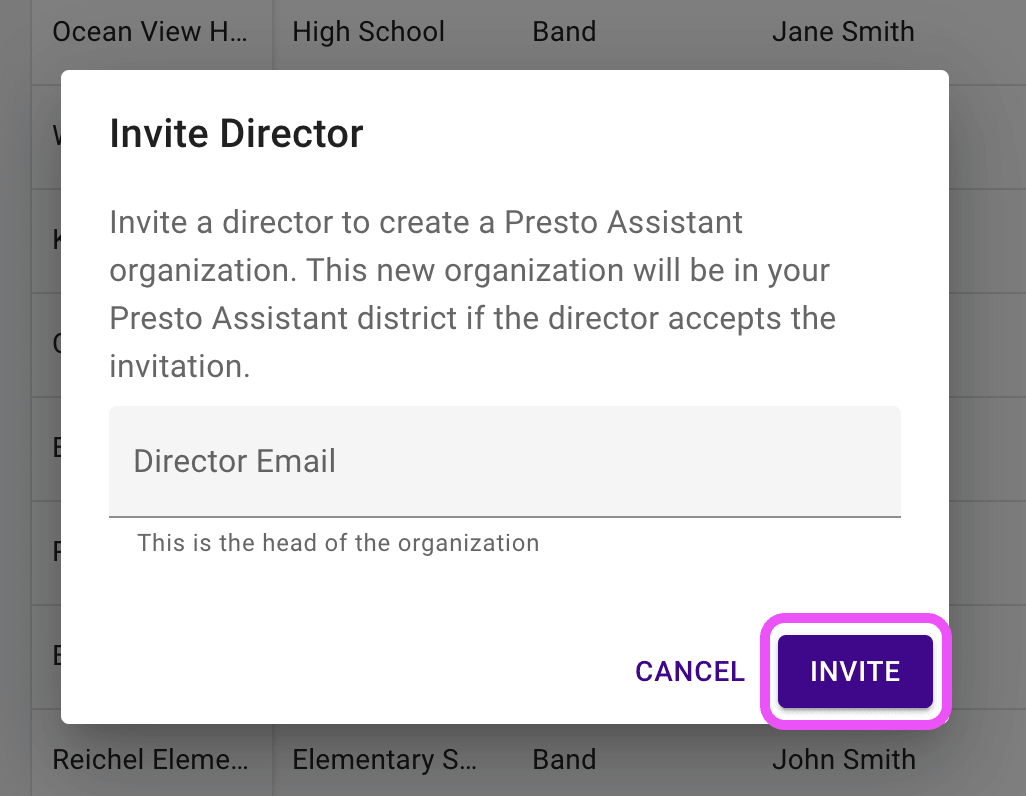
Find an Existing Organization #
This option will allow you to search the Presto system for the email of an existing head director. If found, you can invite them to join your Presto Assistant district. They will receive an email inviting them to join your district.
- Choose "Find an existing organization” from the menu shown above.
- Enter the email of the person who is the head director of the existing organization.
- If found, press the "Send Request" button. The director will receive an email inviting them to join your district.
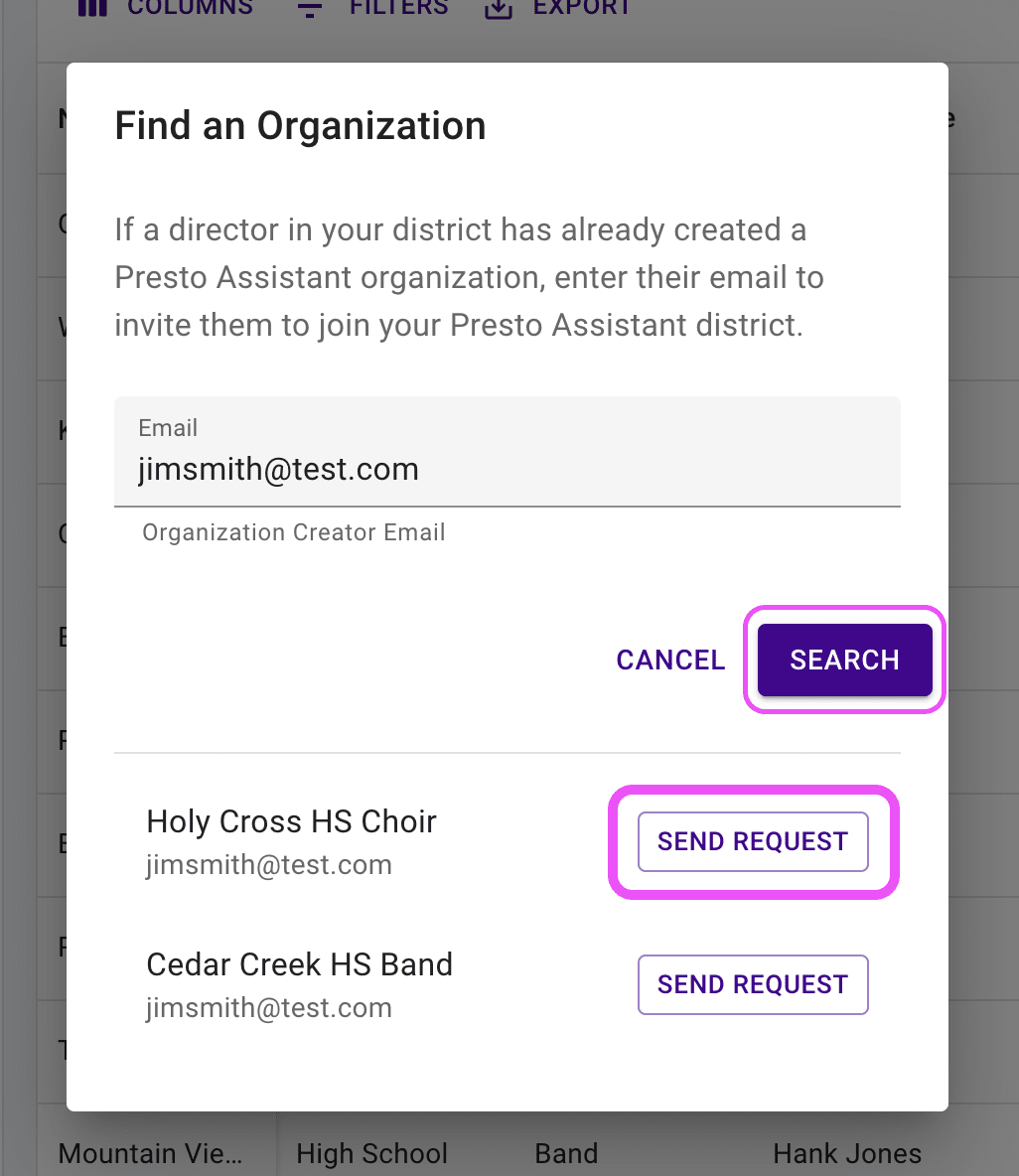
Next steps #
- Share this support article titled “Add Assistant Directors and Staff” with your directors so they can add assistant directors and other staff.
- Encourage directors to start importing student data. This support article titled "Import Student Data" will guide them through the process.