Who is this for? #
Any director who needs to remove an active director, parent, or student from the organization.
Prerequisites #
- To remove a member, you must have both the "edit" and "delete" permissions for Users. If you don't have these permissions, talk to a District Admin or District Assistant in your Presto Assistant district.
Detailed steps #
Navigate to the details page for the director, parent, or student you want to remove.
Press the Edit button in the upper right corner of the page.

- Scroll to the bottom, finding the "Danger Zone", and press the "Remove Member" button.
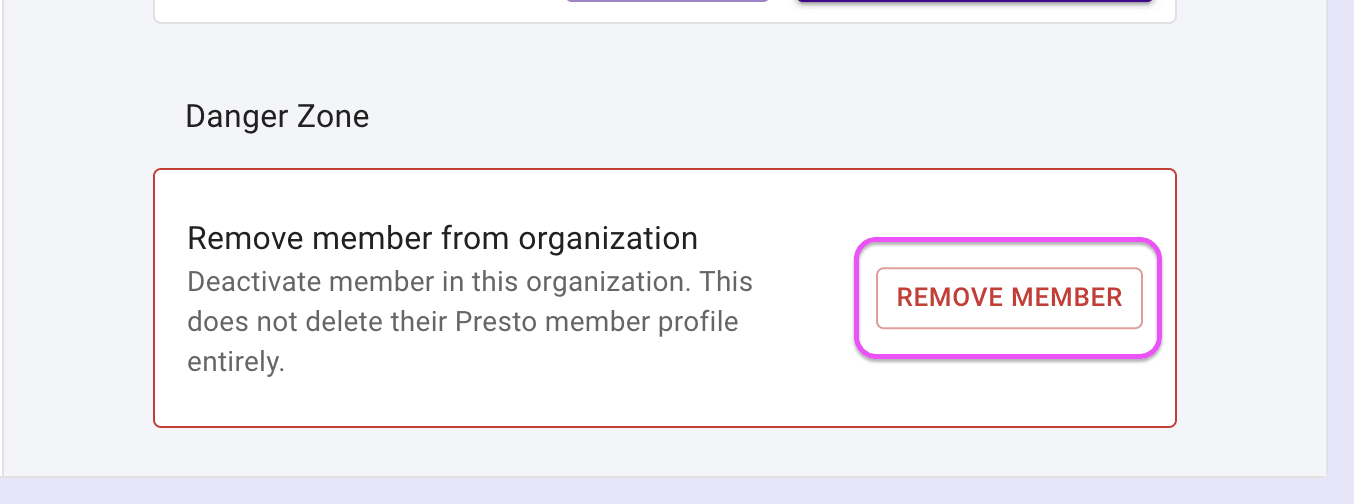
- In the confirmation dialog that appears, verify that you want to remove the member. Press the "Yes, Remove" button to proceed.

Next steps #
- Any member you remove will be visible in the Inactive Members table.
- If you need to restore a member to active status, see the View Inactive Members support article.