Who is this for? #
A Presto Assistant Director who needs to add directors or other staff members.
Detailed steps #
- From the Director view, click the Directors item in the side navigation menu.

- Click the + DIRECTOR button at the top of the table.

- Enter the First Name, Last Name and Email for the new director or staff member. The other fields are optional and can be filled in by the new director during Onboarding.
Tip
The director will use this email to sign in to the Presto Assistant web app.
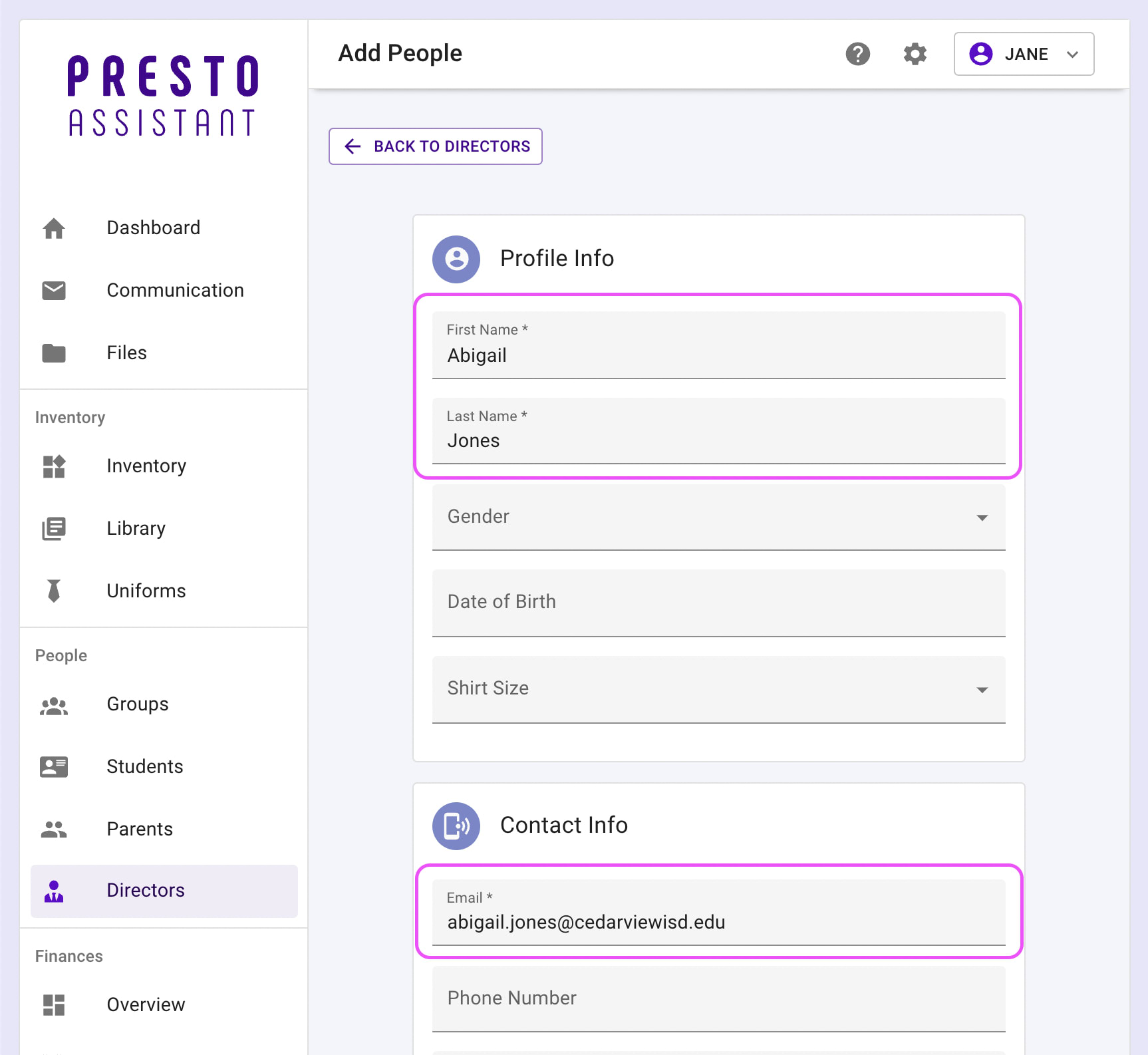
- Hit the ENTER key or click the ADD DIRECTOR button at the bottom of the form. This will create the user profile for the new director, attach them to the current organization, and fire off a “Welcome Email” to them.
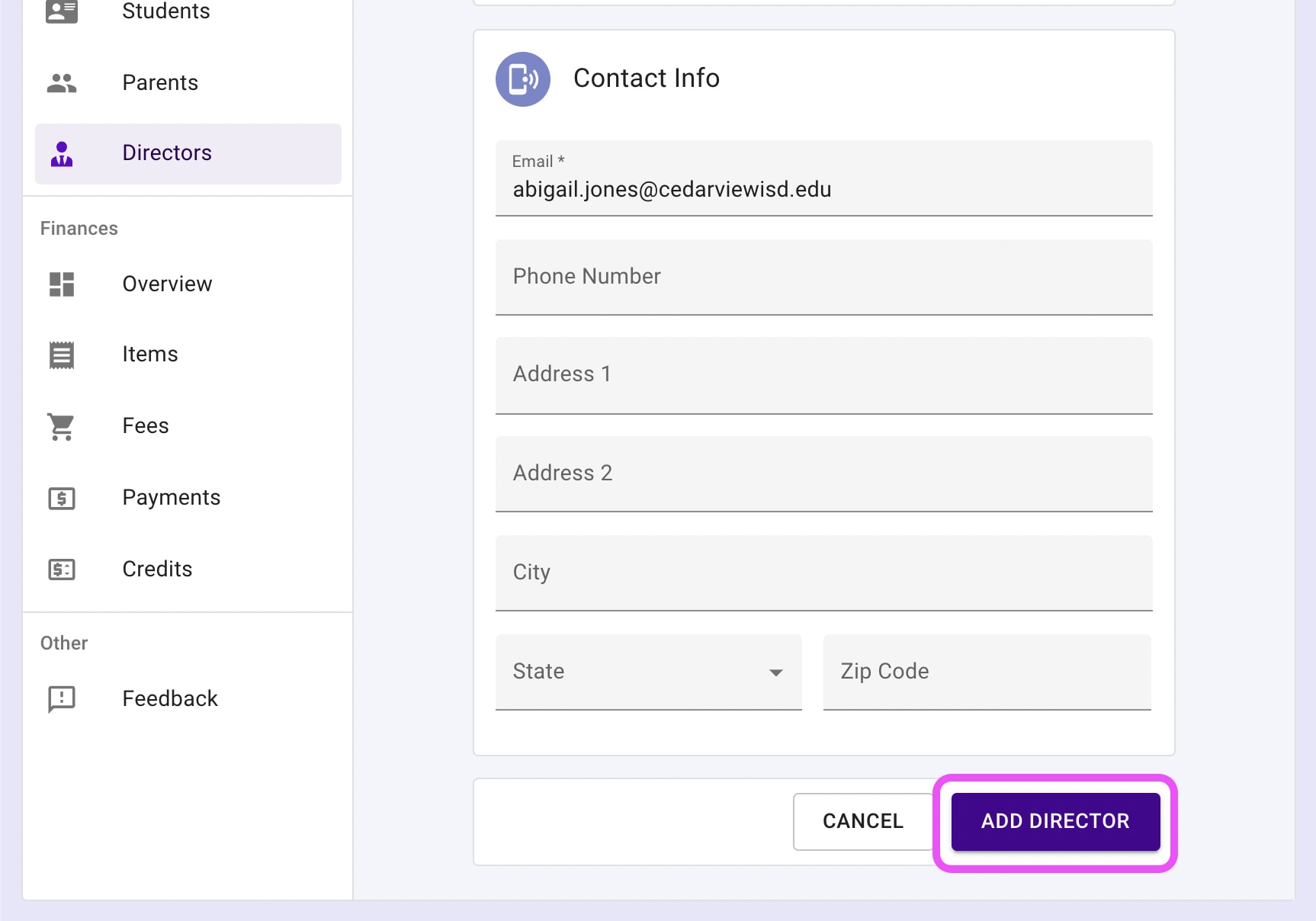
Next steps #
- The new director will show in the Directors table. Students and parents will be able to email the director from their view of Presto.
- The newly-added director or staff member should have an email in their inbox with a Member Claim Code used to set up their user profile, fill out any missing information, and start using Presto Assistant!