Who is this for? #
Any District Admin user that needs to update who shows up in the Presto Assistant system as the head director for an organization.
Prerequisites #
- The system will only allow setting a member of the Presto organization as the head director if they have signed in before. If the new head director needs to set up their user profile, this support article will help.
Detailed steps #
Sign in to your Presto Assistant District account.
Navigate to the Organizations page.
In the Organizations table, choose "Change Director" from the "More Actions" menu on the row of the organization you need to update.
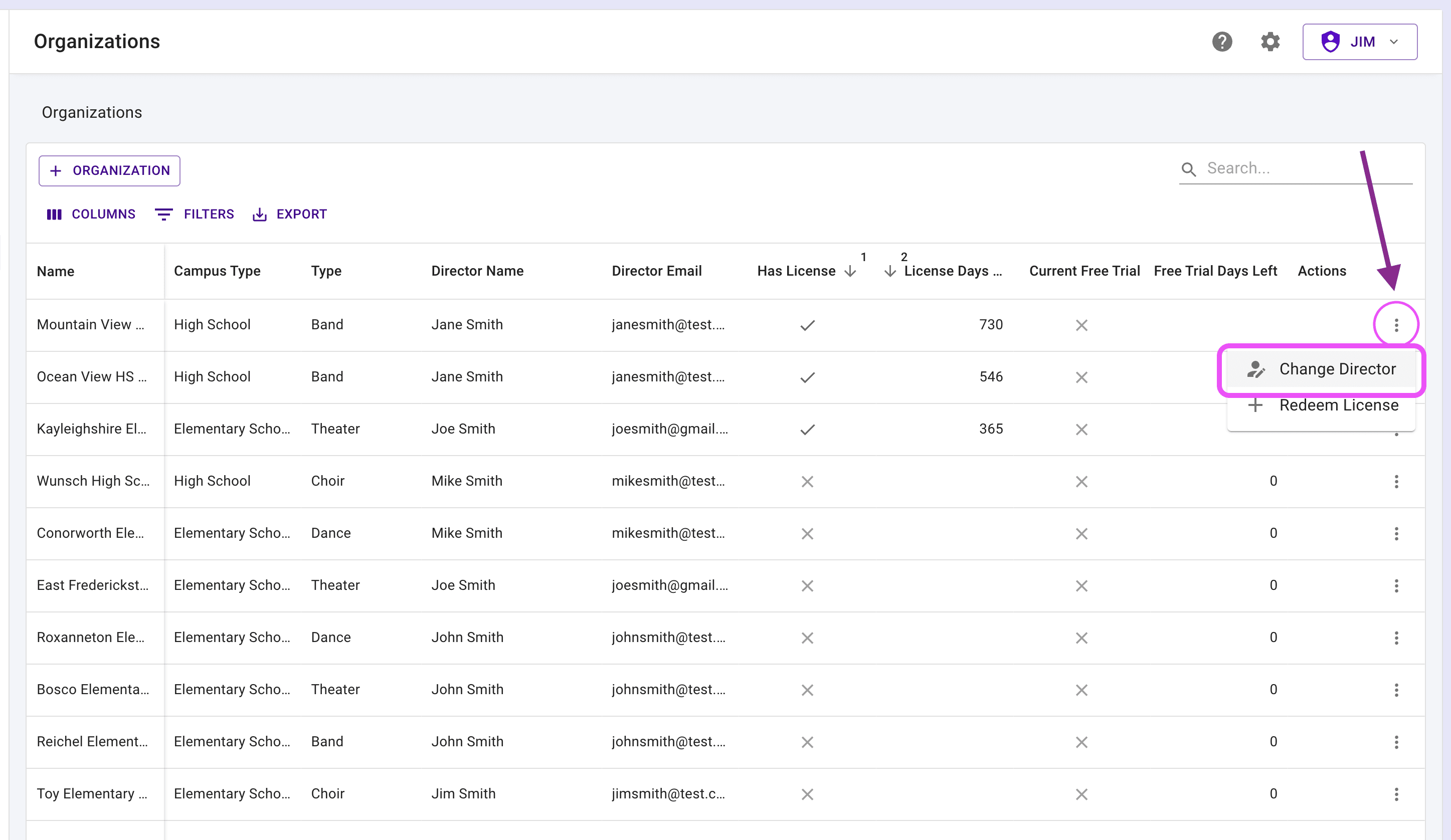
- Choose a different director in the organization to appear as the new head director.
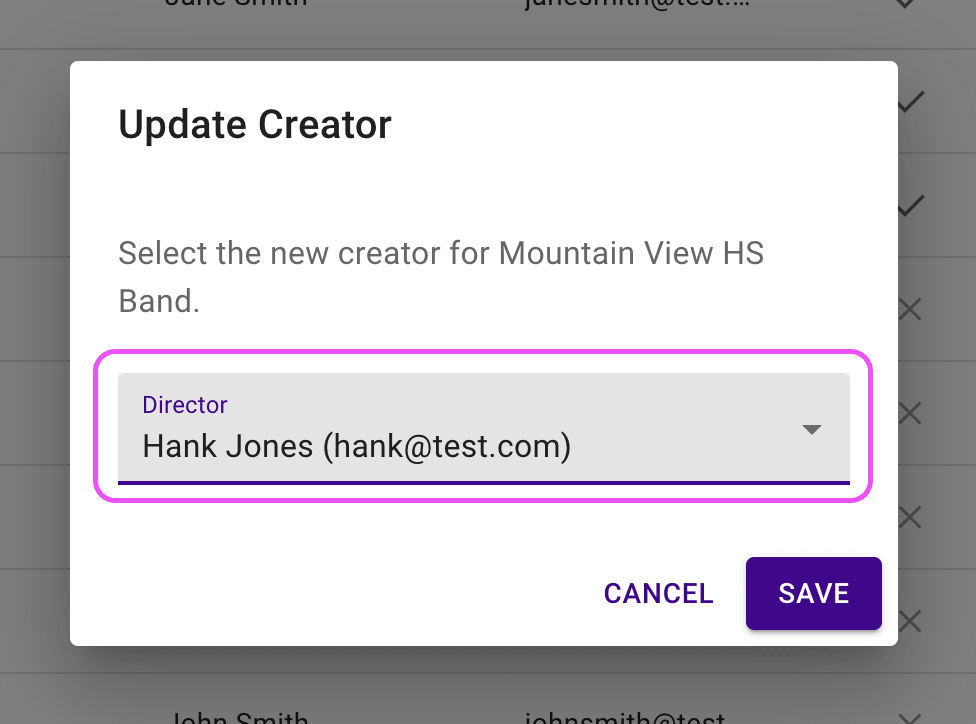
- All spots that show the Head Director or Organization Creator will now show the new director's name.
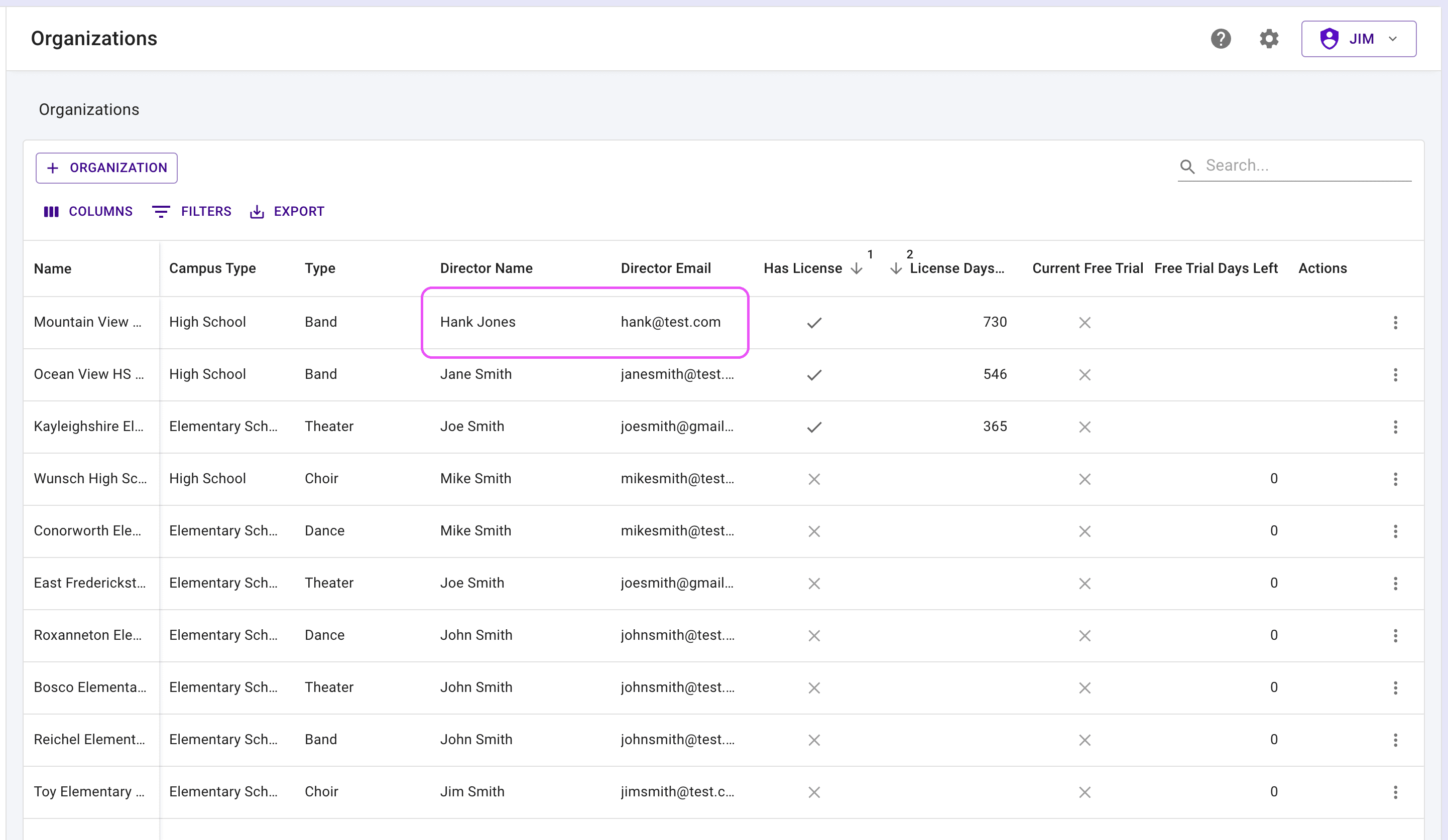
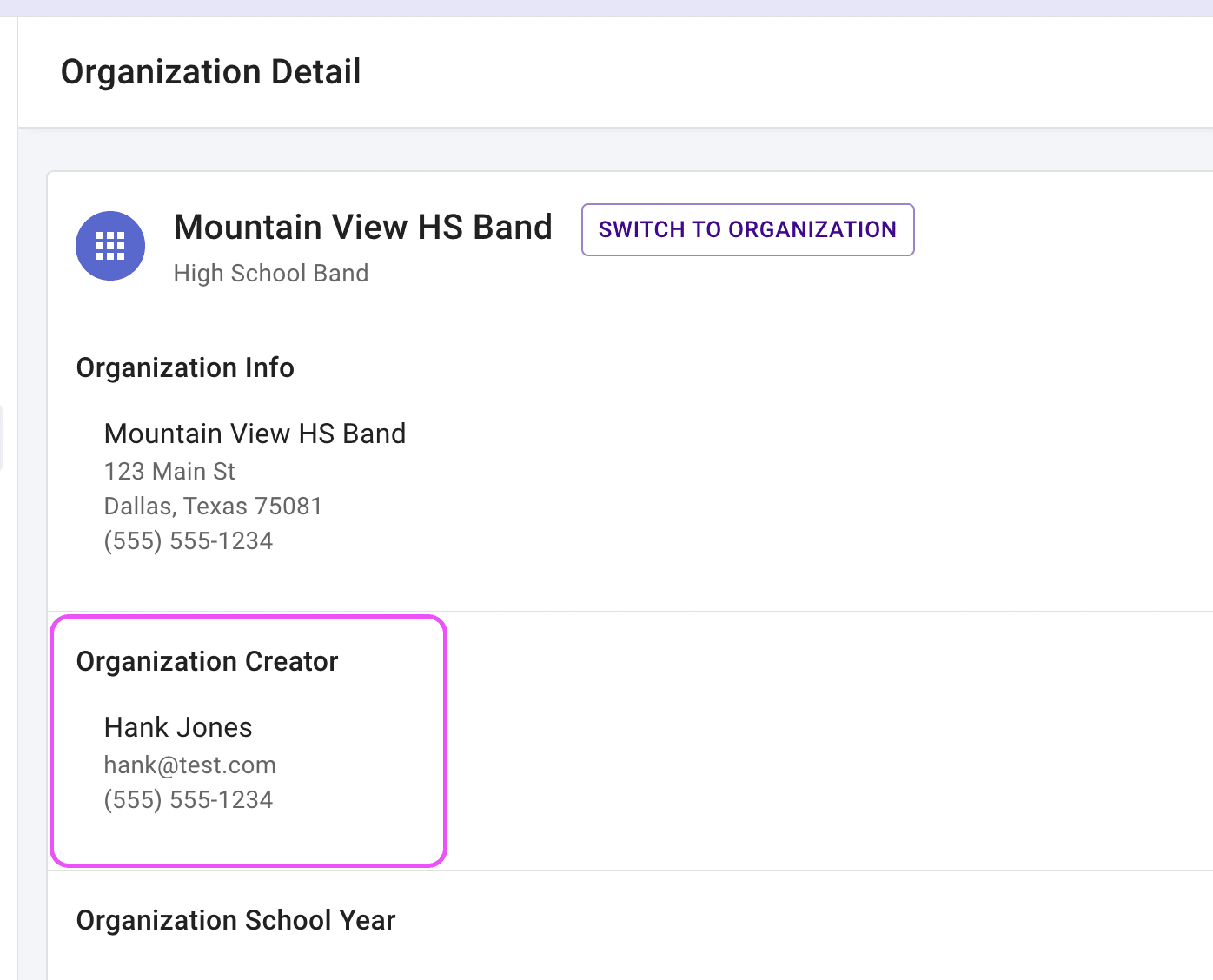
Next steps #
- If needed, you can also remove the any director using the "Switch to Organization" button on an organization page. Find the director, edit the director's information, and press the "Remove Member" button near the bottom of the page.
- Read this support article for detailed steps.