Who is this for? #
A Presto Director who already imported student and parent data and wants to allow those members to sign in.
Why is this needed? #
If you have manually imported student and parent data into Presto Assistant, you need to invite the members to finish setting up their member profile. Until they receive the Welcome Email, parents and students will not be able to fully sign in to your organization.
Detailed steps #
- Click on a row in the students or parents table to see the details page for that member.

- Scroll to the Activity card. If the member has never signed in, you will see the "Send Welcome Email" section. Press the "More Info" button.

Tip
The "Send Welcome Email" section will not show if the member has signed in before. For any member having trouble signing in, please ask them to use the "Forgot Password" link on the login page and provide this support article to them.
- Confirm that you want to send the email by pressing the purple submit button in the confirmation dialog. The Welcome Email will go out to the email on file for this member.

- Tell the student or parent to click on the "Get Started" link in the Welcome Email and use their Member Claim Code to finish setting up their member profile.
- They can refer to this support article (link) for help.
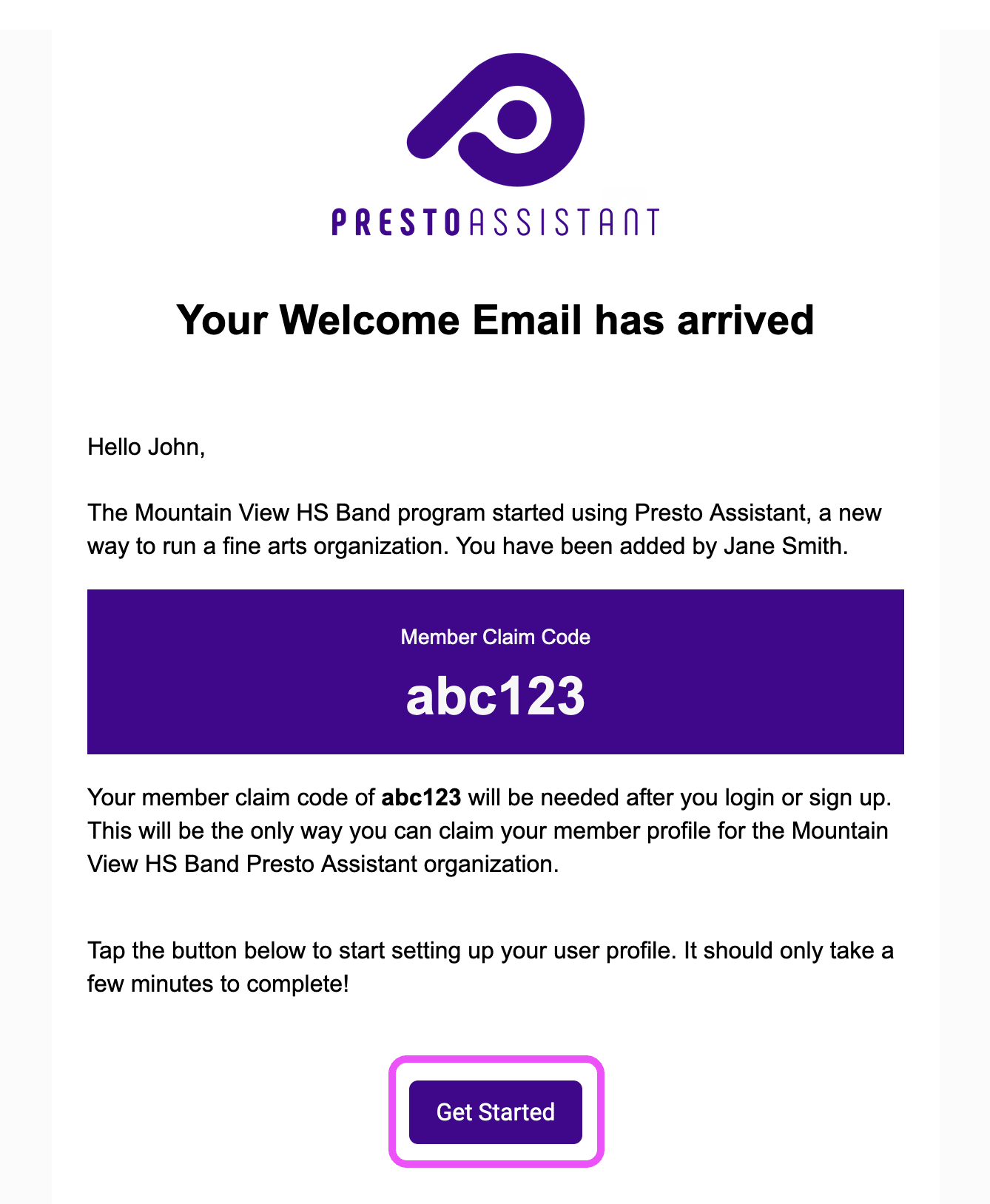
Tips and Tricks #
- The "Get Started" link in the Welcome Email is good for 48 hours and a one-time use.
- If a member sees the "Sad Cat" page, they can click the "Resend Email" button to receive a new verfication email at the same email address.
- Any student or parent receiving the Welcome Email will never need to JOIN your organization. They are already a member!
- Students and parents should click on the link in the Welcome Email. They will continue to set up their member profile which should take them 5-10 minutes to complete. Provide a link to this support article to give some guidance through the process.
- Any organization members — students, parents, or directors — who forget their password can click on the "Forgot Password" link on the login form to reset their password.