Who is this for? #
A District Admin who needs to redeem licenses in a district that has available licenses.
Tip
Some features like setting up online payments are only available for an organization that has an active license.
Prerequisites #
You should have a Presto Assistant District account. If you need to create a district, please consult this support article for detailed steps on how to create a district.
You should have available Presto licenses. Our billing team will create licenses for your district after we receive payment or a purchase order. See this support article for more information on how to purchase licenses.
Detailed steps #
A district administrator has two options to redeem licenses from the district view.
First, switch to your Admin view using the Profile menu.

Tip
If you don’t have available licenses to redeem, consult this support article or get in touch with our billing team.
Organizations Page #
This option is the most common way to redeem licenses. You can easily see which organizations do not have an active license, then redeem a license for that organization.
From the Dashboard, go to the Organizations page
Sort the table by the "Has License" column to see all organizations together that do not have an active license.

- Find an organization that does not have an active license. Press the "Redeem License" button in the "Actions" column.
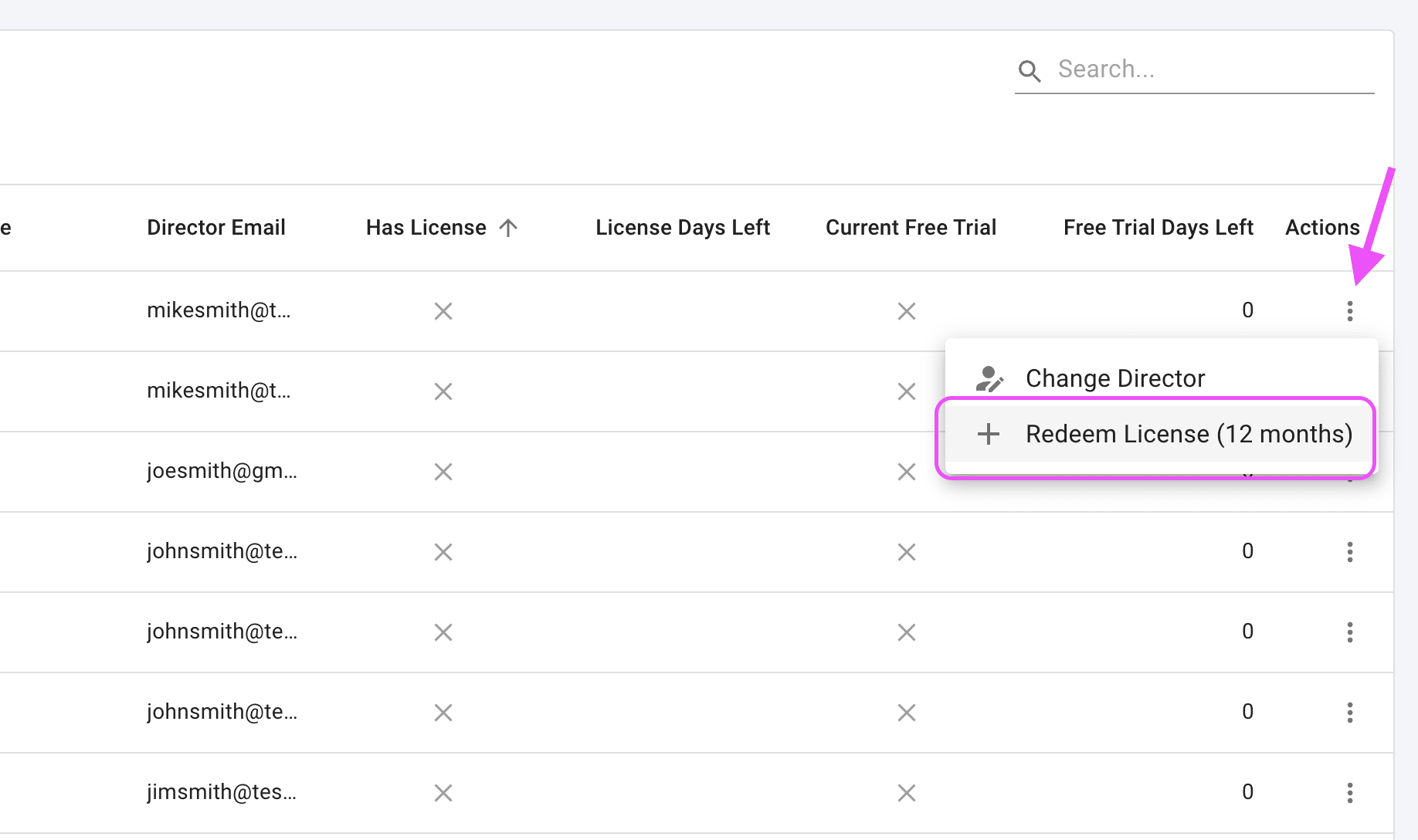
- You will be asked to confirm that you want to redeem a license for that organization. Press the "Yes, Redeem License" button to confirm.
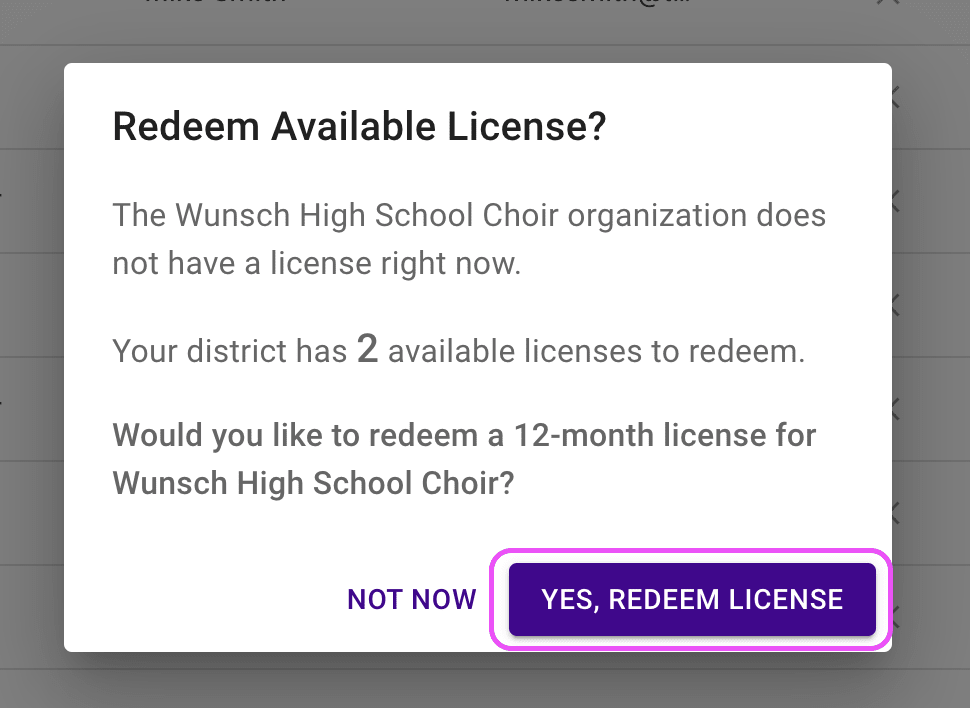
- Success — The license is redeemed!
Licenses Page #
Use this option to if you know which organization needs a license.
From the Dashboard, go to the Licenses page.
Press the "Redeem" button in the Organization column for any available license.
- If you don't see a "Redeem" button, check your applied filters to make sure you can see licenses that are available to redeem.
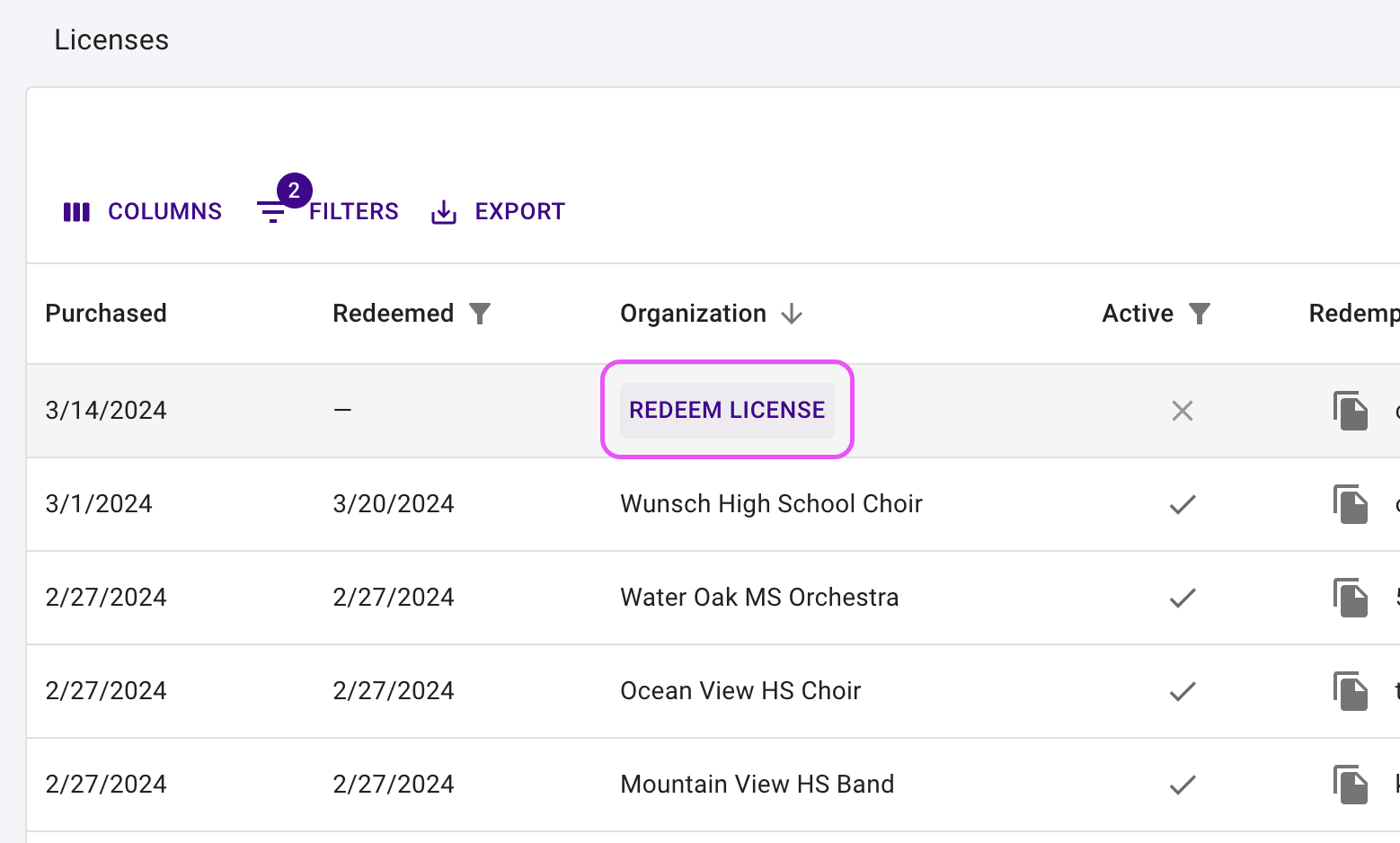
- In the confirmation dialog, select an organization from the menu and press the "Redeem License" button.

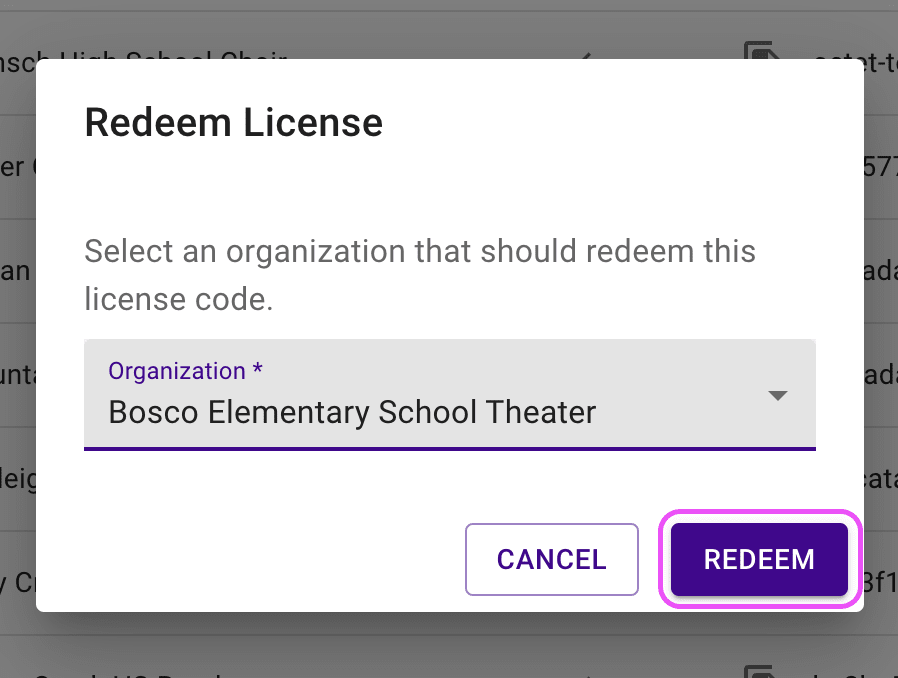
- Done — The license is redeemed!
Next steps #
- Tell your directors that their organizations are licensed and ready to use.
- If your district plans on using online payments, enable that feature following the steps in our Stripe support article or Vanco/RevTrak support article.