Pricing information #
- Check the Presto Assistant Pricing Guide for latest pricing information.
- We offer a $50.00 discount per license when a district purchases 25+ one-year licenses at once.
- A Presto Assistant license is assigned to a district.
- A license expires three years after the date of creation.
- We offer the following durations for licenses. All prices derived from the one-year license cost:
- 6 months
- 1 year
- 2 years
- 3 years
- 5 years
Prerequisites #
The Presto Assistant team will issue licenses when the following conditions are met:
You should have a Presto Assistant organization set up.
- Need to set up an organization? This article will show you how.
Your Presto organization should be connected to your Presto district.
- No district yet? This article explains how to set up a Presto Assistant district.
- If you are a director without a Fine Arts Administrator that needs to create your own district, please contact Presto Support — we have a quick guide to share with you.
You have sent our team a tax-exempt form for your school district.
We have received a Purchase Order or payment for the licenses.
Detailed steps #
- Email Presto billing indicating you want to purchase a license.
- Sometimes that means Presto Assistant needs to join your district/company vendor list. We can do that!
- Our billing team will provide an invoice to you or your billing department.
- We use QuickBooks, so your invoice will be on a URL that includes the company name "Intuit".
- When Presto receives payment or a Purchase Order, we will create licenses for your Presto Assistant District.
- A District Admin with your Presto Assistant district has access to all licenses. Please read this article to learn how to activate licenses.
- Optionally, share a license code with a director. The director can apply the license code from any page in the upper left part of the screen. You are all set!
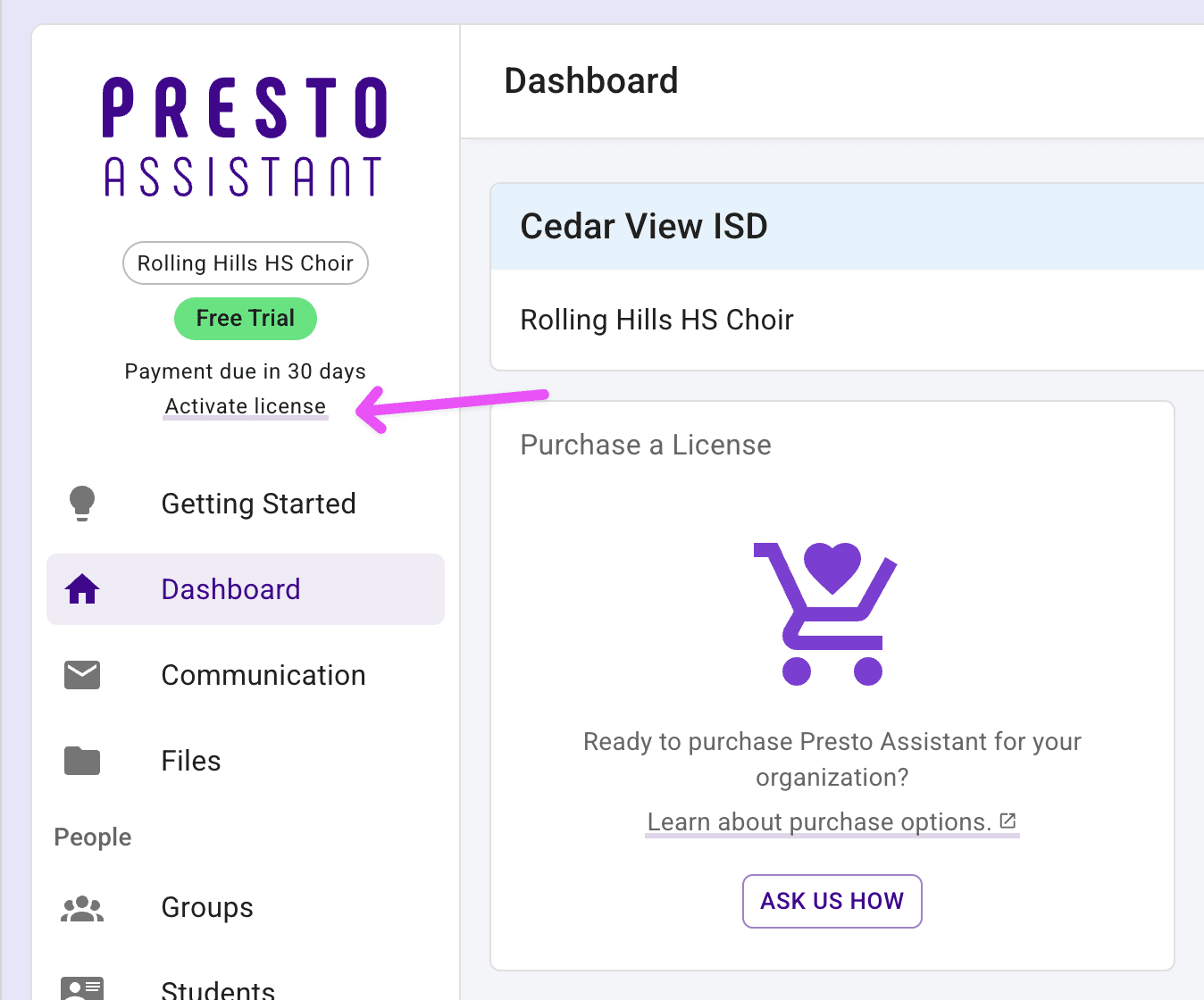
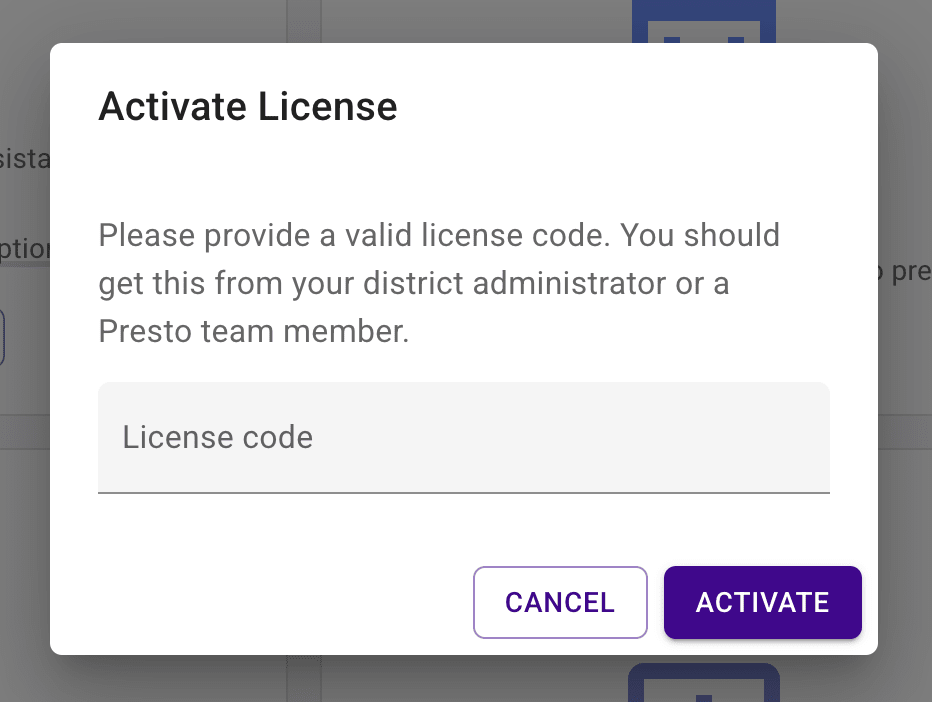
Next steps #
- Follow steps in the Director's Getting Started Guide.
- Continue adding more members, inventory items, library items, and uniforms data to Presto.
- Send all of the emails that you need to send!