Who is this for? #
- A director who works in multiple organizations that all need to use Presto Assistant.
- A director who is opening up a new school in their current district.
Tip
When a Presto user has membership in multiple organizations, they can switch between each organization using the Profile menu in the upper right corner of the app.
Detailed steps #
Sign in to your Presto Assistant director account.
Go to the Add Organization page (link)
Provide information about your organization in the "Create New Organization" form.
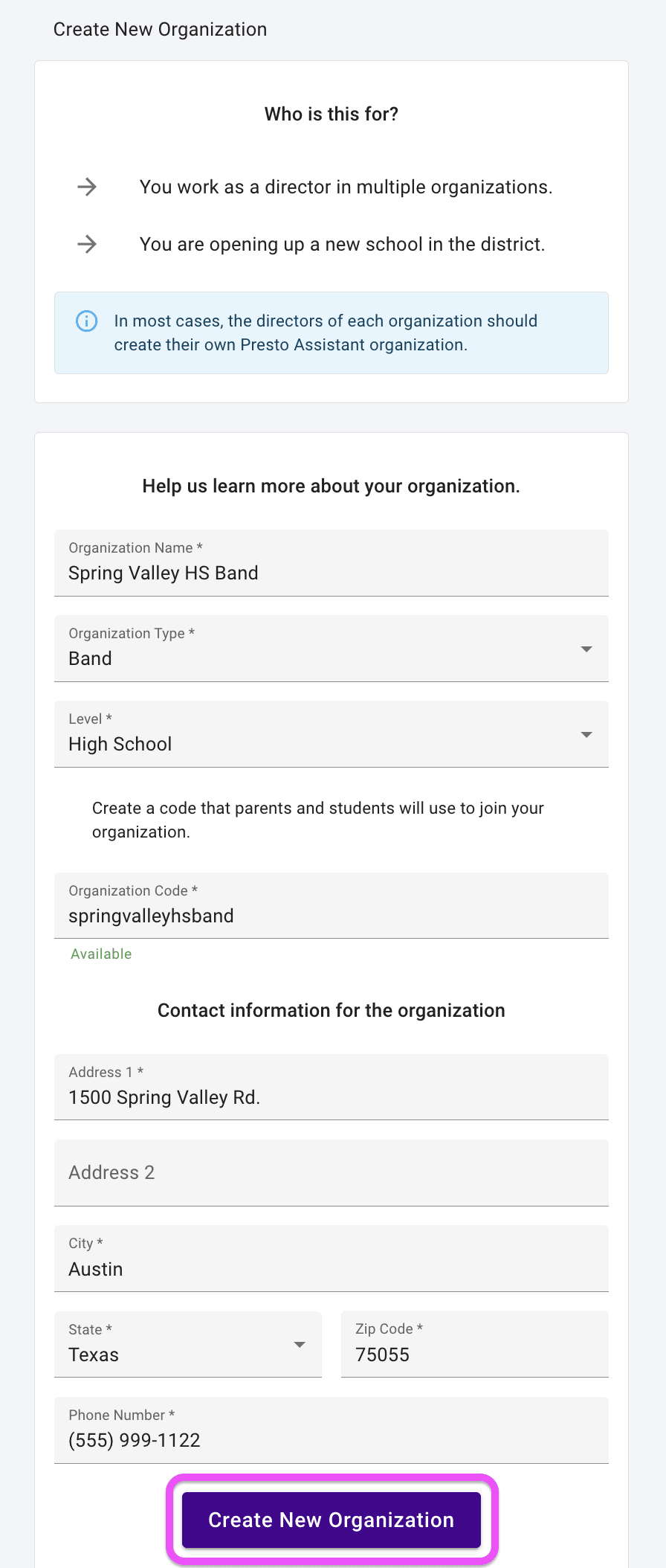
Complete the remaining profile setup steps, like when you set up your first Presto organization.
- Profile Info
- Contact Info
You are now signed in as the first Director in the new organization.

- You’re set up! Now you can switch between the Director view for this organization and your other organization by clicking on the Profile menu in the upper right corner, all in one sign-in!
- Remember to invite Assistant Directors and staff to join Presto Assistant. This article will help!
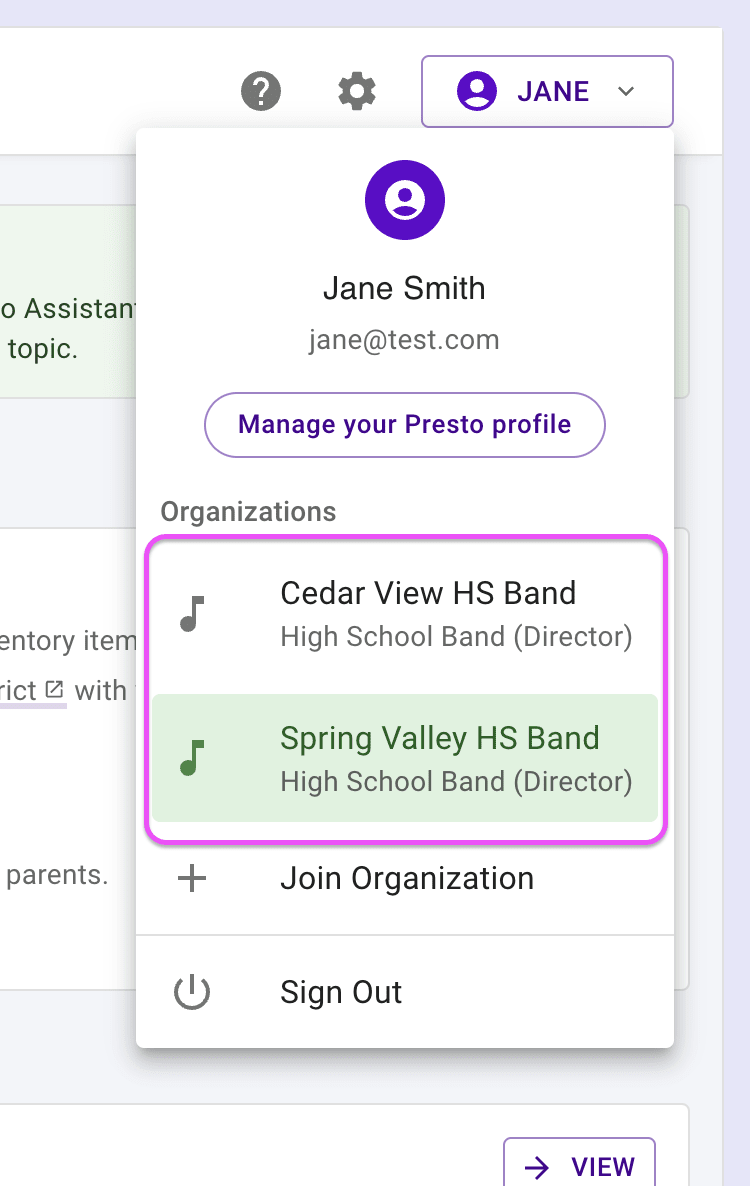
Next steps #
- Invite Assistant Directors and staff to join Presto Assistant. This article will show you how.
- Import Inventory, Library, and Uniform data in those areas of the Presto Assistant app using our handy templates.
- Even better, send the imports over to us directly and we’ll take care of it for you! Learn more.
- Get in touch with support@presto-assistant.com with any questions you might have!