Who is this for? #
A Presto Assistant Director who has removed students, parents, or directors from the organization.
Also, if a director attempts to add a member to the organization, they might see an error that reads "There is already a user in this organization with this email address". It's possible that this email address belongs to a member in the Inactive Users table.
Detailed steps #
- From the Dashboard, click on the Settings menu in the upper right corner and choose "See all settings".

- On the Organization card, find the Organization Actions section.

- Press the "View" button to go to the Inactive Users table.
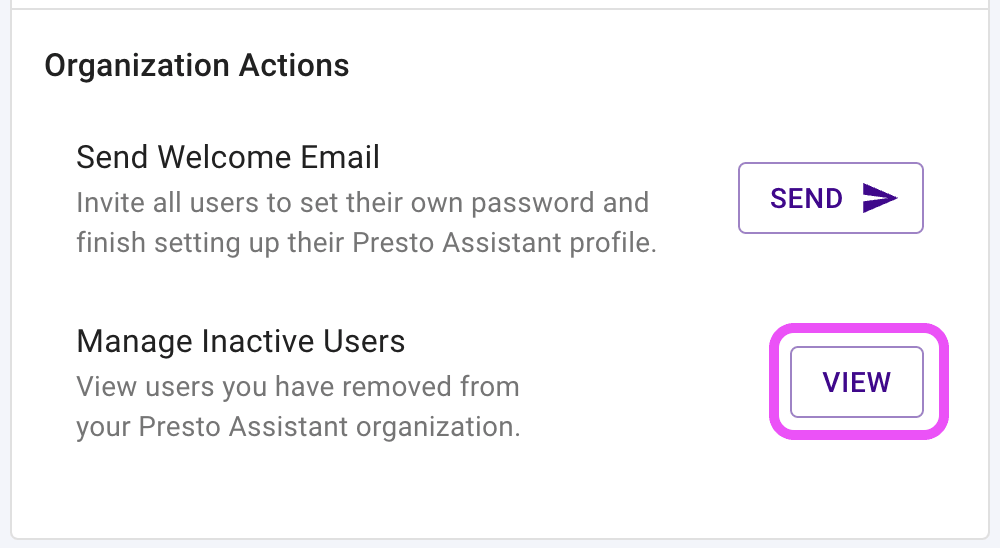
- If needed, return a member to "active" status from the "more actions" menu at the end of the row.

The member you just activated will show up in all of your lists across the Presto app now!
Tips #
Links to the Inactive Users table are also below the Students and Parents tables.

Tip
All data tables in Presto Assistant allow sorting various columns and searching for data.