Who is this for? #
Any district administrator who needs to enable ClassLink single sign-on (SSO) for directors and administrators to use when signing in to Presto Assistant.
What is SSO? #
Single sign-on (SSO) with ClassLink will allow directors and administrators to sign in to Presto Assistant using their ClassLink account.
For a more technical explanation about SSO, check out this article from Okta: What is Single Sign-On (SSO)?
Enable ClassLink SSO #
- A District Administrator or District Assistant should go to the Integrations section on the District settings page.
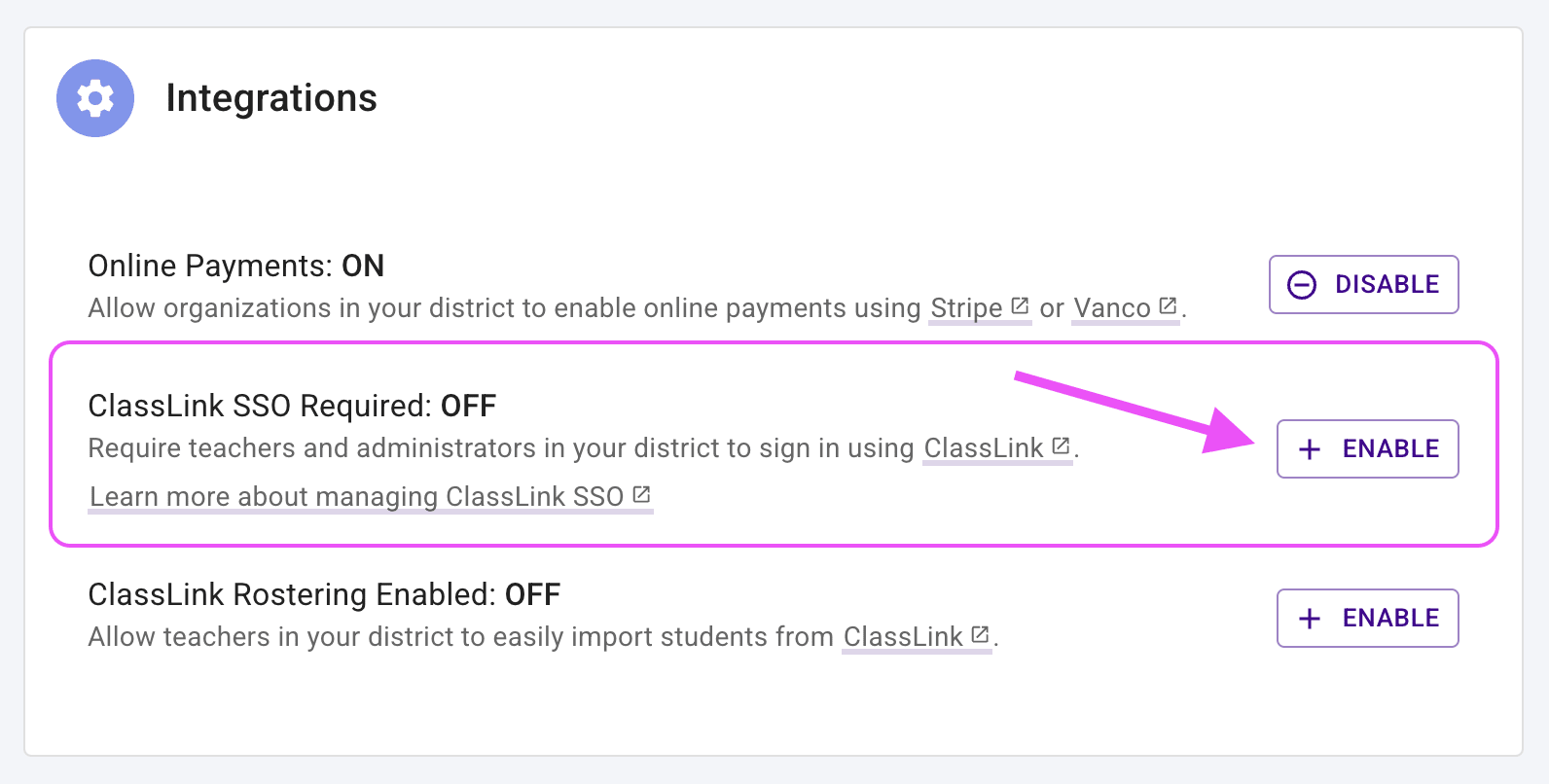
- Our system will prompt you to sign in to ClassLink, if needed. Press the purple button in the confirmation dialog to continue to ClassLink. You will be brought back to Presto Assistant after you sign in.
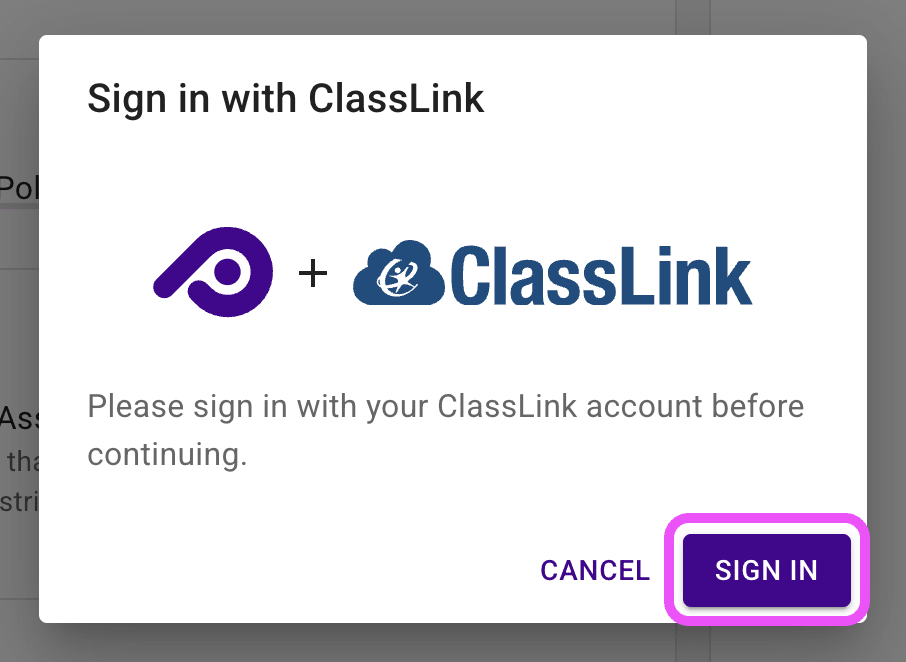
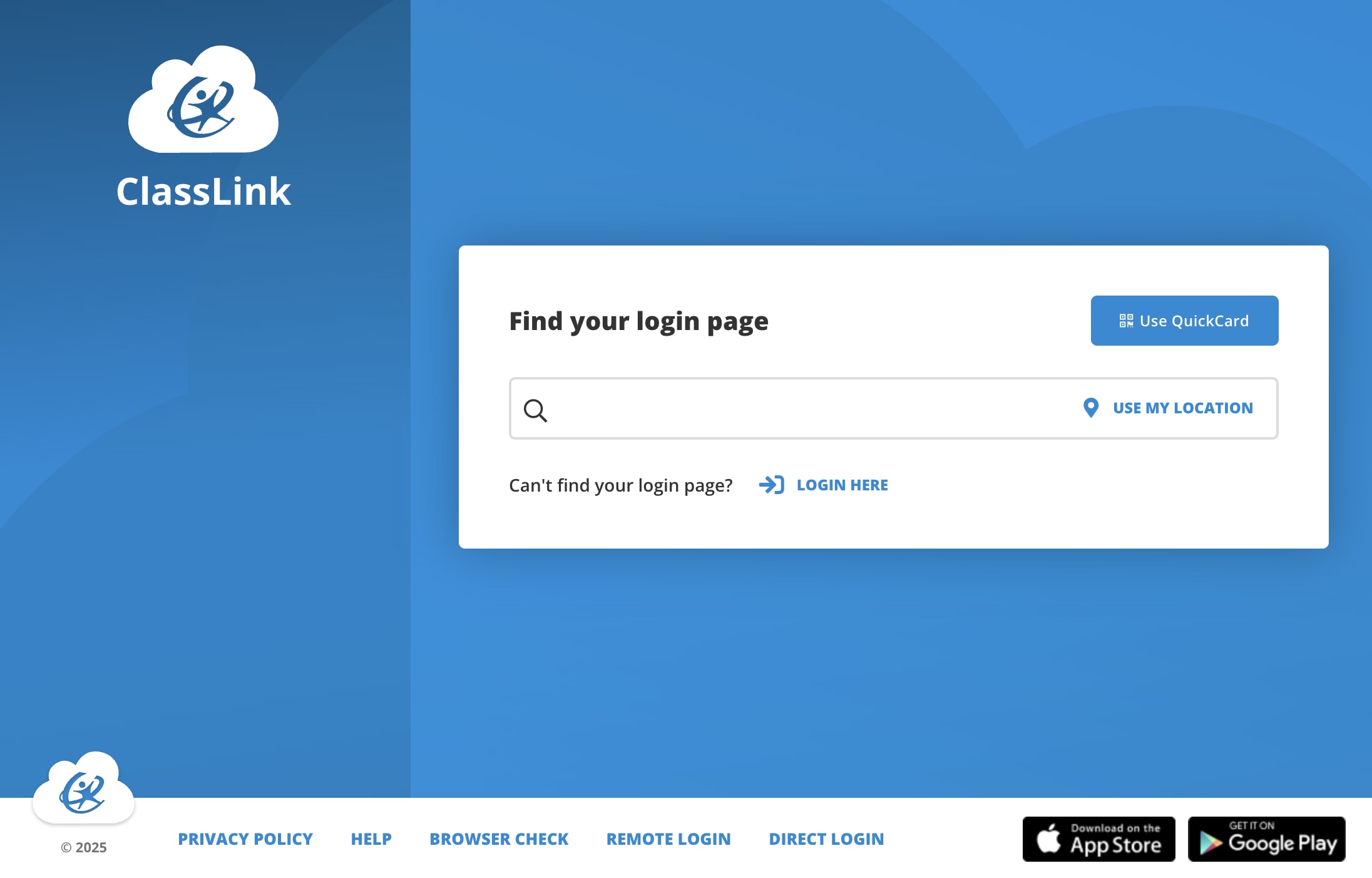
When you return to Presto Assistant, you will see a confirmation dialog with information about what will happen when you require ClassLink SSO:
- All directors and administrators will be signed out overnight at 2:00 AM Central Time. They will have to reauthenticate with ClassLink to sign in to Presto Assistant again.
- Any parent volunteers in a "director" role will be locked out of Presto Assistant.
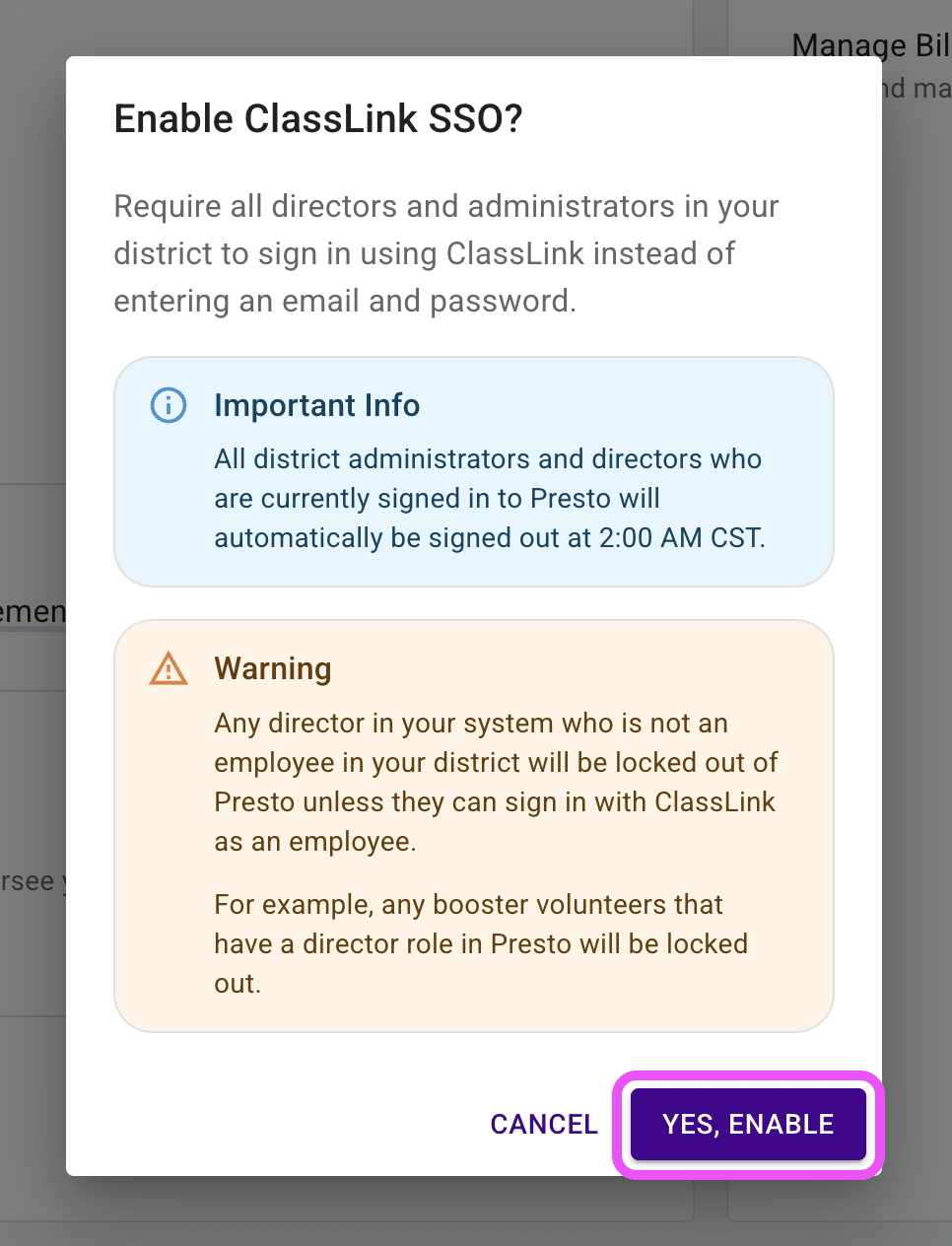
Tip
Any director in your Presto Assistant district who is not an employee will be locked out of Presto Assistant unless they can sign with ClassLink as an employee.
For example, any booster volunteers that have a director role in Presto will be unable to sign in.
For more information on how to sign in to Presto Assistant using ClassLink, refer to this article titled "Sign in with ClassLink"
Disable ClassLink SSO #
- A District Administrator or District Assistant should go to the Integrations section on the District settings page.
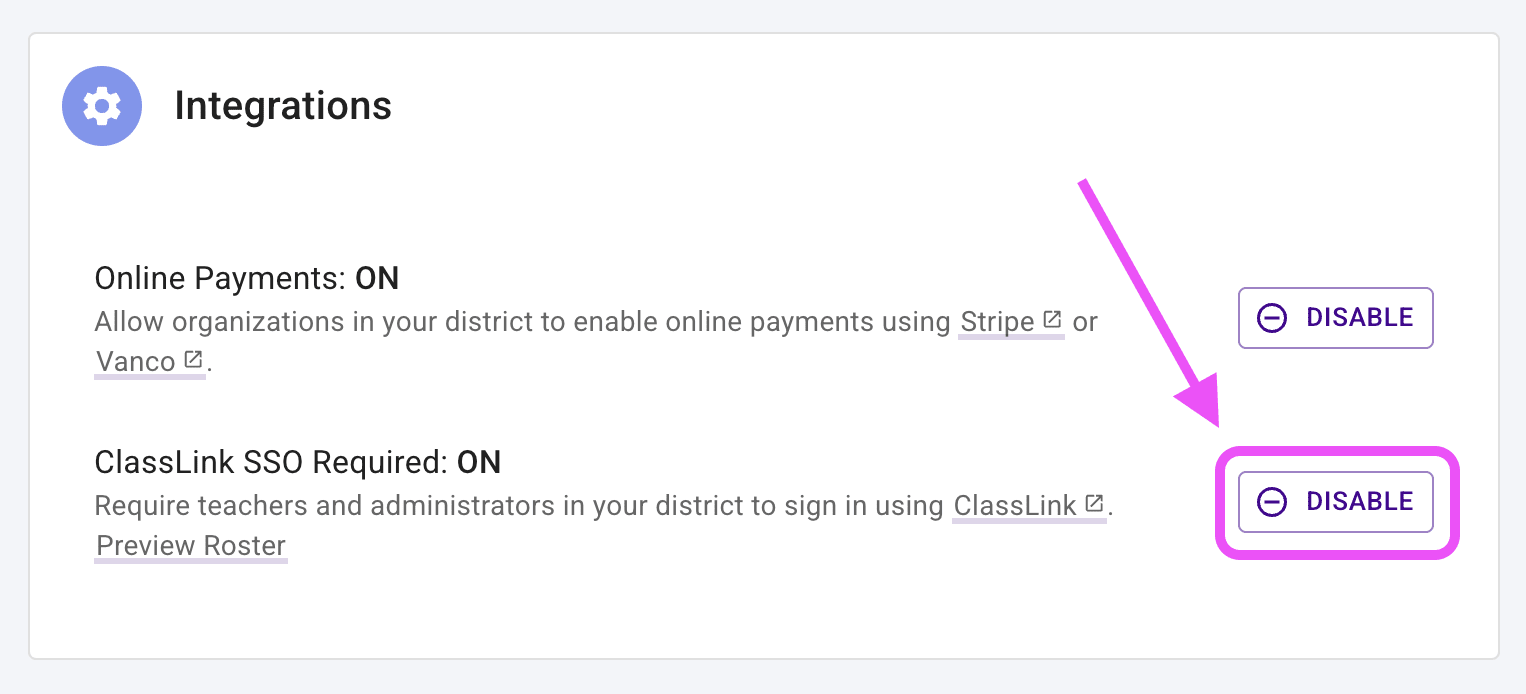
- In the confirmation dialog, press the "Disable" button to disable the ClassLink integration. After you perform this action, all teachers and administrators will be required to sign in to Presto Assistant with their email and password.
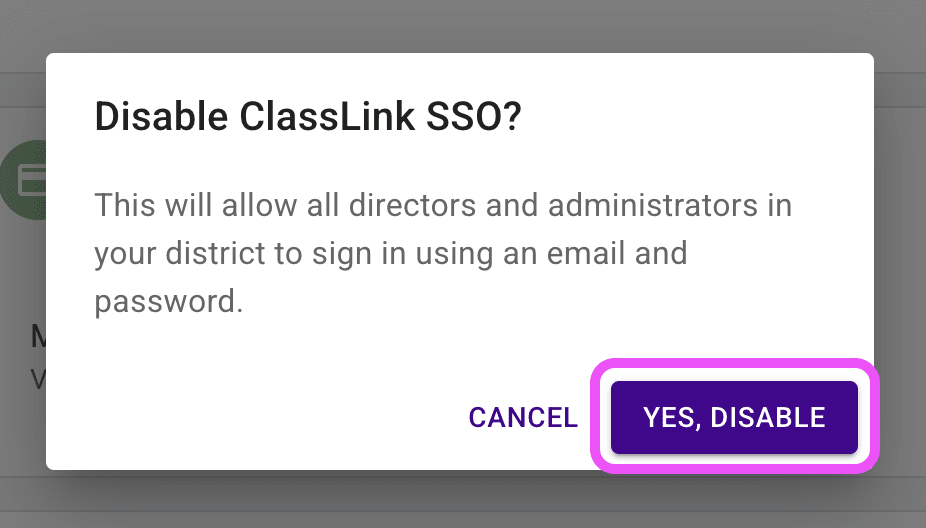
Troubleshooting #
- If you have users in your system who are directors in Presto, but are not in your district's ClassLink system, they will be locked out of Presto Assistant. To allow these individuals to sign in, you will need to switch them to parent roles or disable the ClassLink integration.
- If a director or administrator signed up for Presto Assistant with a different email address than their ClassLink email, they should:
- Sign in to Presto Assistant with their email and password they used when creating their Presto account.
- Choose their organization from the list of organizations where they have a membership.
- Go to the Profile settings page
- Press the button labeled "Change Username" and switch the Presto Assistant email address to match ClassLink.