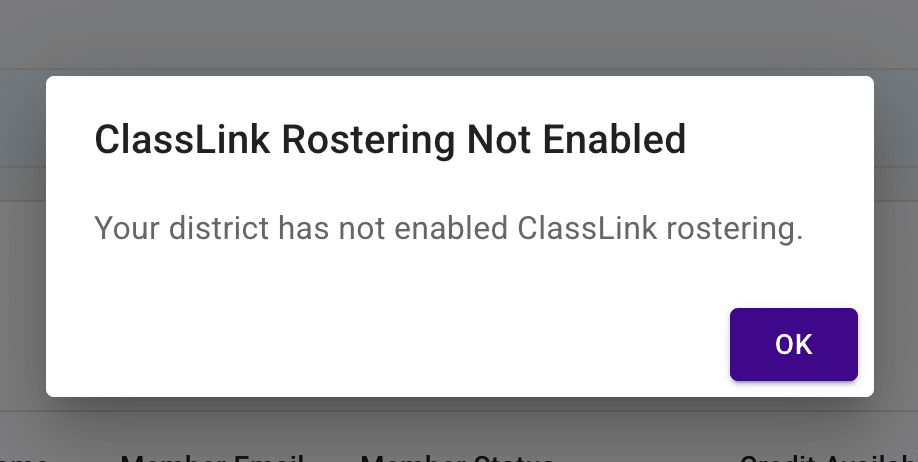Who is this for? #
Any district who wants to allow directors to import student and connected parent data directly from ClassLink into Presto Assistant.
What is Rostering? #
ClassLink offers a service called Roster Server that allows a ClassLink partner like Presto Assistant to bring in your student and parent data.
From the ClassLink Roster Server page:
No more manual inputting, custom CSV templates, or expensive options for edtech providers and schools.
Using rostering will save you and your team a lot of time!
Enable ClassLink Rostering #
- Ask your district's Technology department to enable Presto Assistant for rostering. For detailed instructions, see ClassLink Rostering Setup (IT Step).
Tip
Until the Technology department enables ClassLink Rostering, Presto will not be able to access any student/parent data from ClassLink.
- Once your district has enabled rostering, an Admin or Admin Assistant should go to the Integrations section on the Admin Portal settings page.
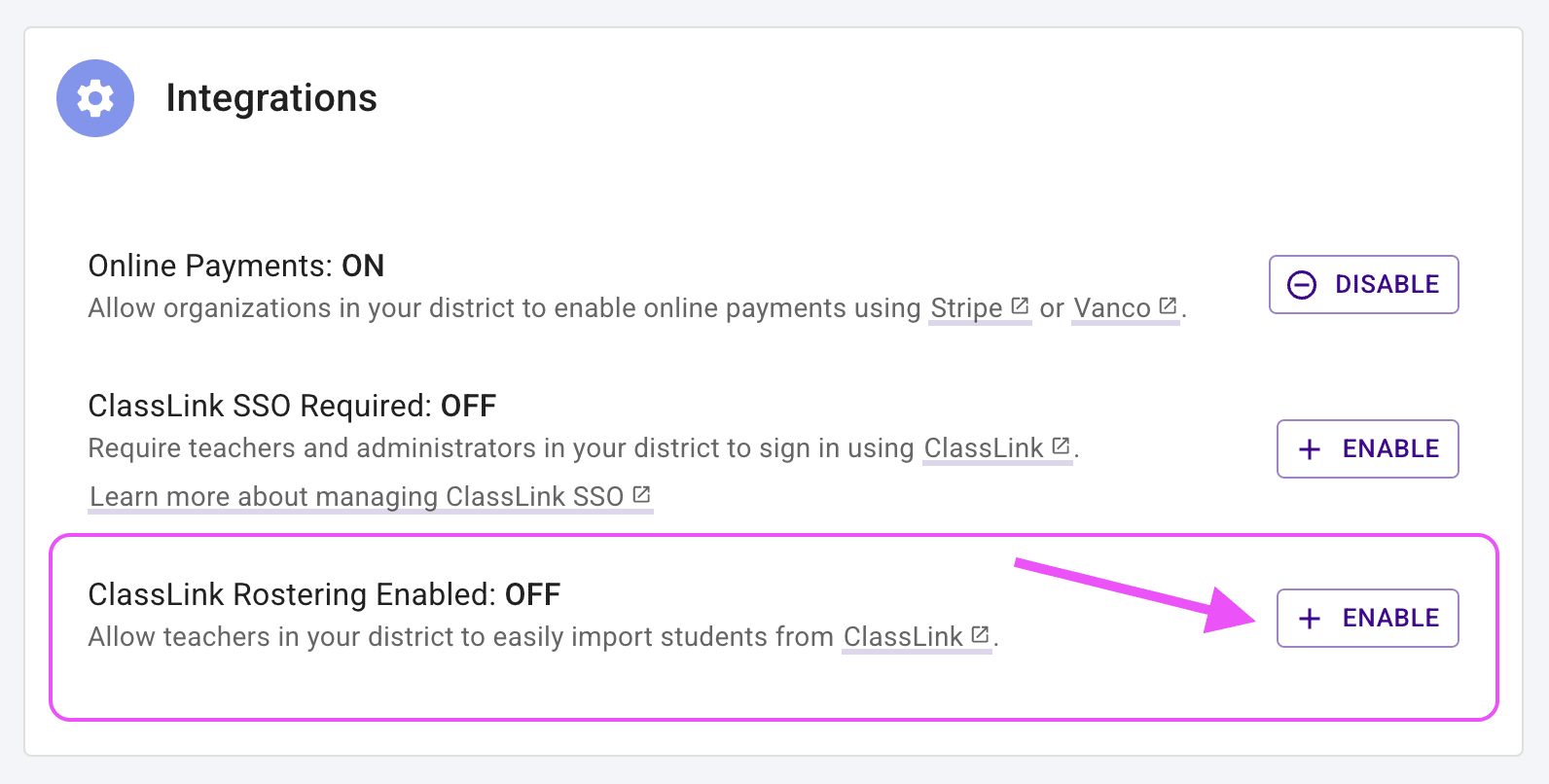
Tip
Only Admin or Admin Assistant users can enable ClassLink Rostering before directors use the feature.
- Our system will prompt you to sign in to ClassLink, if needed. Press the purple button in the confirmation dialog to continue to ClassLink. You will be brought back to Presto Assistant after you sign in.
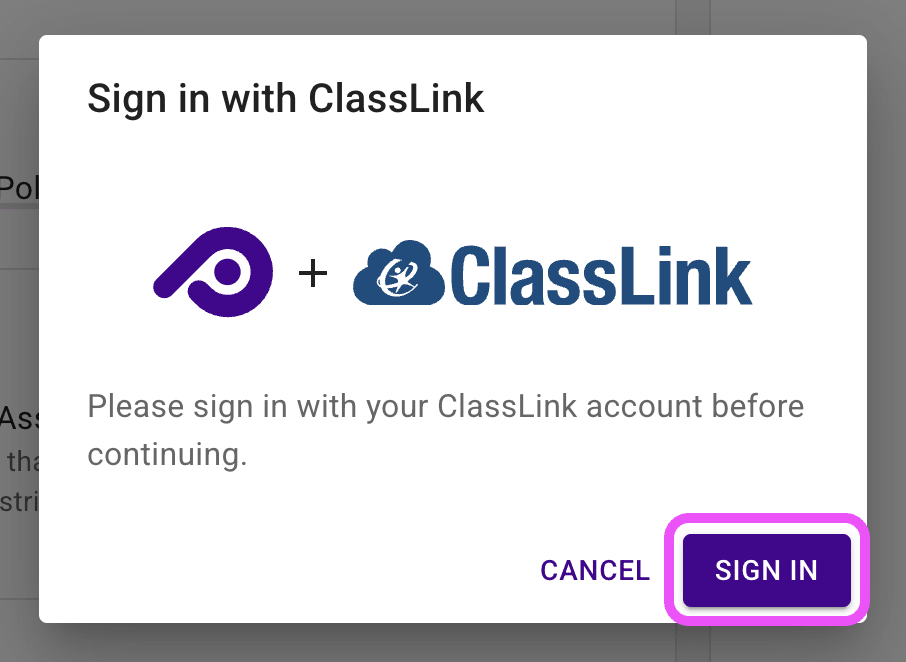
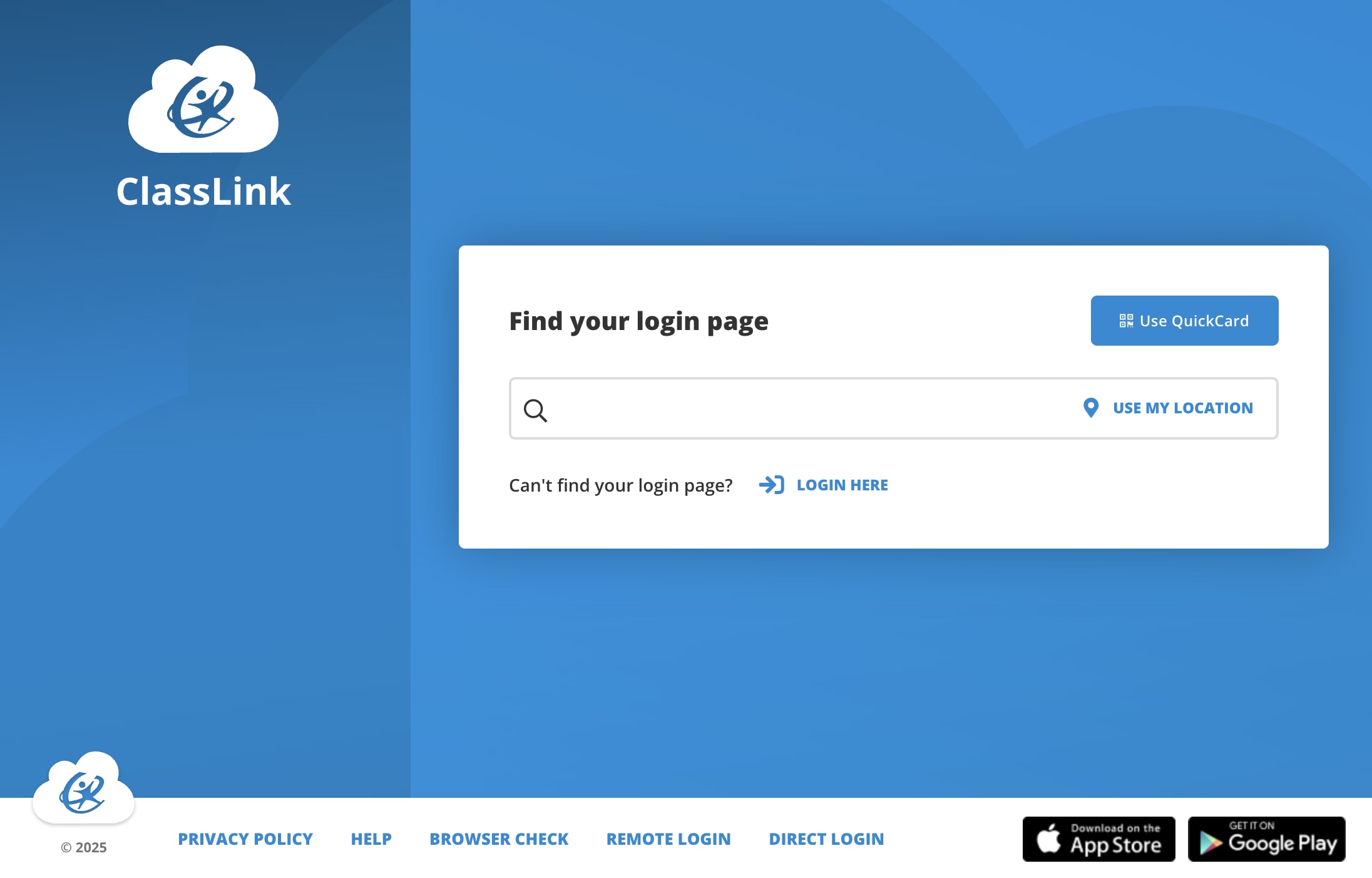
- When you return to Presto Assistant, confirm that you want to enable ClassLink Rostering.

- Once you have enabled ClassLink Rostering, you will see a success notification in the top right corner of the screen.
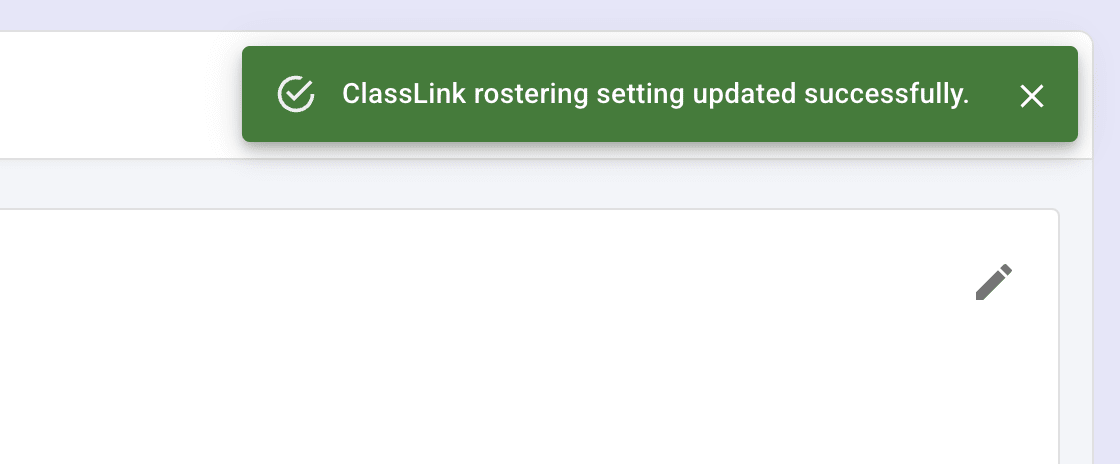
Disable ClassLink Rostering #
While viewing the Integrations section on the District settings page, press the button labeled "Disable" to turn off ClassLink Rostering.
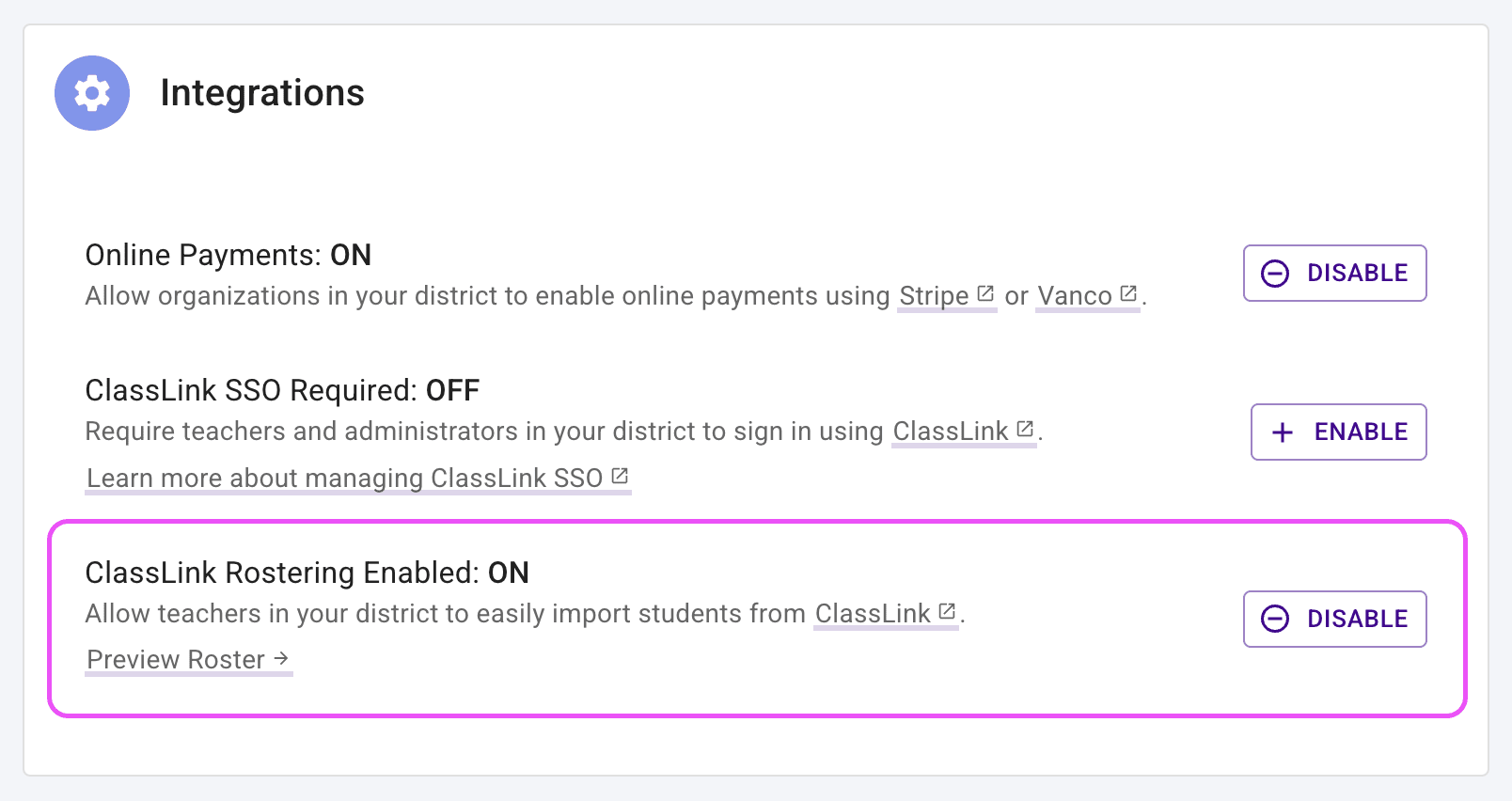
Next steps #
- Share this support article with your directors so they can learn how to import student data from ClassLink.
Troubleshooting #
- If you see an error like "ClassLink rostering application not found", your district has not enabled ClassLink Rostering. Ask your Technology department to "Enable Presto Assistant for rostering". For detailed instructions, see ClassLink Rostering Setup (IT Step).
- If a director chooses the "Import data from ClassLink" option, they might see a message that says the district must enable ClassLink Rostering. If this happens, the district admin or district assistant should enable the feature in District Settings using the steps outlined above.