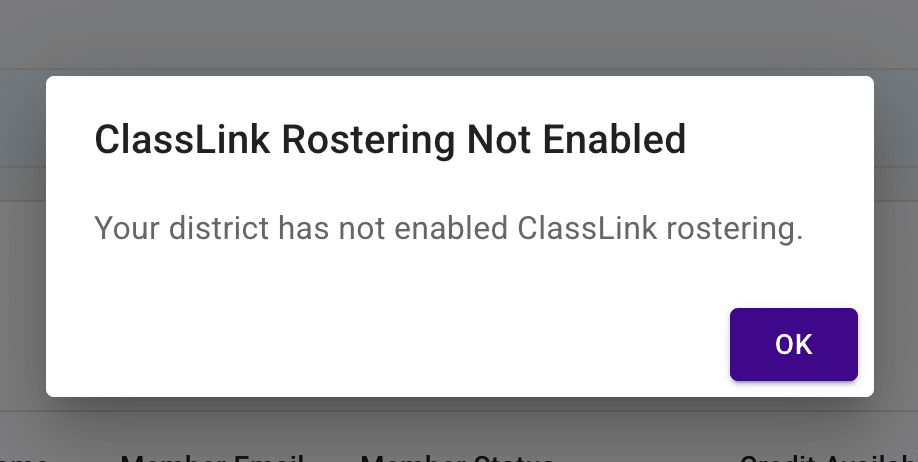Who is this for? #
Any director who wants to import student and connected parent data directly from ClassLink into Presto Assistant.
What is Rostering? #
ClassLink offers a service called Roster Server that allows a ClassLink partner like Presto Assistant to bring in your student and parent data.
From the ClassLink Roster Server page:
No more manual inputting, custom CSV templates, or expensive options for edtech providers and schools.
Using rostering will save you and your team a lot of time!
Getting Started #
- From the Dashboard, click the Students item in the left navigation menu.
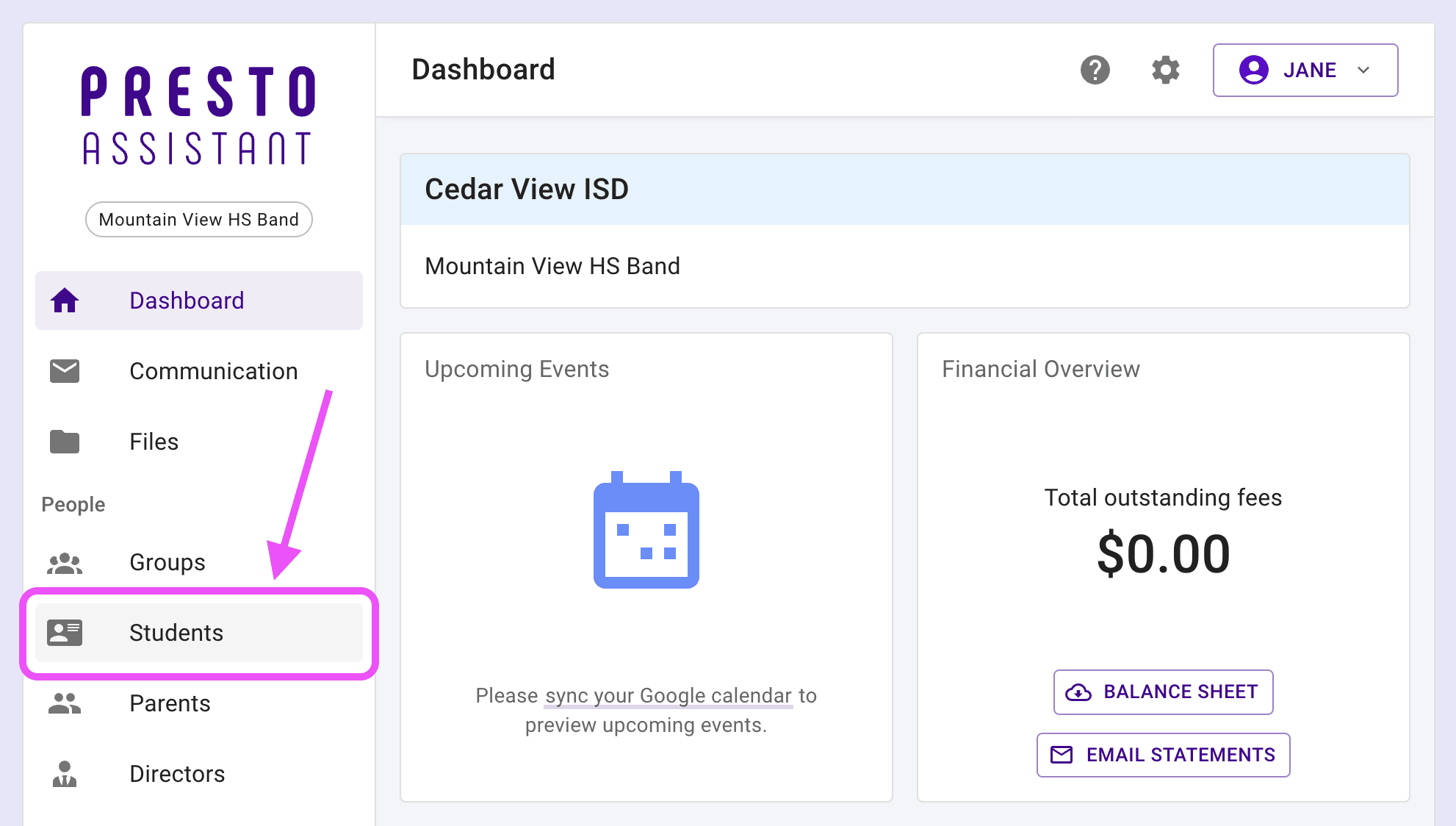
- Click the triple-dot "More Actions" icon button at the top right of the table and select Import students from ClassLink.
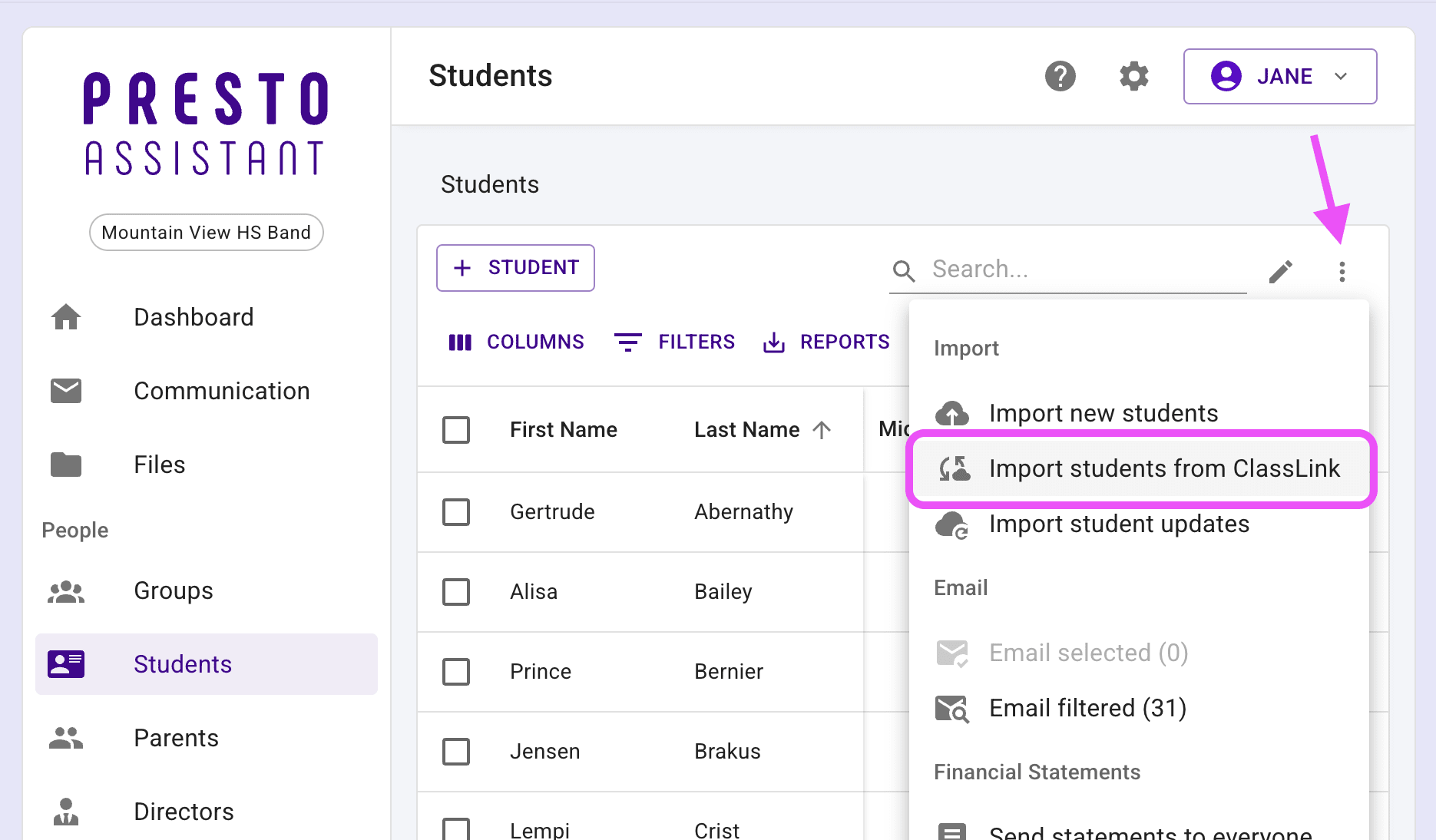
- If you are not authenticated with ClassLink, you'll be prompted to sign in to ClassLink. Press the purple button in the confirmation dialog to continue to ClassLink. You will be brought back to Presto Assistant after you sign in.
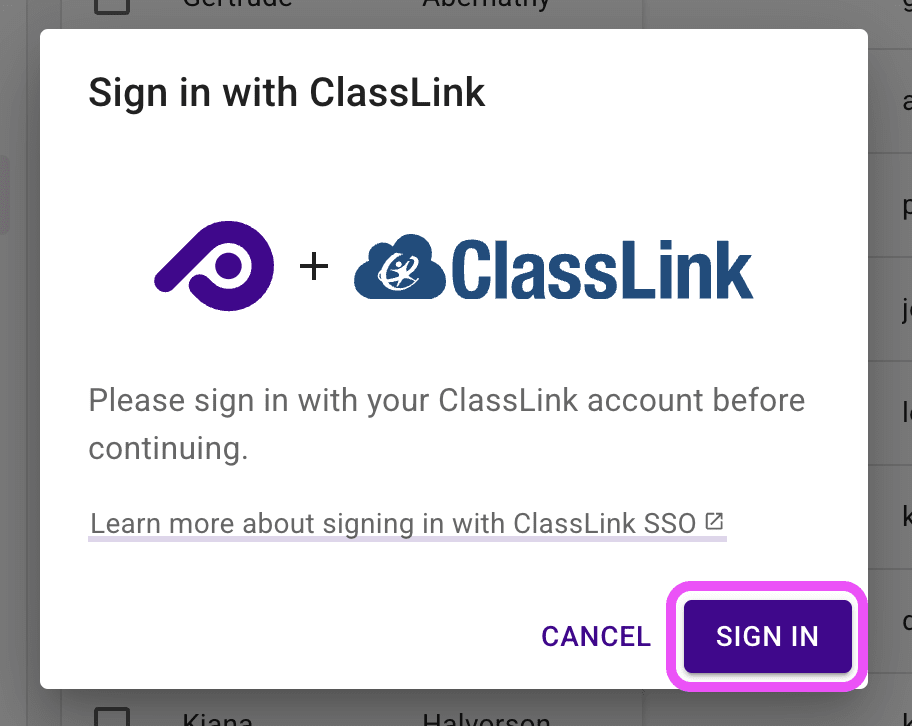
Tip
If you needed to sign in to ClassLink, you'll need to select the "Import students from ClassLink" option from the "More Actions" menu again.
View ClassLink Data #
— Example Data Shown —
- After you select "Import students from ClassLink", you'll see the ClassLink schools page. When you find your school, click the row to see the classes in that school.
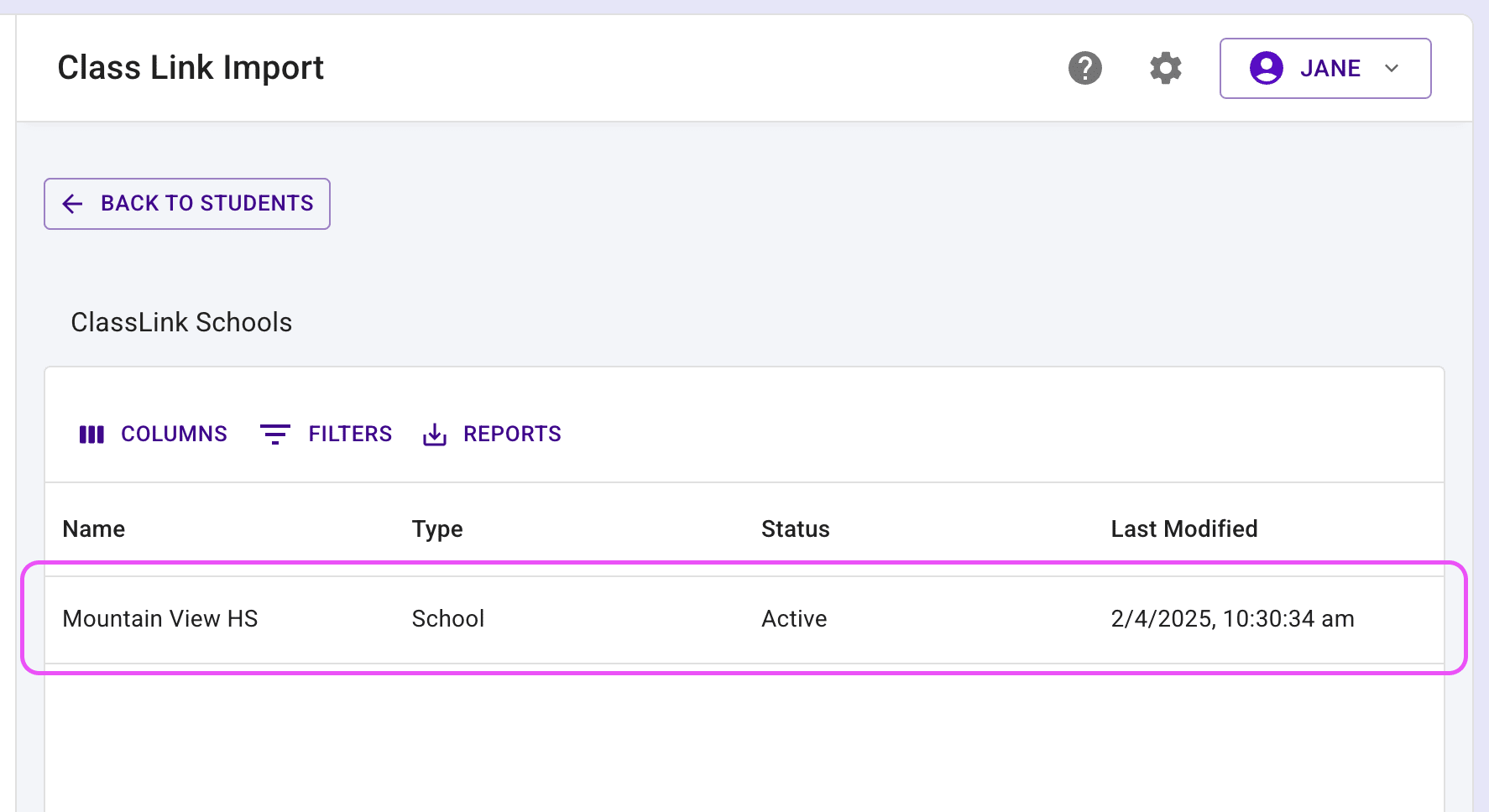
- From the ClassLink classes table, find the desired class. Click the row for any class to see the students in that class.
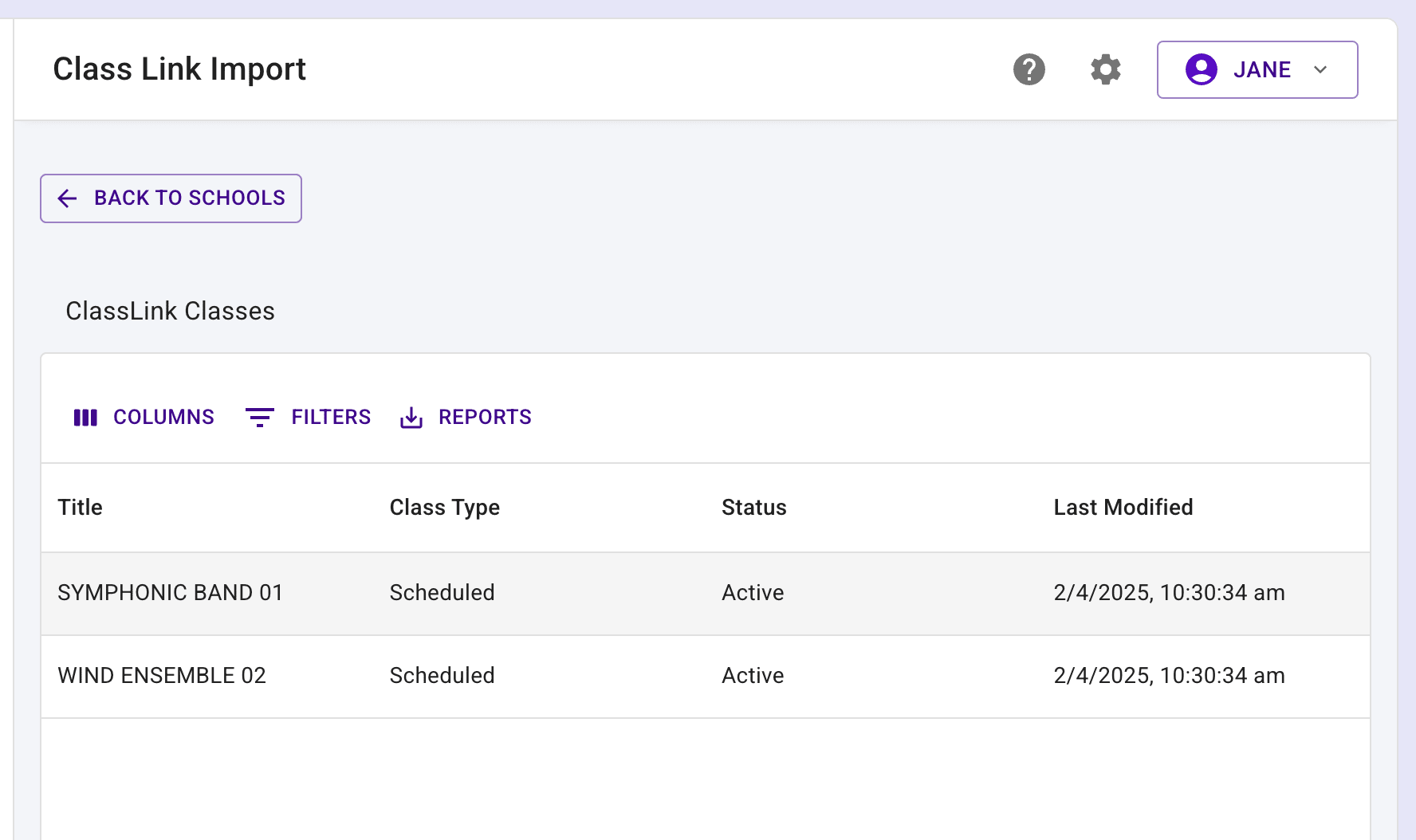
- From the ClassLink students table, find the students you would like to import into Presto Assistant. Make a selection, then press the purple button labeled "Import Selected Students". Parent data will also be imported if available.
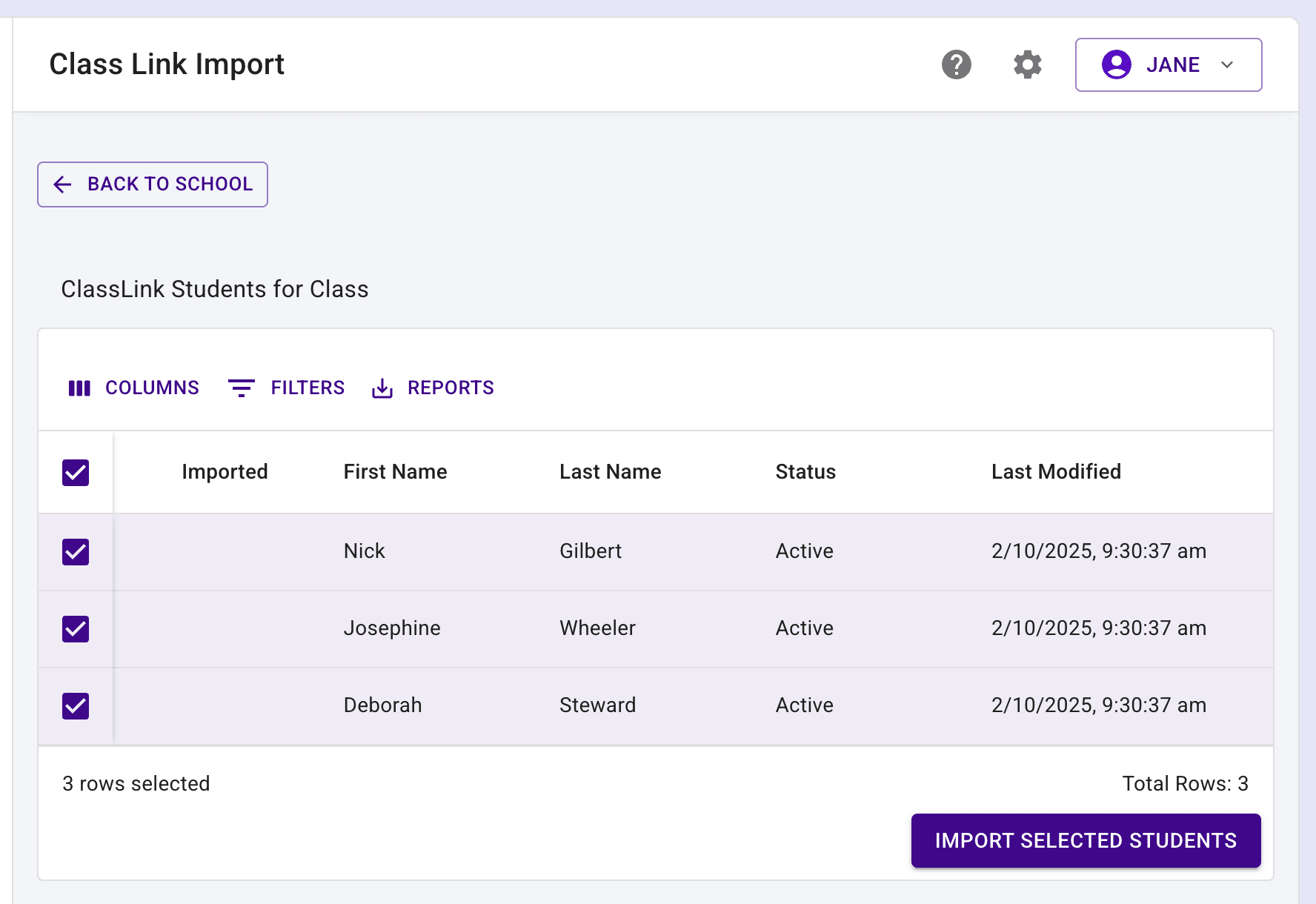
Troubleshooting #
- If a director chooses the "Import data from ClassLink" option, they might see a message that says the school district must enable ClassLink Rostering. If this happens, an administrator or admin assistant should enable the feature in Admin Portal Settings using the steps outlined in this article.