Who is this for? #
- An administrator who wants to use a modern, easy-to-use tool to organize their inventory and data for all organizations.
- Or a director at a small school or college/university who doesn't have an administrator.
Tip
All Presto Assistant organizations must belong to an Admin Portal which helps manage data across all connected organizations — Band, Choir, Dance, Guitar, Mariachi, Orchestra, and Theater.
Detailed steps #
- Create your Presto user profile from the signup page (link). Choose the Administrator option.
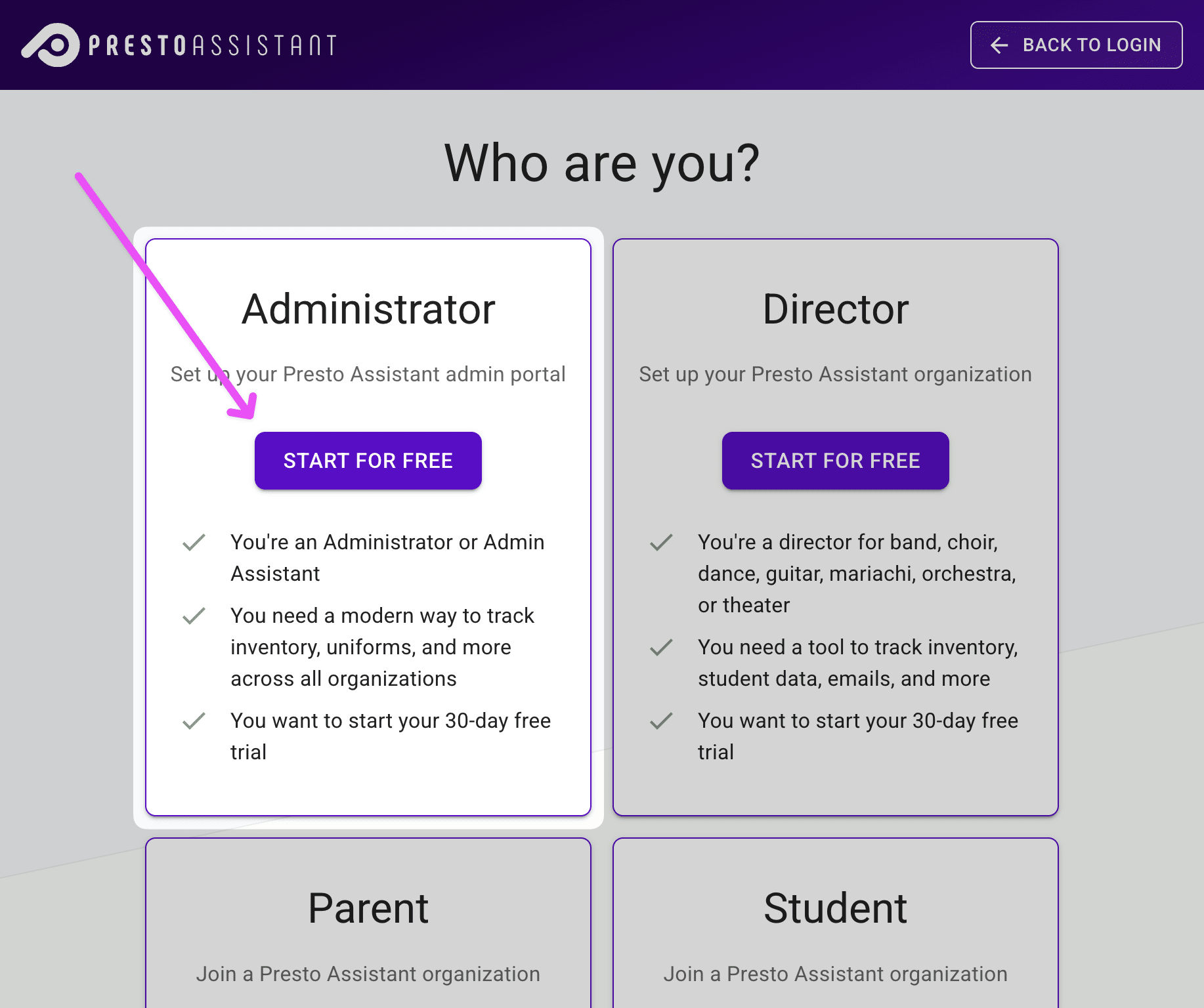
Choose the Administrator role on the next page.
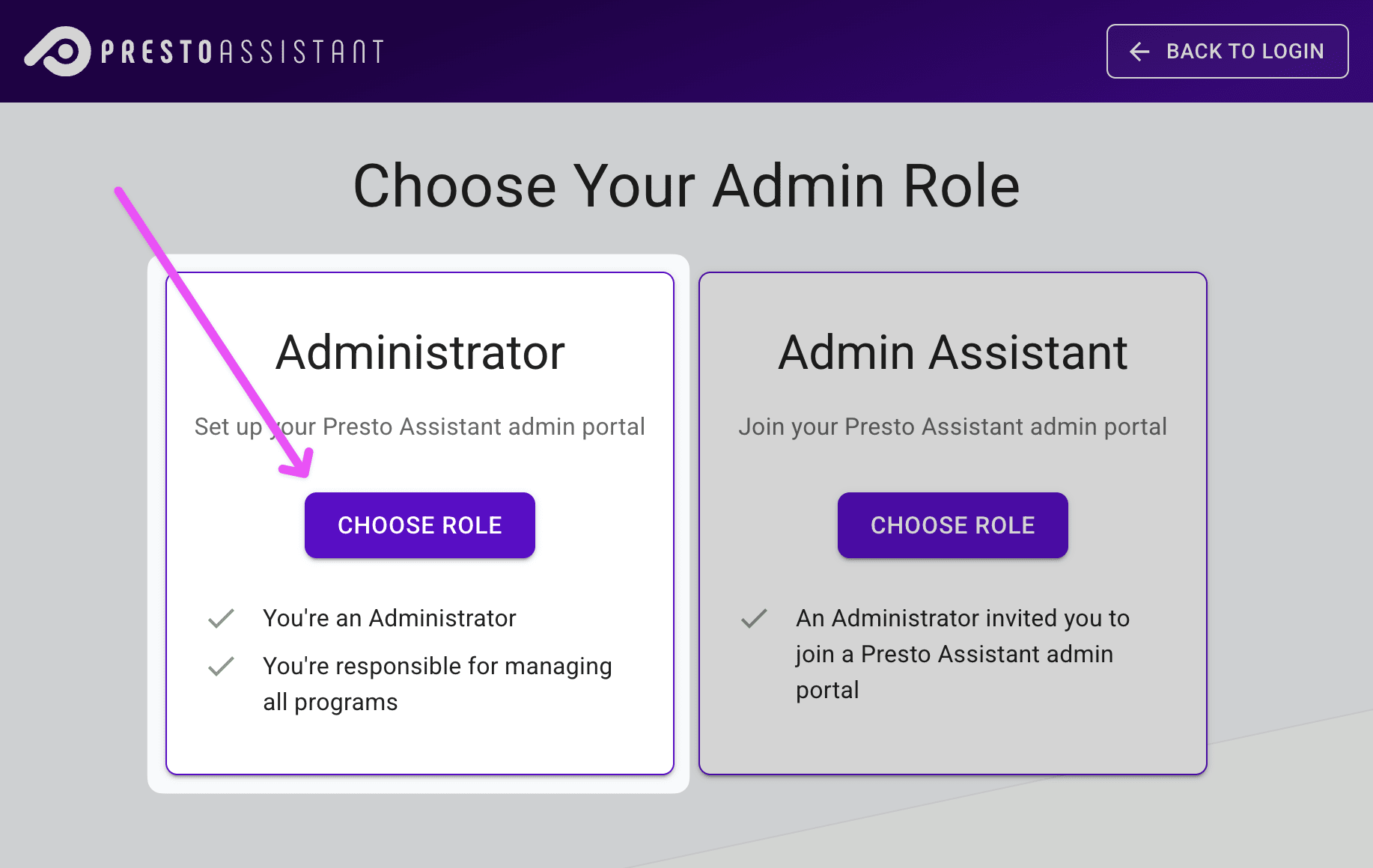
- Add your email address, a strong password, and read the Privacy Policy and Terms of Service.
- You will use the email address provided in this step to sign in to Presto.
- Make sure you see Administrator at the top of the form (highlighted in green in the image below).
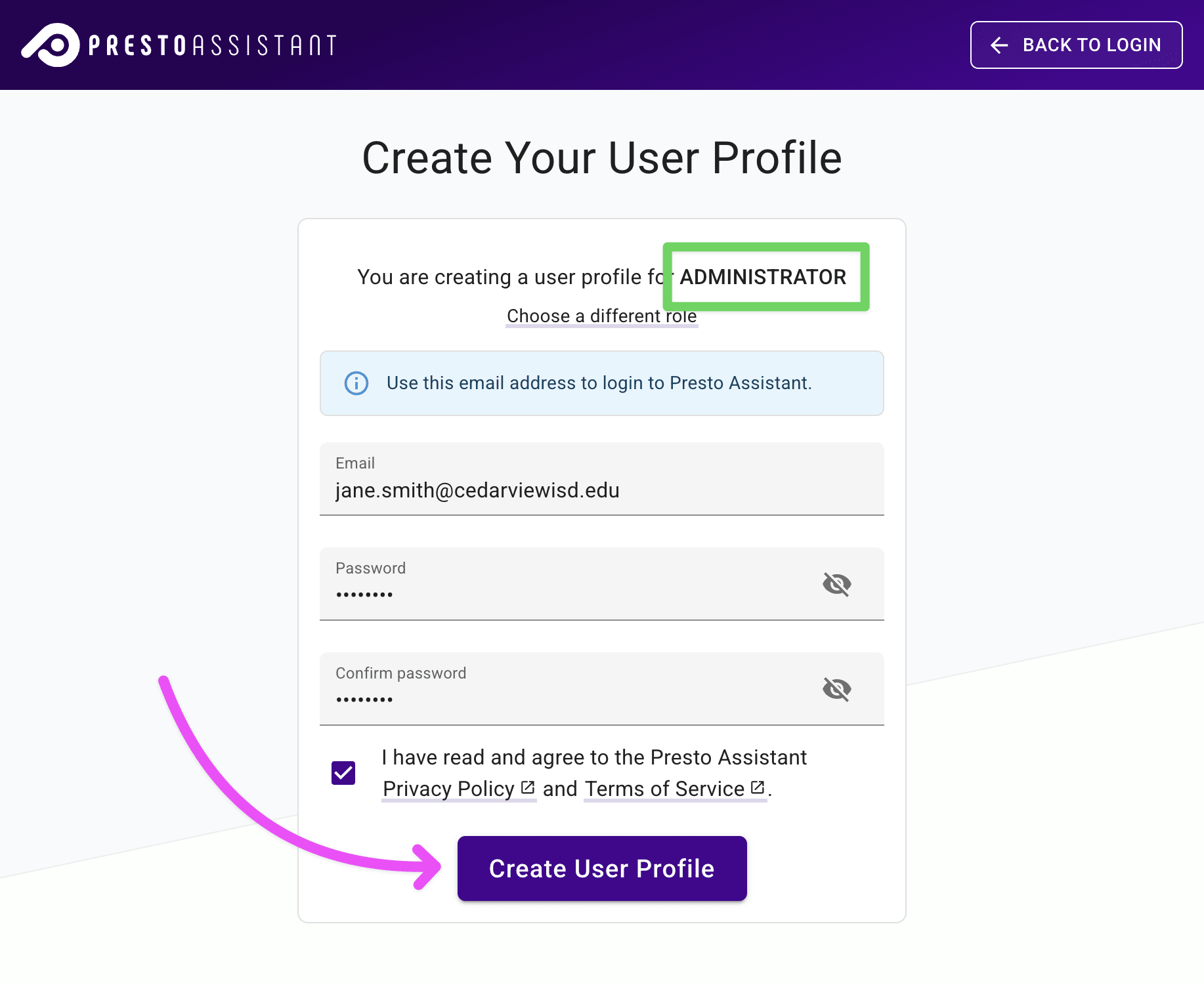
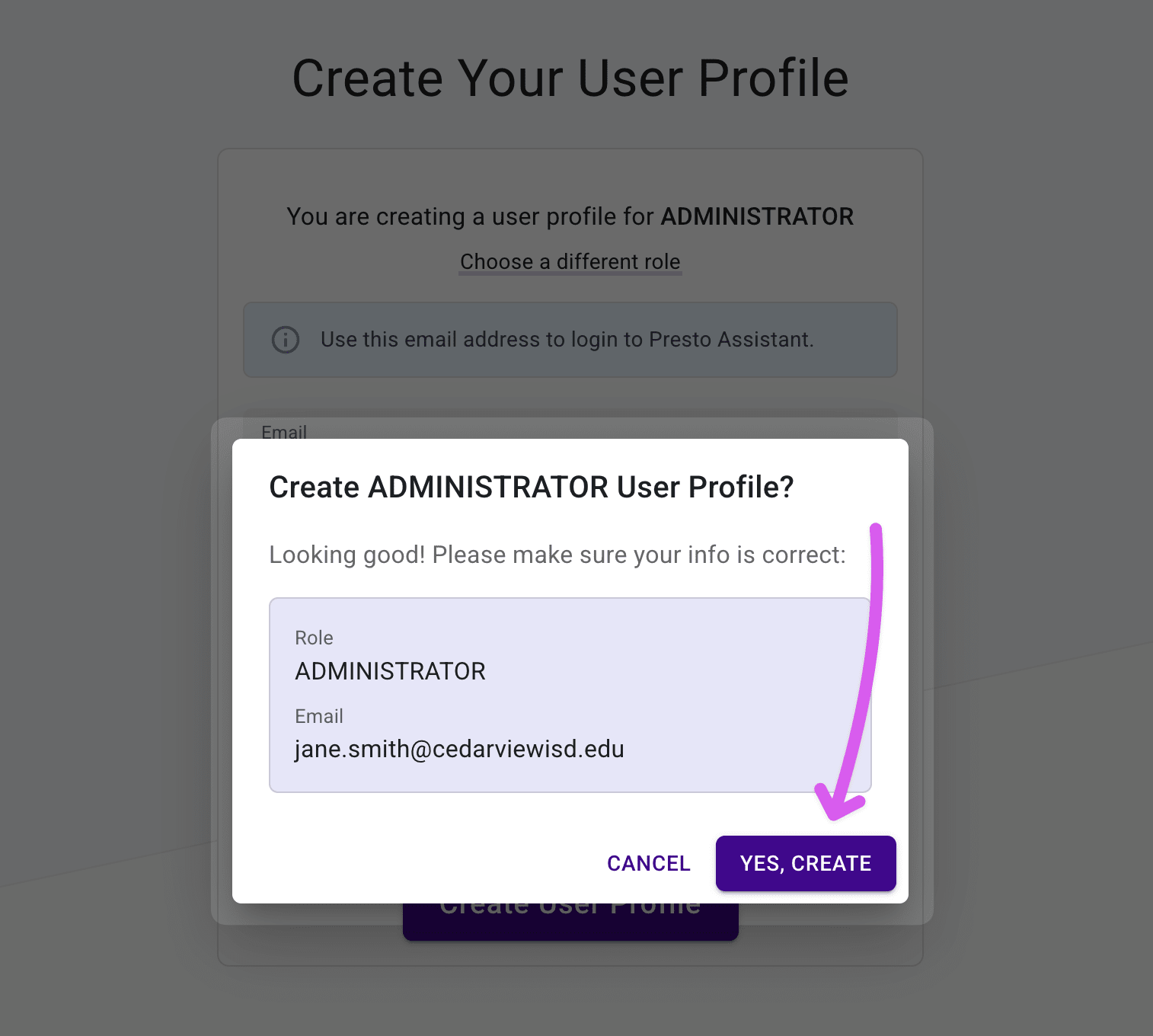
Verify your email, following the steps in this article.
Provide information about your Admin Portal.
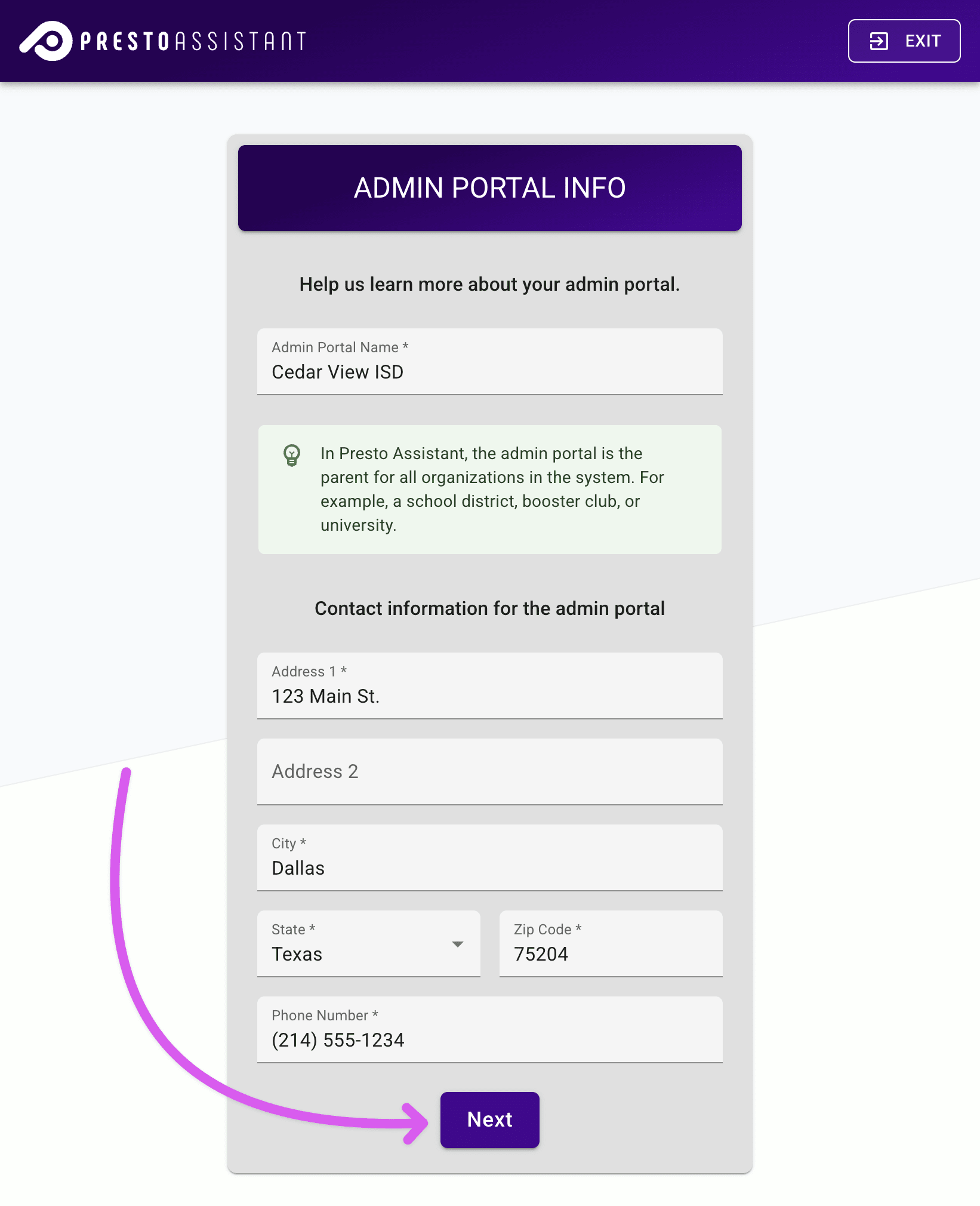
- Complete the Profile Info and Contact Info forms.
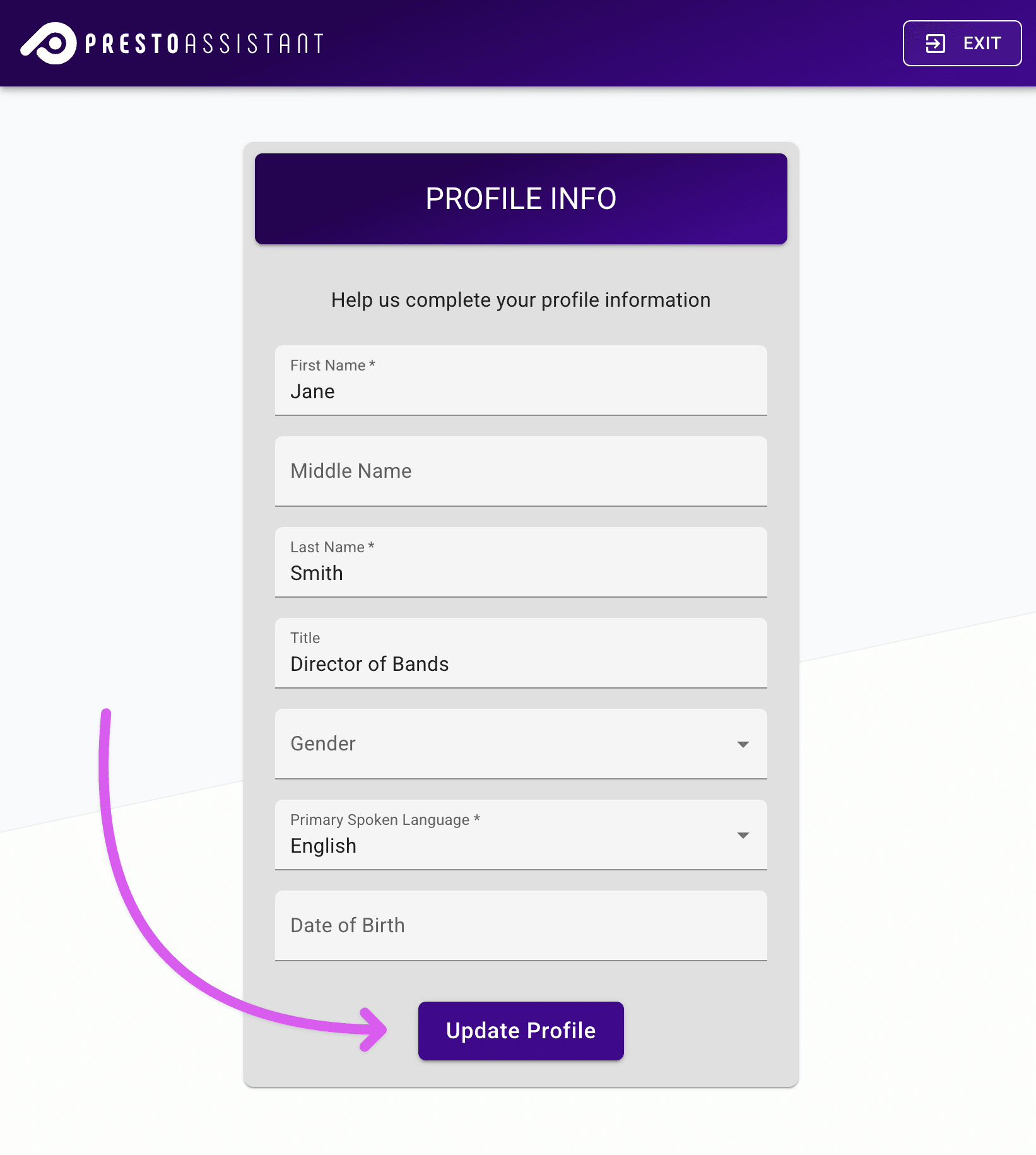
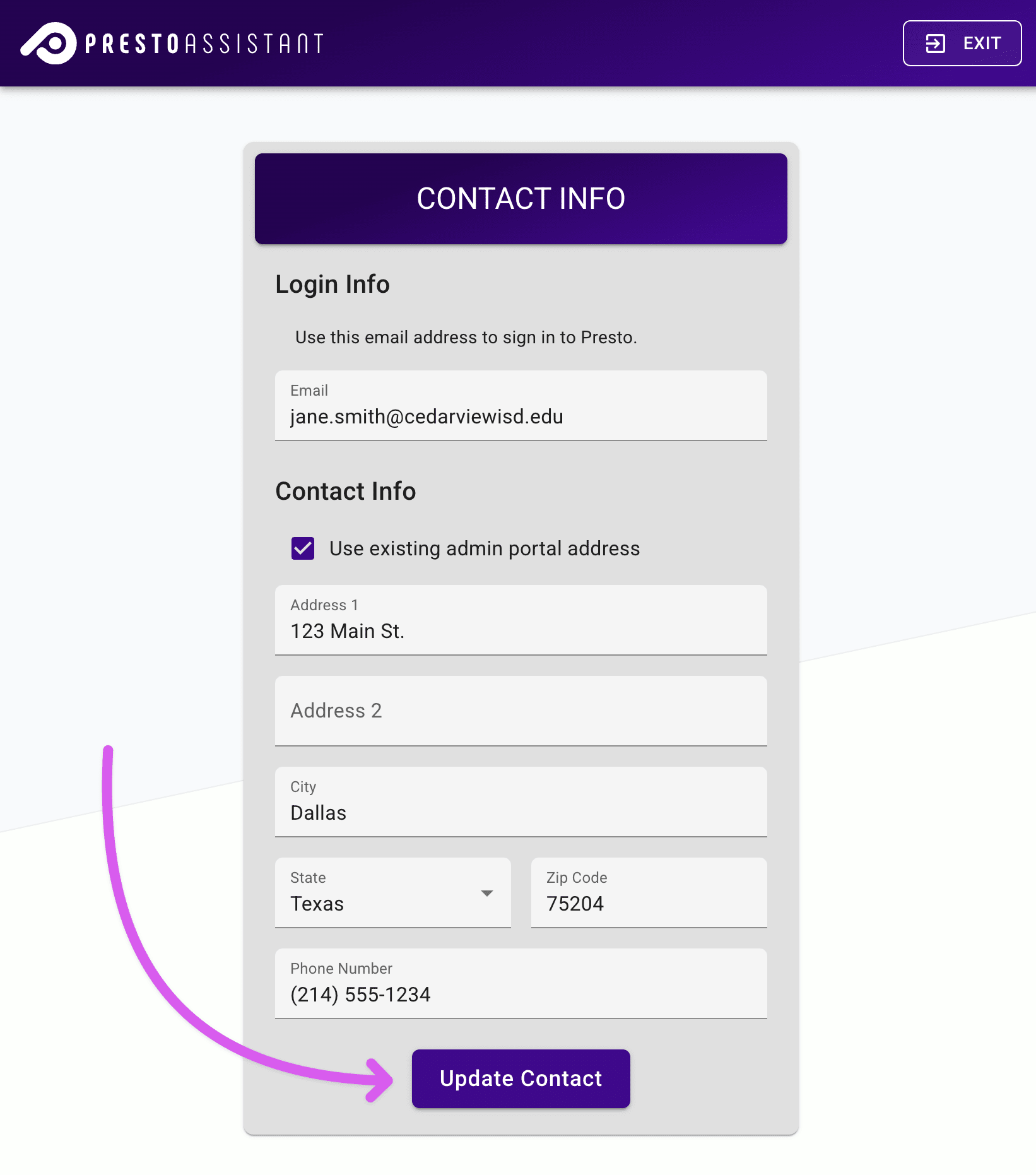
- Review information about including Presto Assistant in your Technology Acceptable Use Policy. This document is also available to download later in the Settings page in your Admin view.
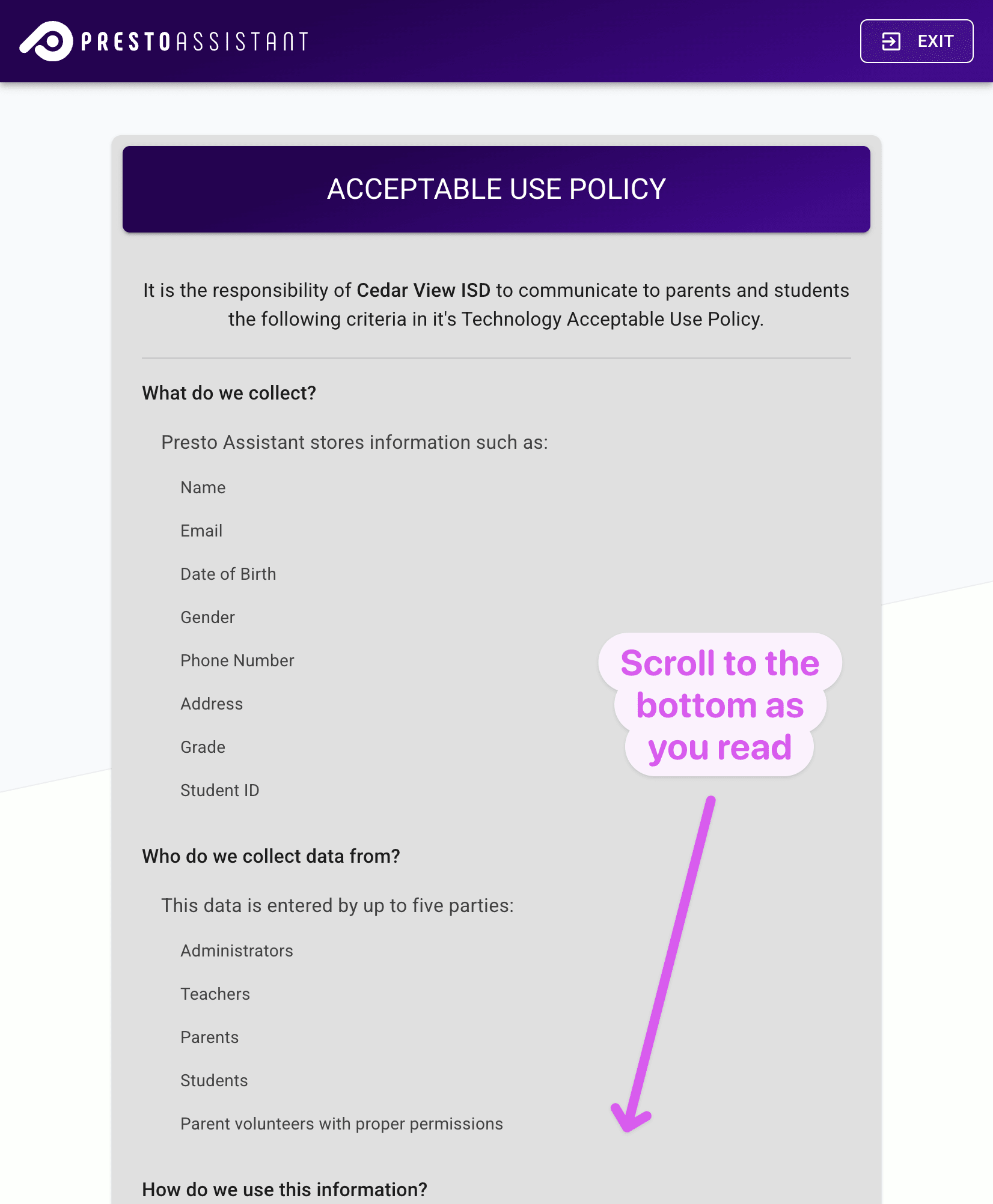
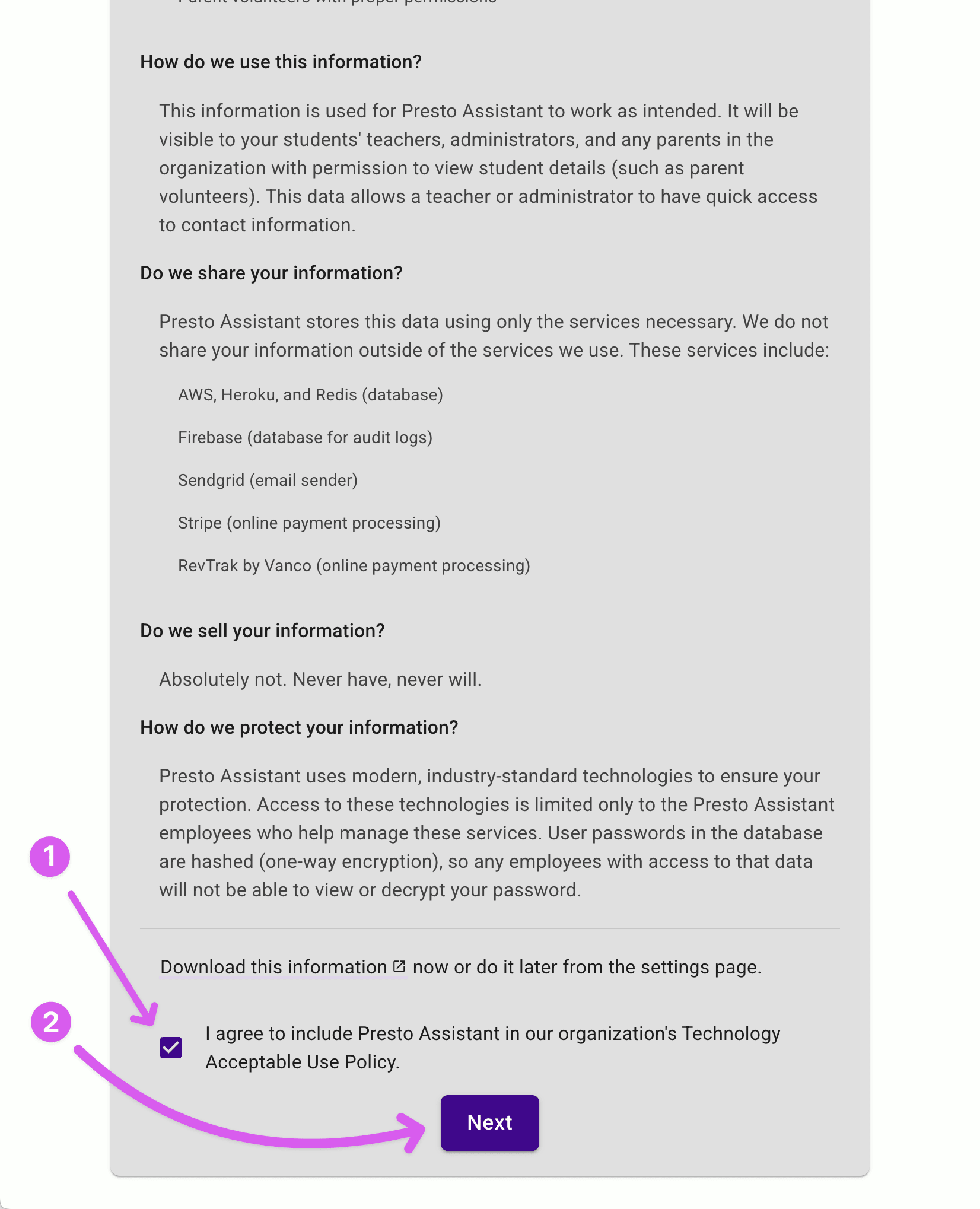
- You are all set up and ready to go!
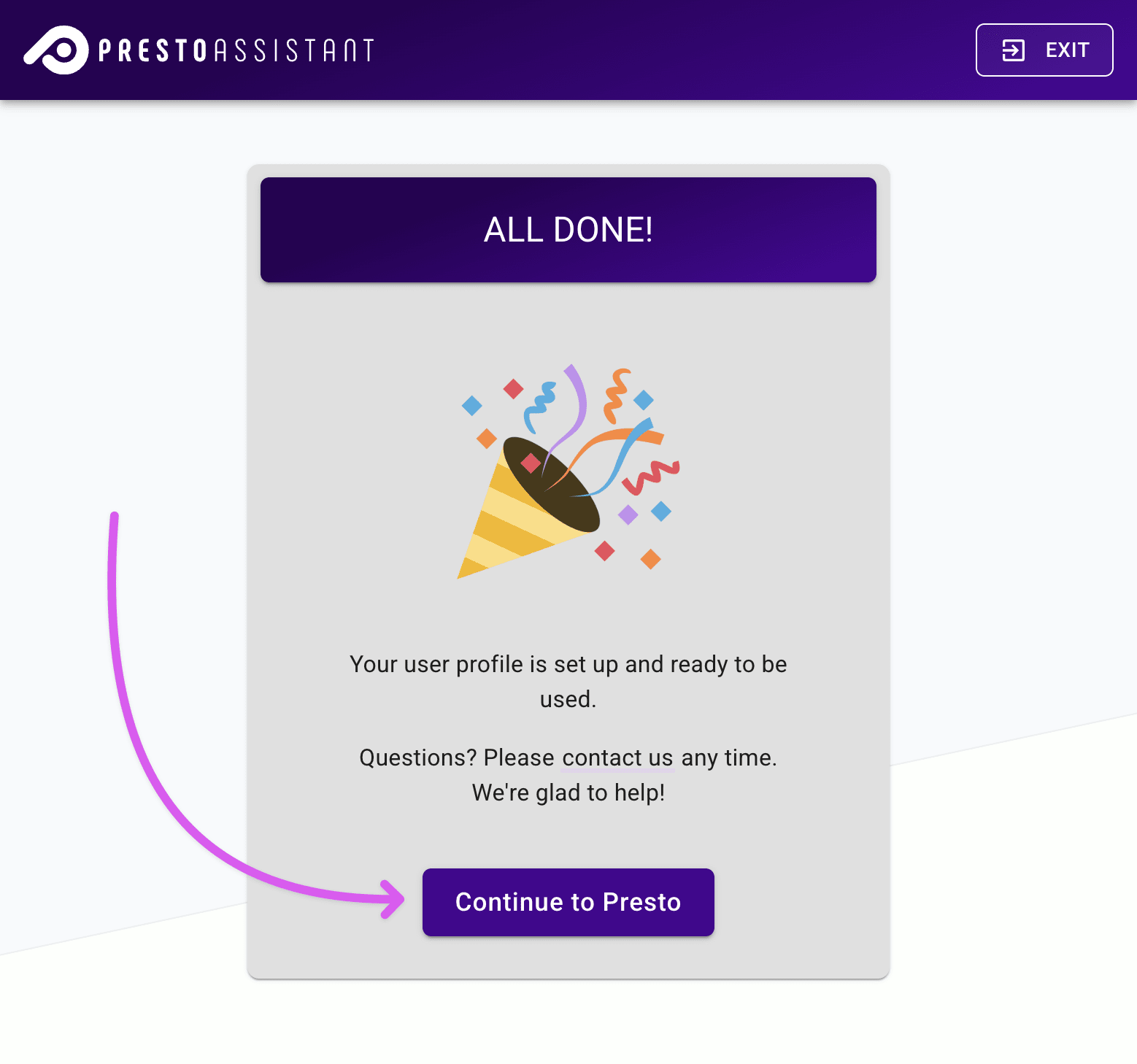
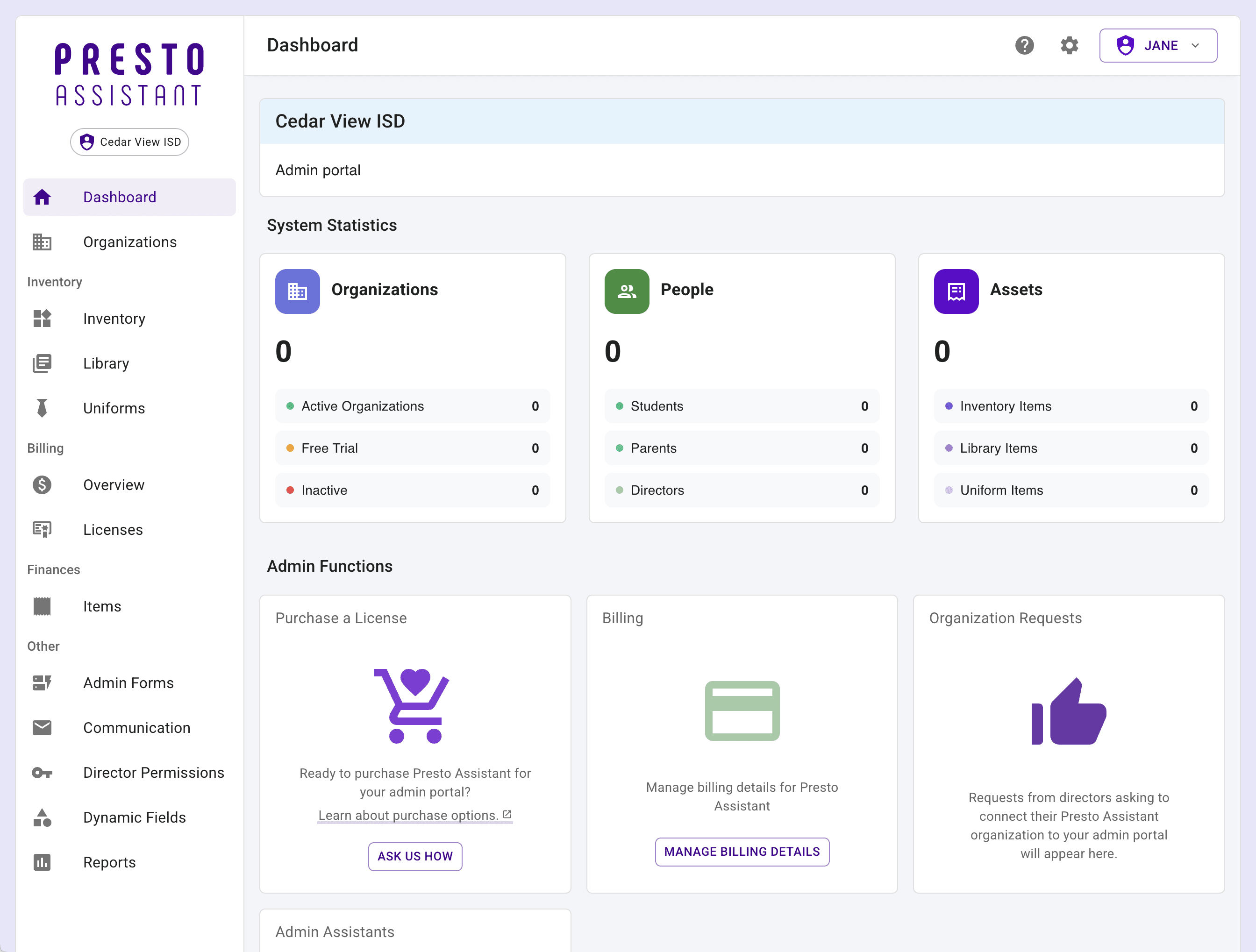
Next steps #
- Go to Settings (link) and invite any Admin Assistants. These individuals will have the same Presto Assistant access as the Lead Administrator.
- Head to the Organizations page (link) to invite the directors of organizations connected to your Admin Portal to set up their Presto Assistant organization.
- Import Inventory, Library, and Uniform data in those areas of the Presto Assistant app using our handy templates.
- Get in touch with support@presto-assistant.com with any questions you might have!