Prerequisites #
You must have a Presto account. If you don't have one, please visit our signup page.
Detailed steps #
Verify your email by clicking the “magic link” we sent to the email address you provided. This link expires after 48 hours, and it's only good for use ONE TIME.
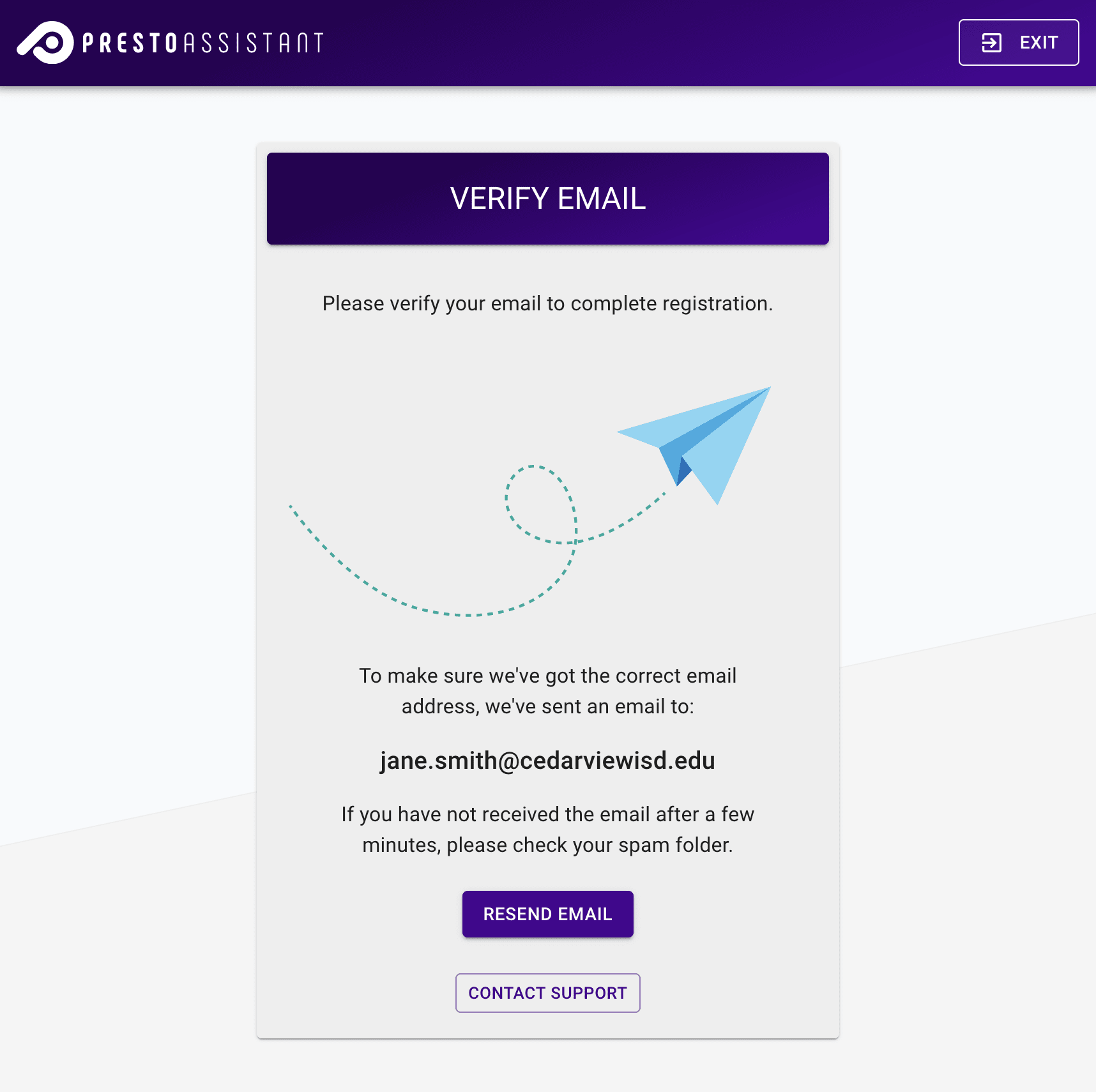
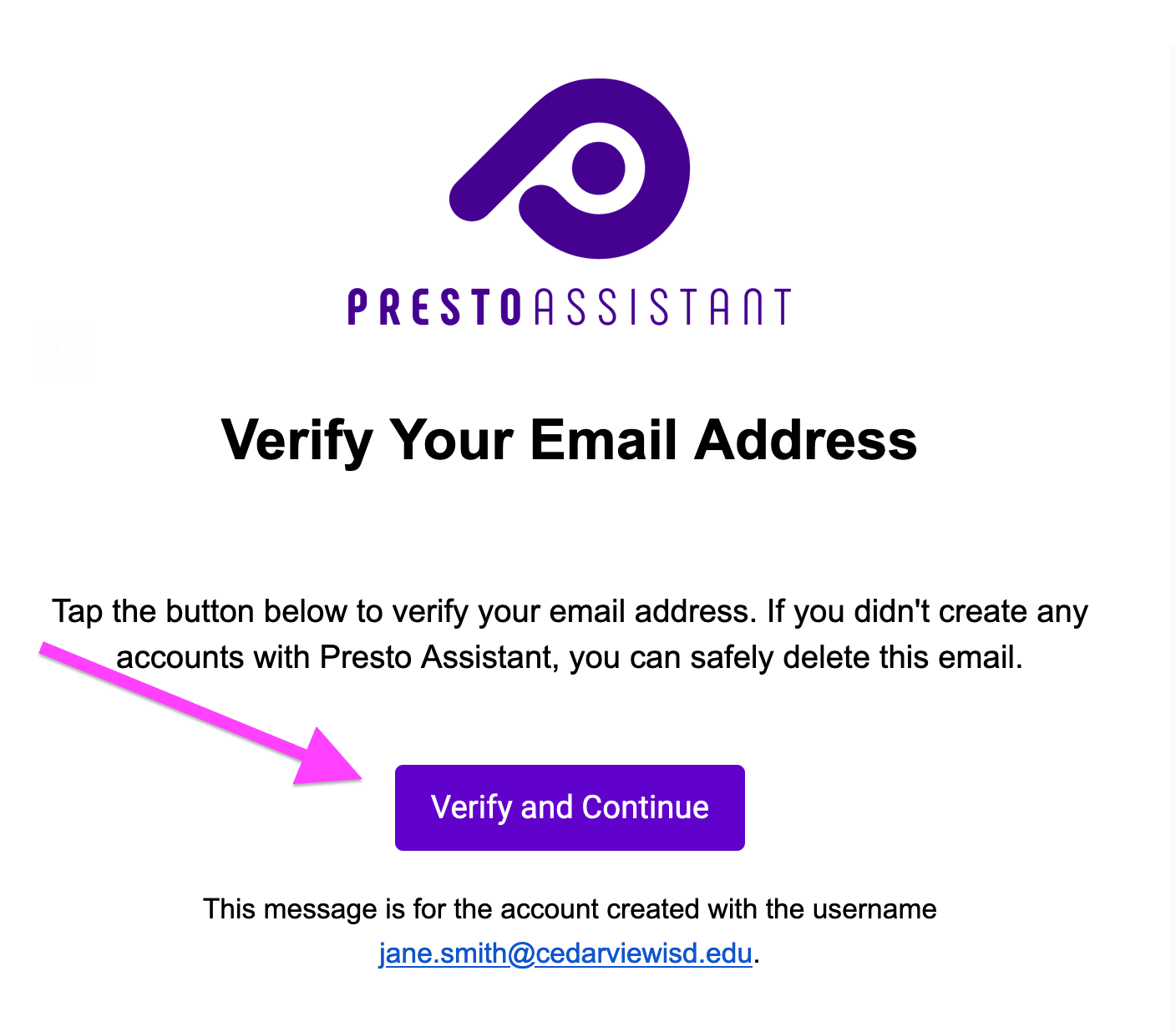
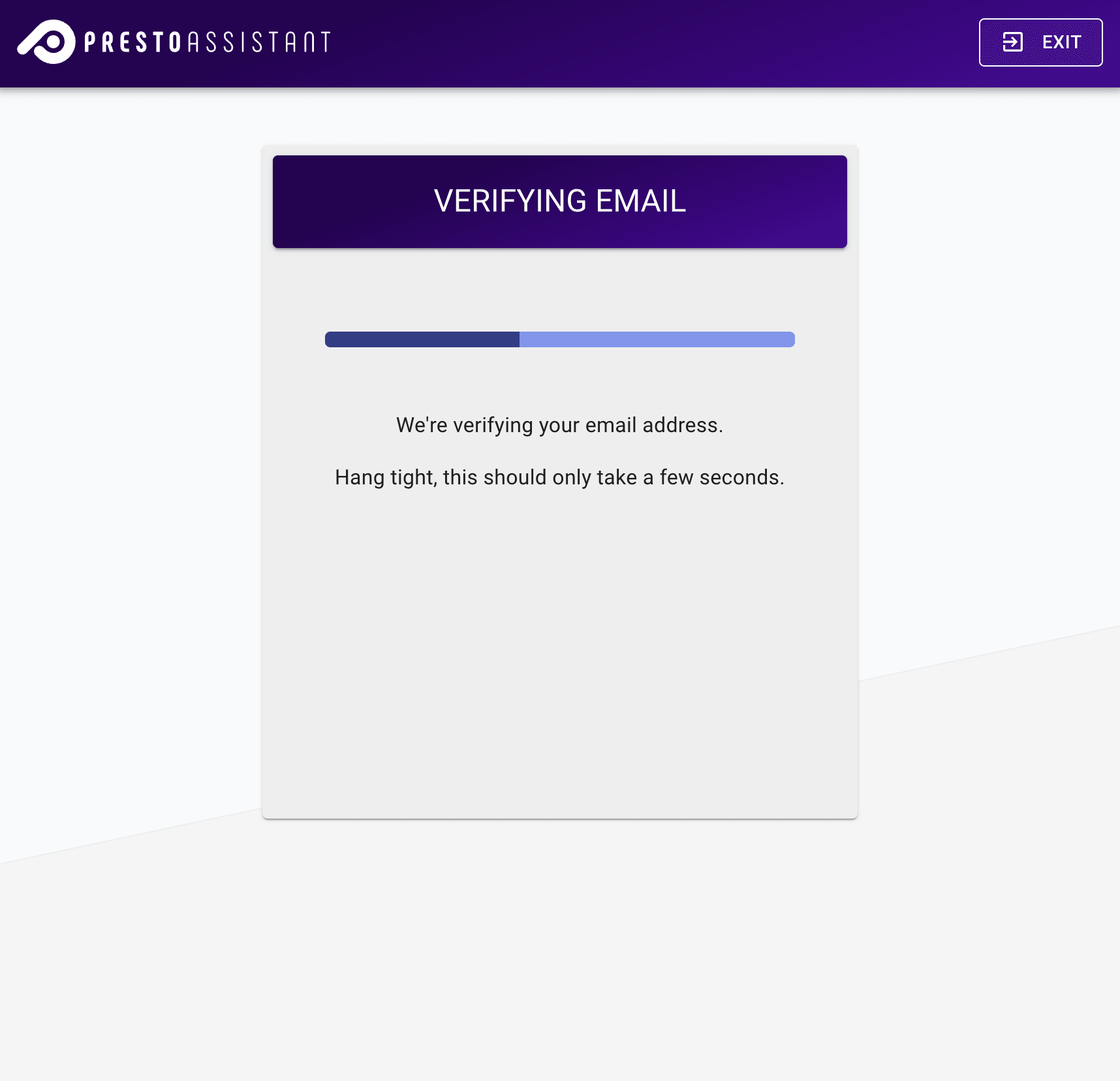
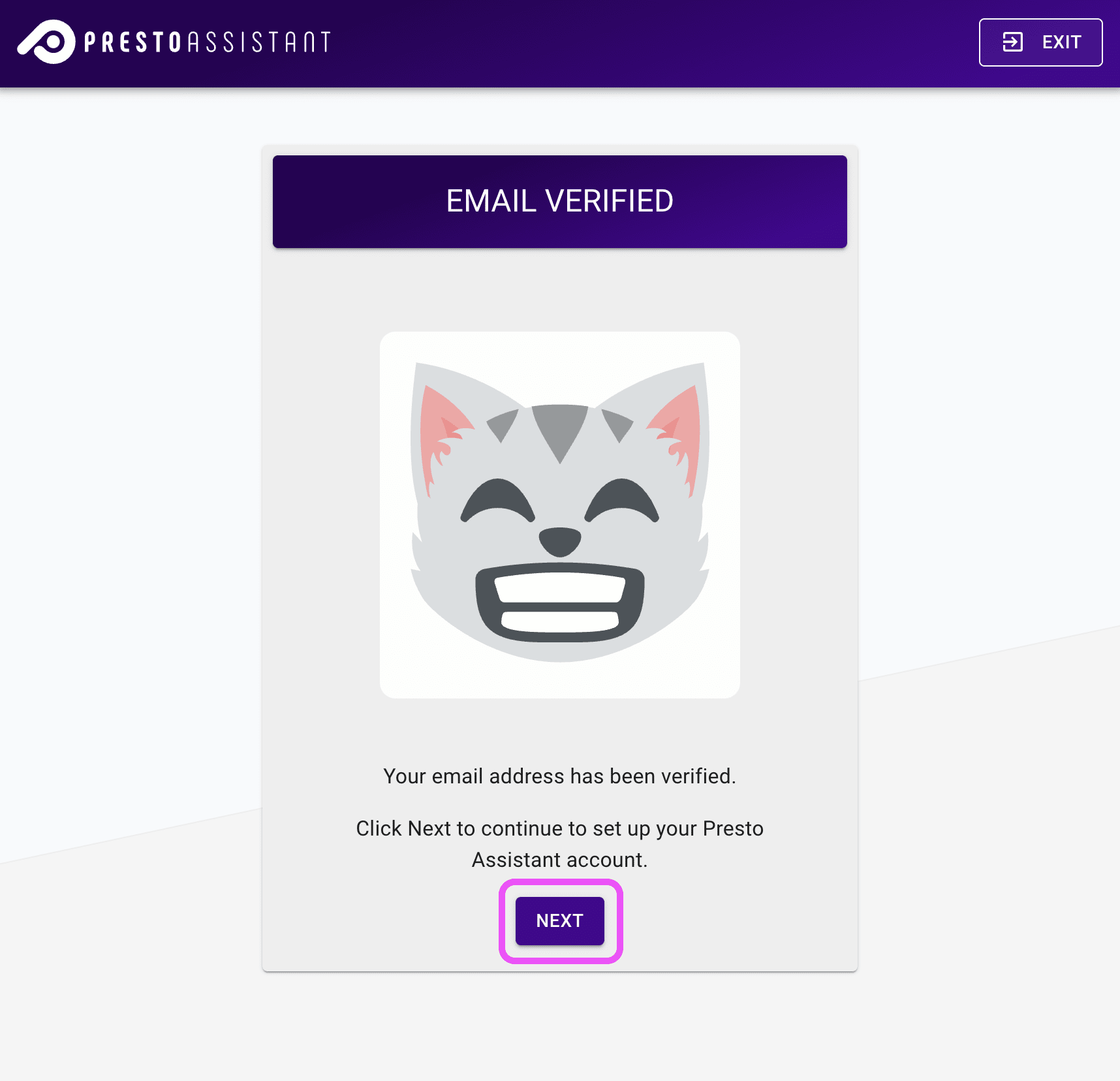
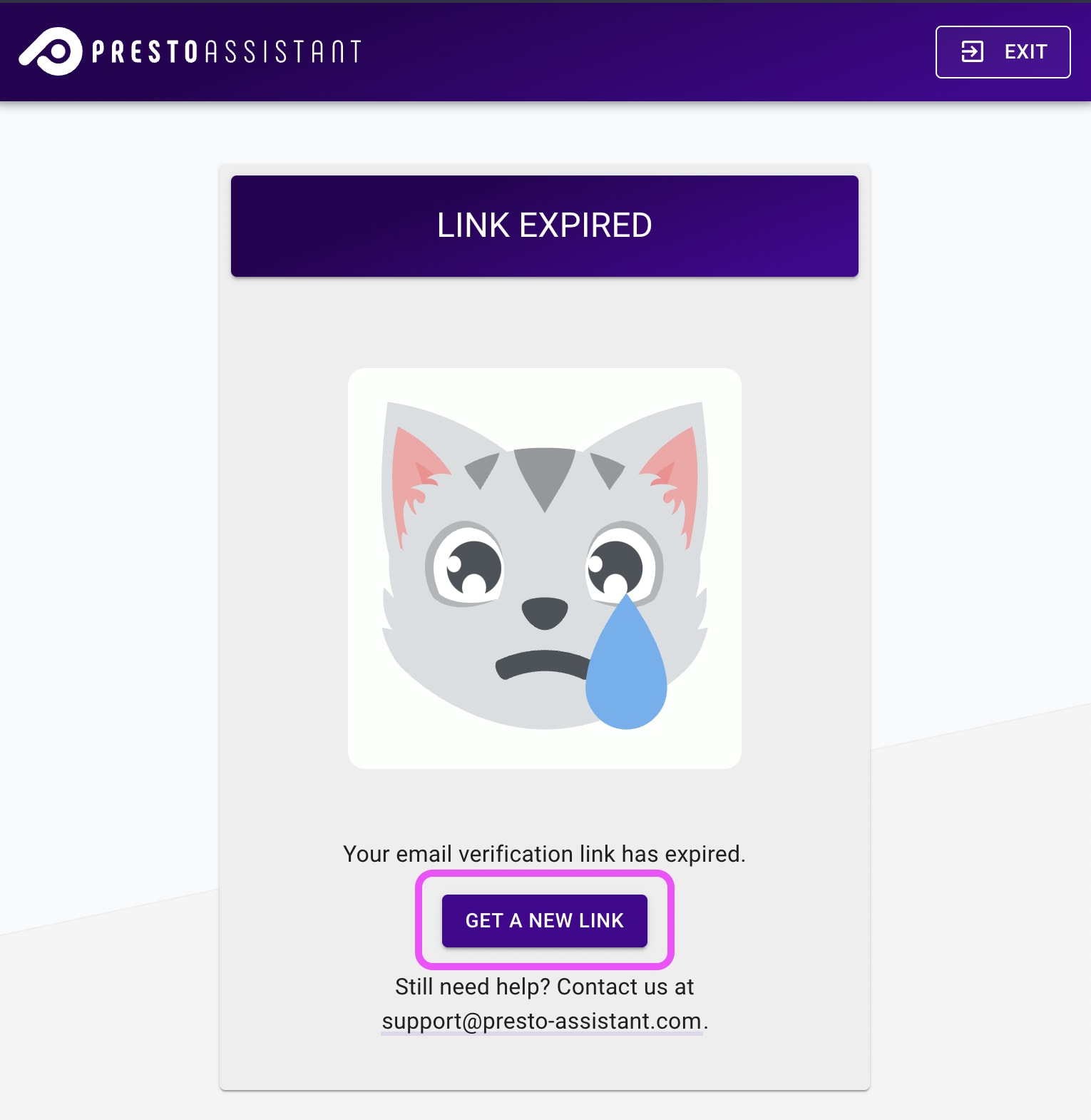
Next steps #
- Continue setting up your profile where you can add your own information.
Troubleshooting #
Tip
Be sure to check your SPAM or JUNK folder for the verification email.
If you sent the email to yourself again, check the email thread for the latest message.
- If you don't receive the verification email, please check your spam folder.
- Allow email from
no-reply@presto-assistant.com.
- Allow email from
- If your link is expired, request a new verification email by clicking the "Get a New Link" button.
- The new email might appear in a thread with the original email. Make sure to view the latest email.
- Get in touch with support@presto-assistant.com with any questions.