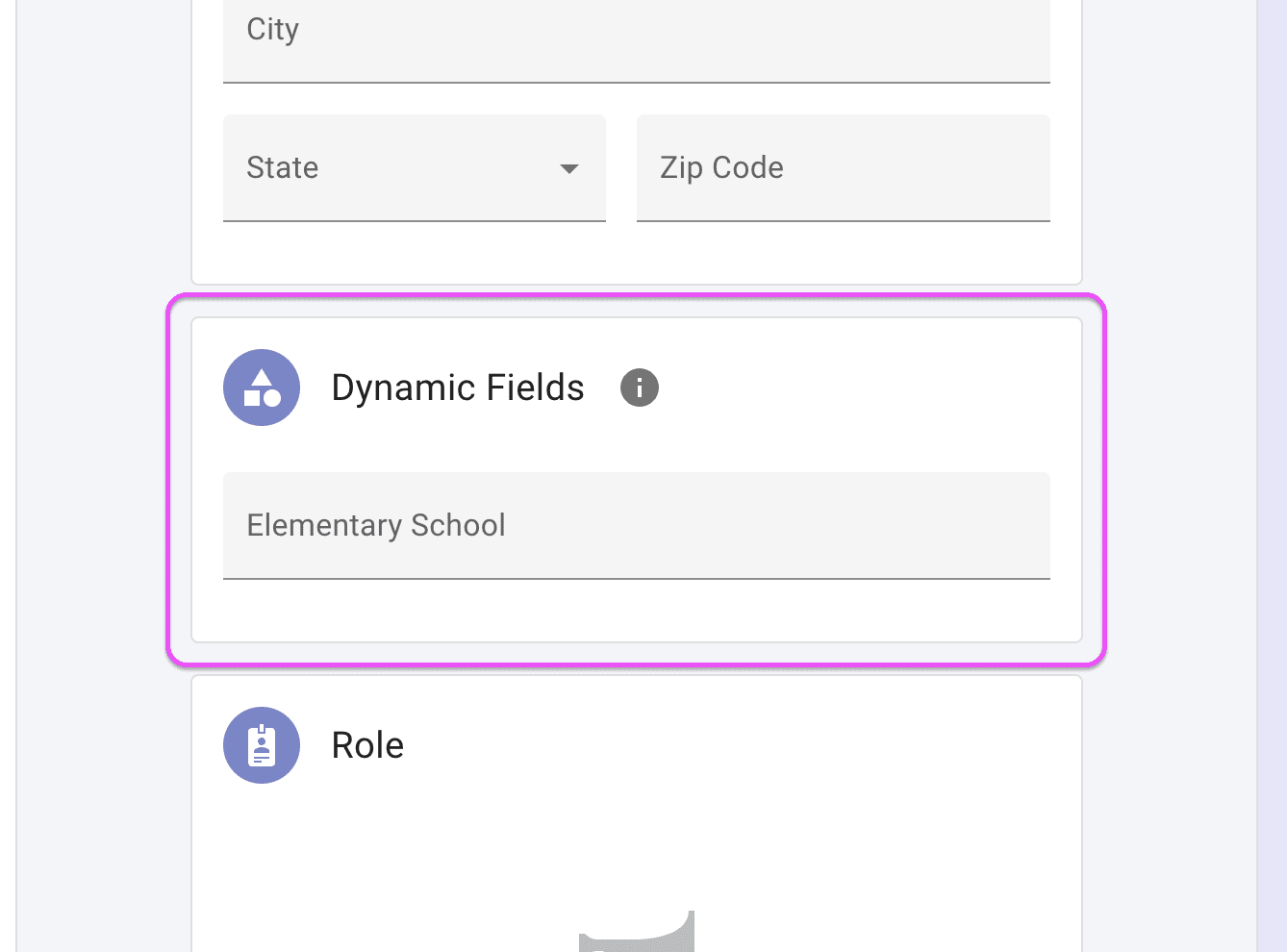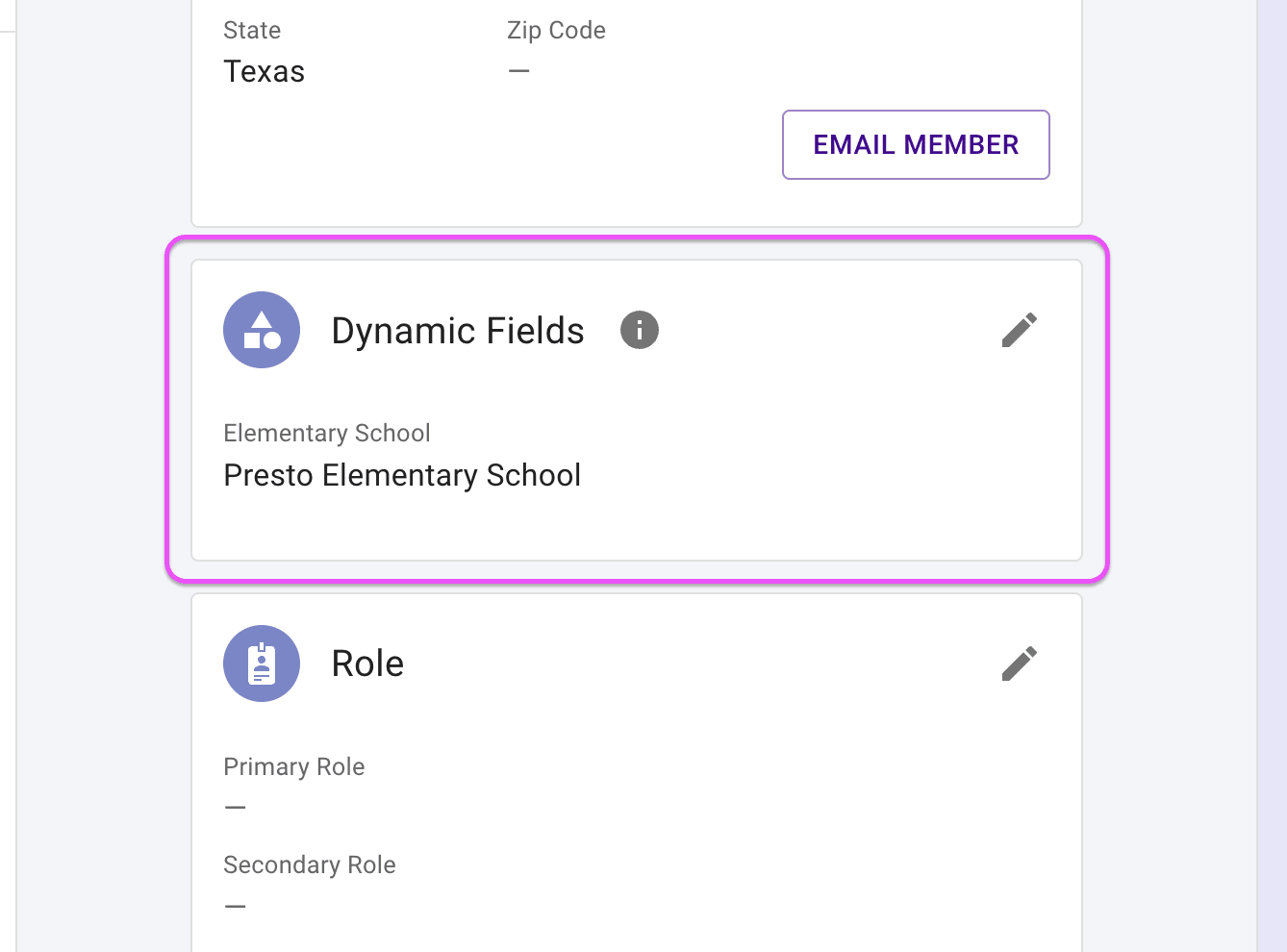Visit this video page to see Dynamic Fields in action.
Who is this for? #
A director or district administrator who needs custom data fields for members, inventory, library, and/or uniforms.
Each district in Presto Assistant can have up to 50 Dynamic Fields for all areas listed above for band, choir, dance, orchestra, and theater — that's 250 total Dynamic Fields per organization type!
Tip
Dynamic Fields exist at the District level in Presto Assistant. Only District Admin or District Assistant users can manage Dynamic Fields.
Prerequisites #
- Your Presto Assistant organization should be connected to your free Presto Assistant district.
- No district yet? This article explains how to set up a Presto Assistant district.
- If you are a director without a Fine Arts Administrator that needs to create your own district, please contact Presto Support — we have a quick guide to share with you.
Getting Started #
- Sign in as a District Admin or District Assistant user.
- Press the Dynamic Fields item in the left navigation menu.
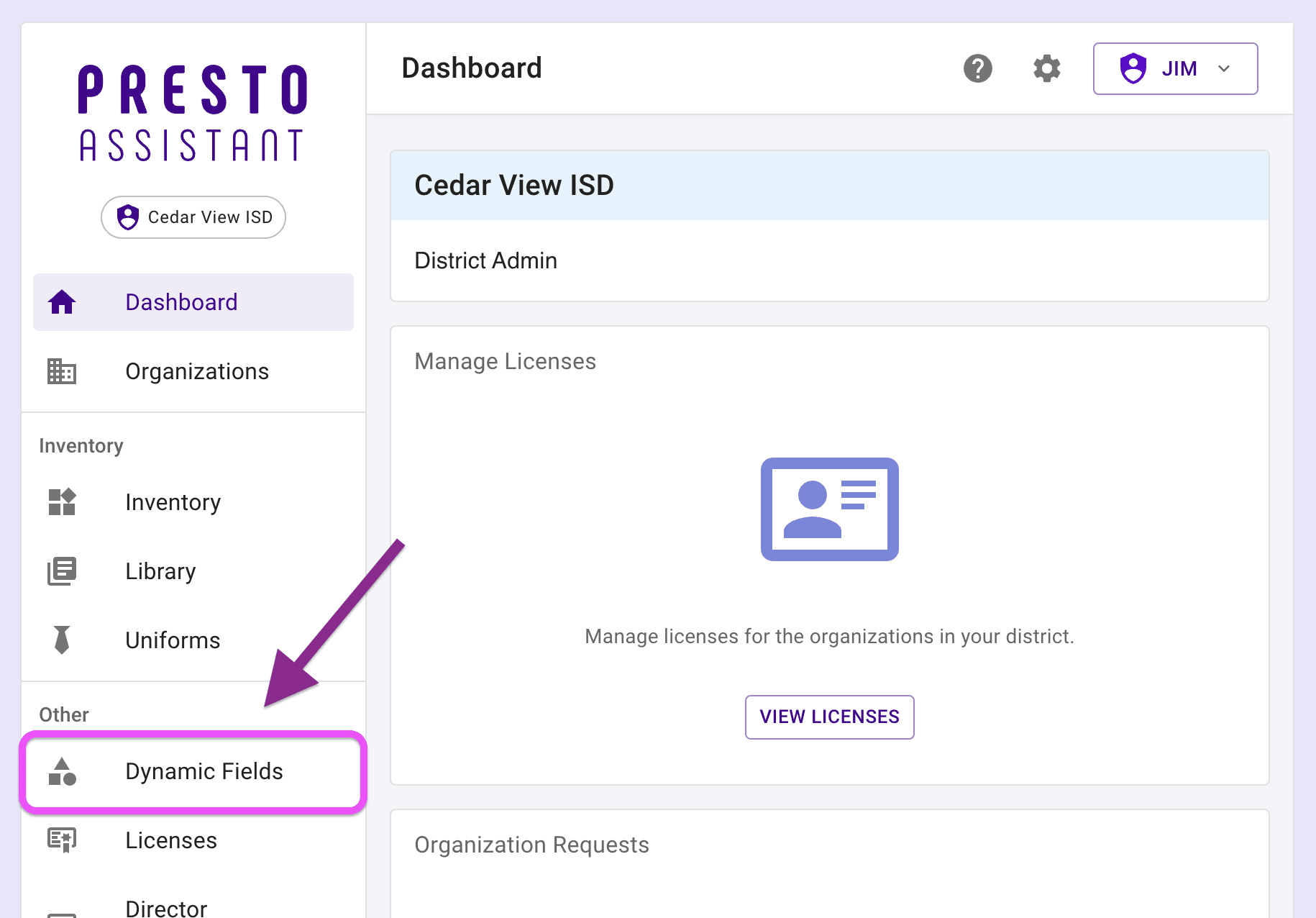
Add a Dynamic Field #
- Press the add Dynamic Field button at the top of the table.
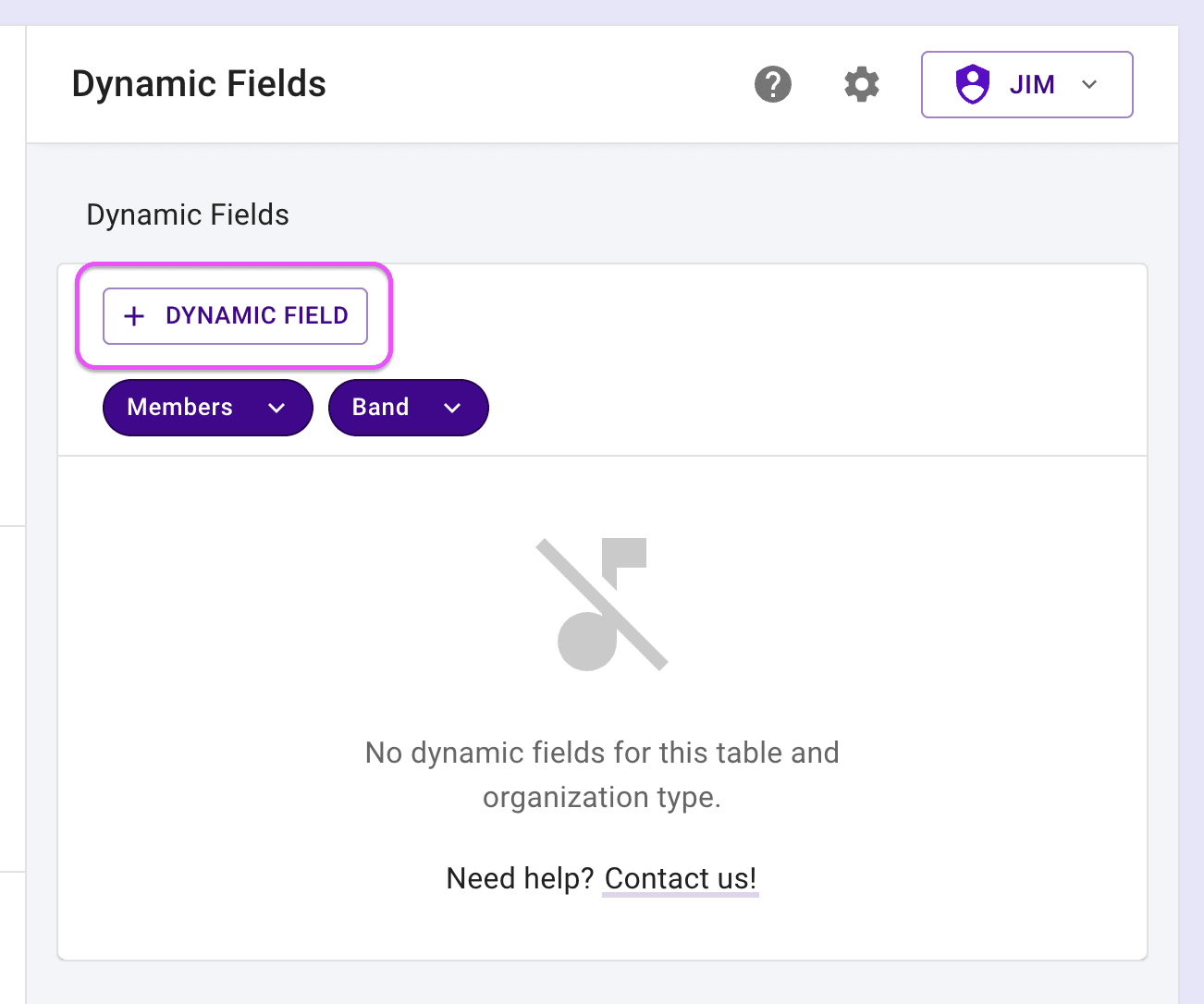
- Complete the form.
- Enter the name of the new Dynamic Field.
- Choose the Dynamic Field type from:
- Text
- Number
- True/False
- Date
- Choose the organization type from:
- Band
- Choir
- Dance
- Orchestra
- Theater
- Choose the table from:
- Inventory
- Library
- Members
- Uniforms
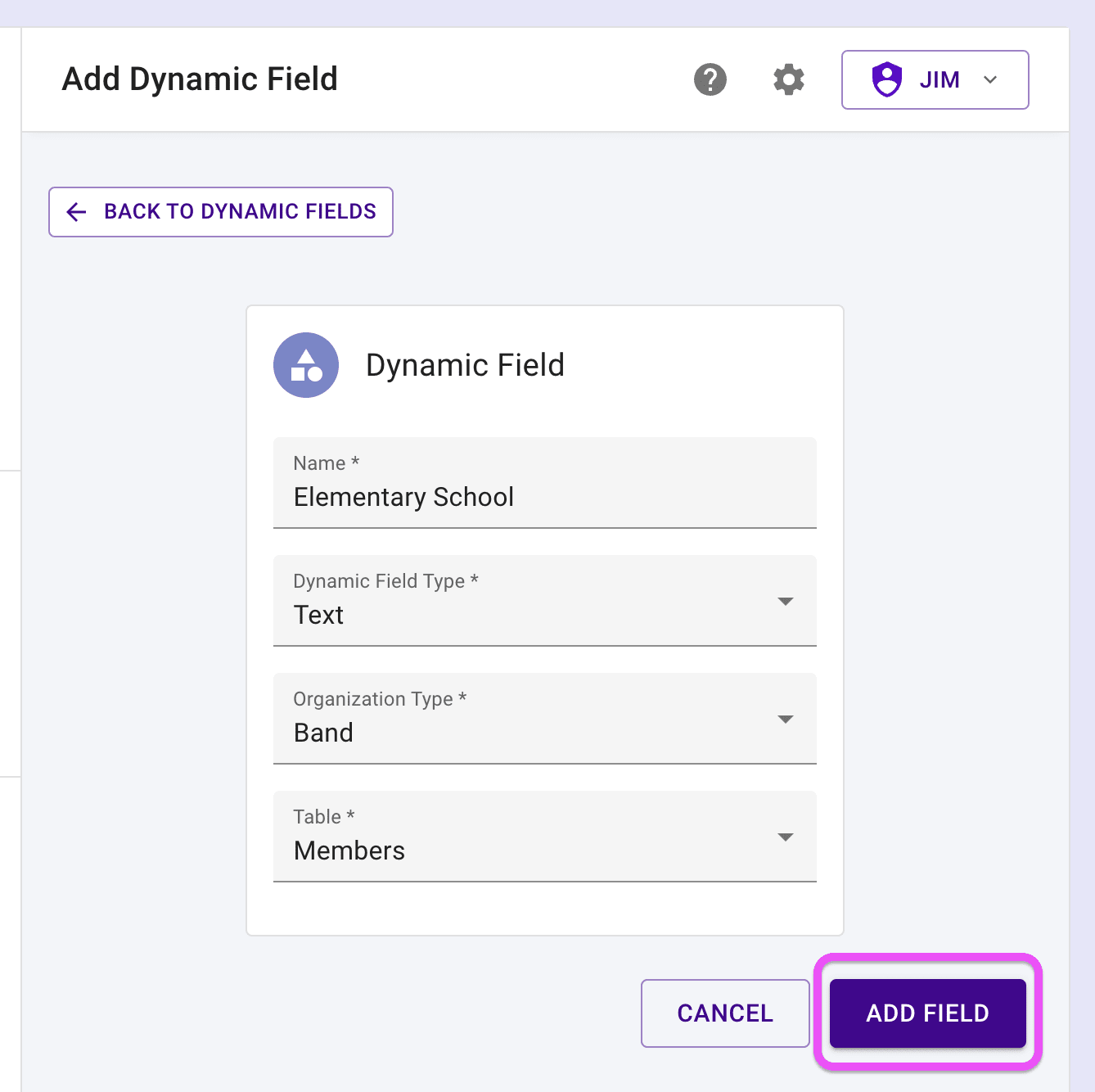
In the example above, we add a new Dynamic Field called "Elementary School", a free text field for the Members table for band organization types.
- You'll see the new Dynamic Field in the table. Press the "More Actions" button to edit or delete the Dynamic Field.
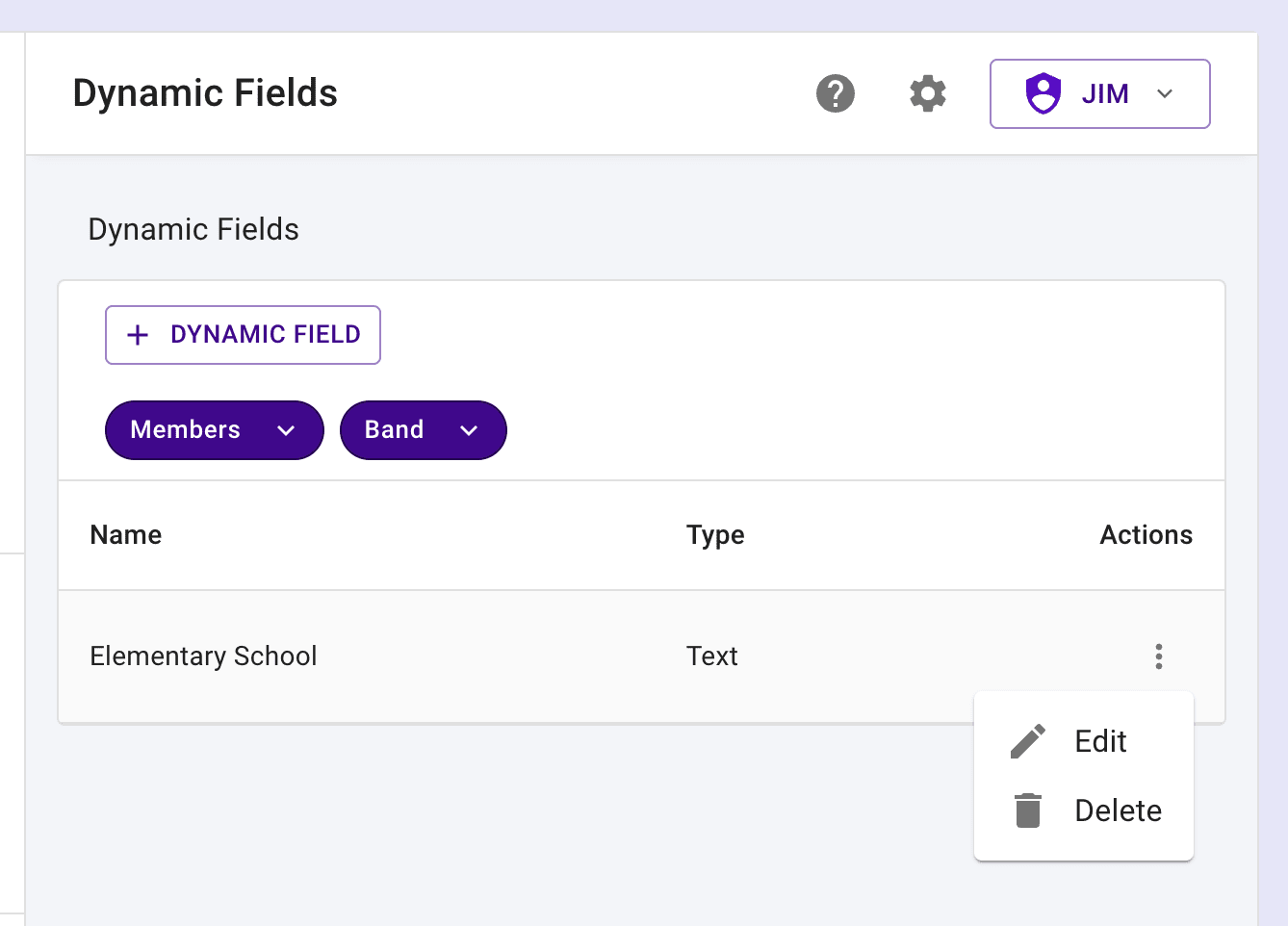
Edit or Delete a Dynamic Field #
When editing a Dynamic Field, you can only change the "name" value. If you need to change the type, organization, or table, you'll need to delete the Dynamic Field and create a new one.
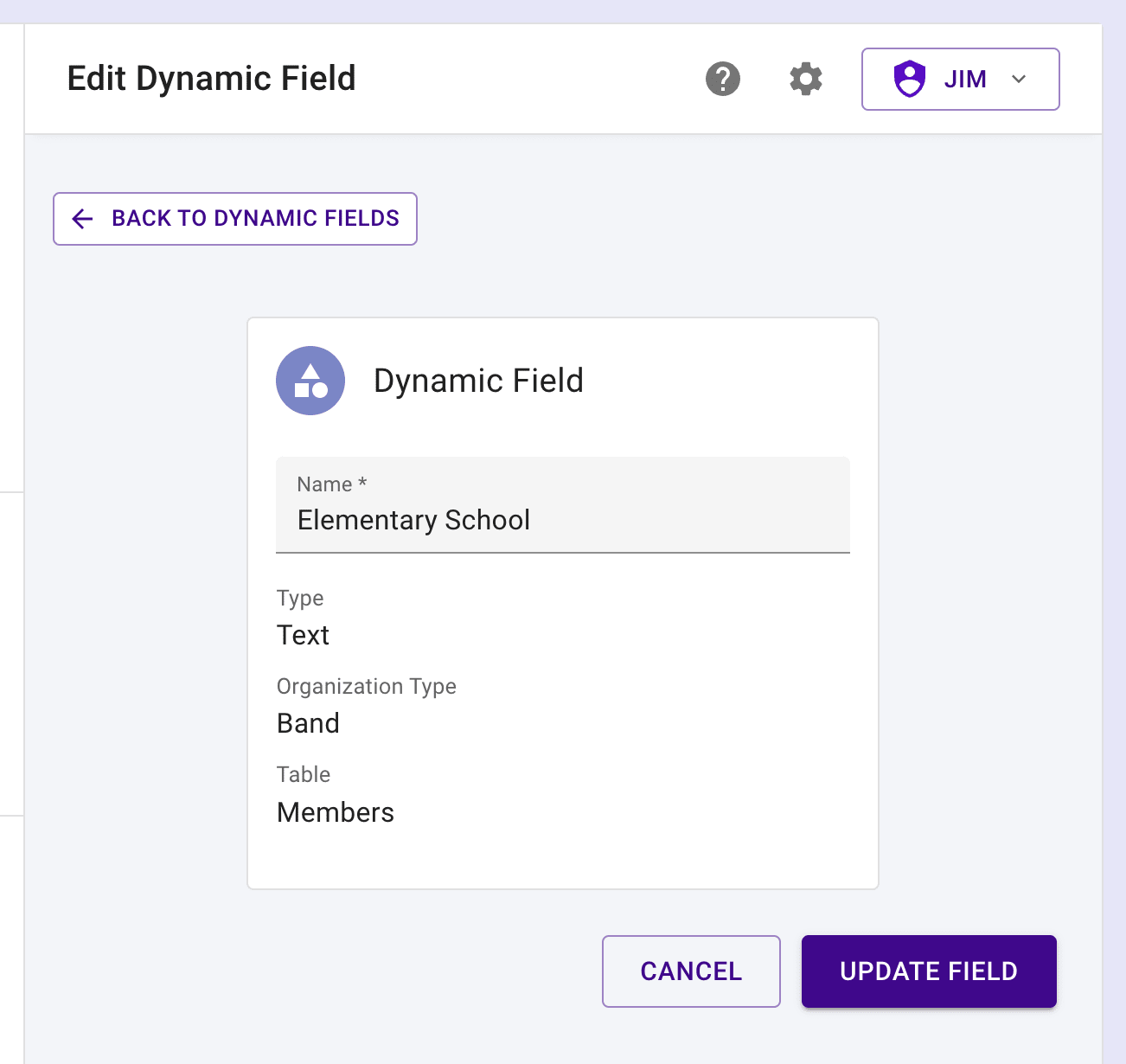
If you need to delete a Dynamic Field, you'll need to confirm the deletion. This will remove all of the data for the field in the Presto system. This action cannot be undone.
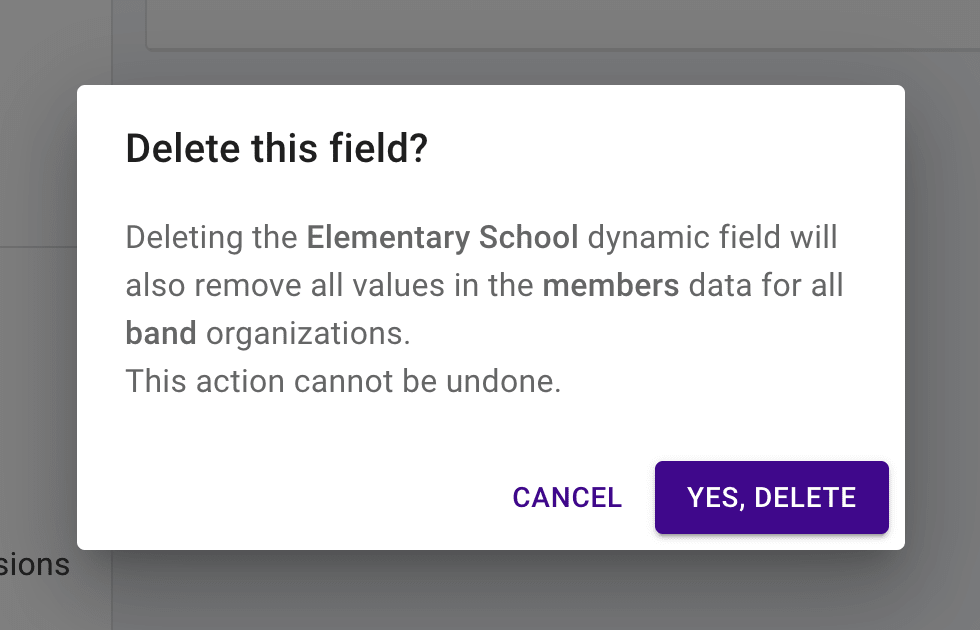
Next steps #
Directors in your organizations will see the Dynamic Field data in the details pages, edit pages, tables, and when they are importing data.