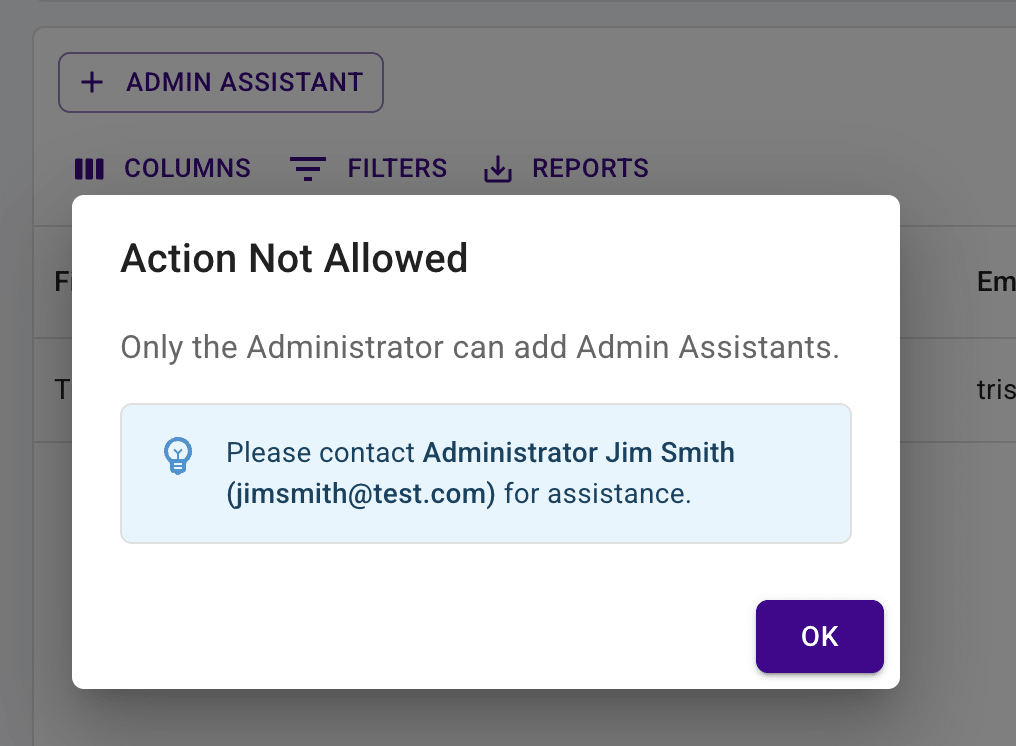Who is this for? #
An Admin in Presto Assistant who needs to add assistants to help manage information across all organizations.
Tip
Admin Assistants have the same permissions as the lead Admin, except they cannot add or remove other Admin Assistants.
Prerequisites #
You should have a Presto Assistant admin portal. If you need one, please consult this support article for detailed steps on how to create a new admin portal.
Detailed steps #
- On the Admin Dashboard, find the card that mentions "Admin Assistants". Press the "View Admin Assistants" button.
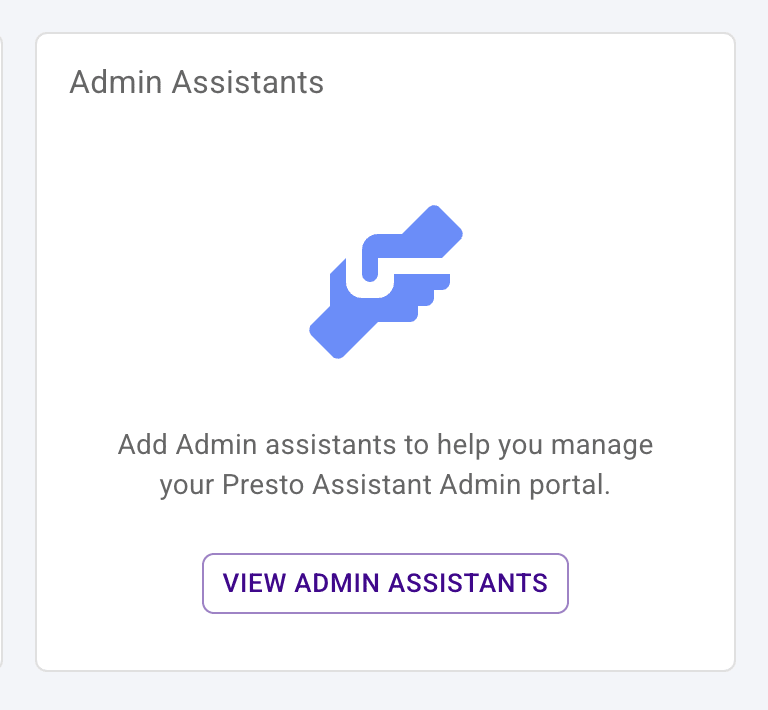
You can also access the Admin Assistants page from the admin portal settings page, found here: Gear icon > Settings > Admin Portal Actions.
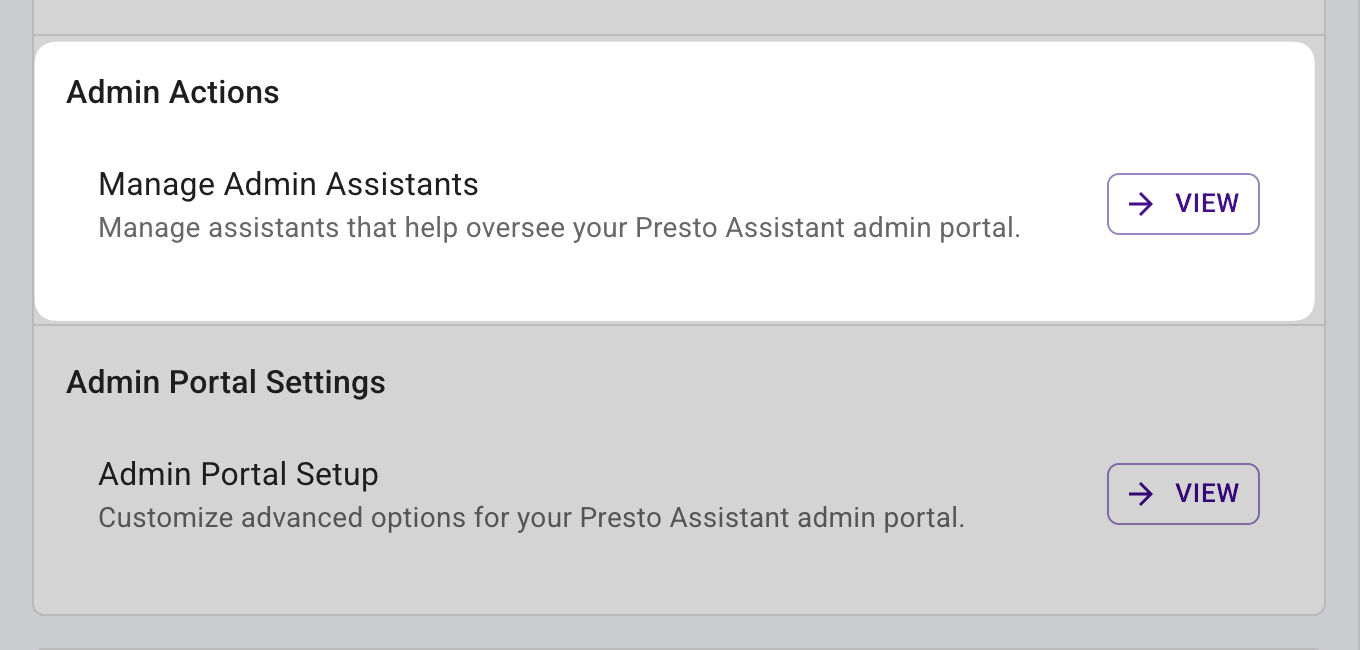
- Click the "Add" button at the top of the table.
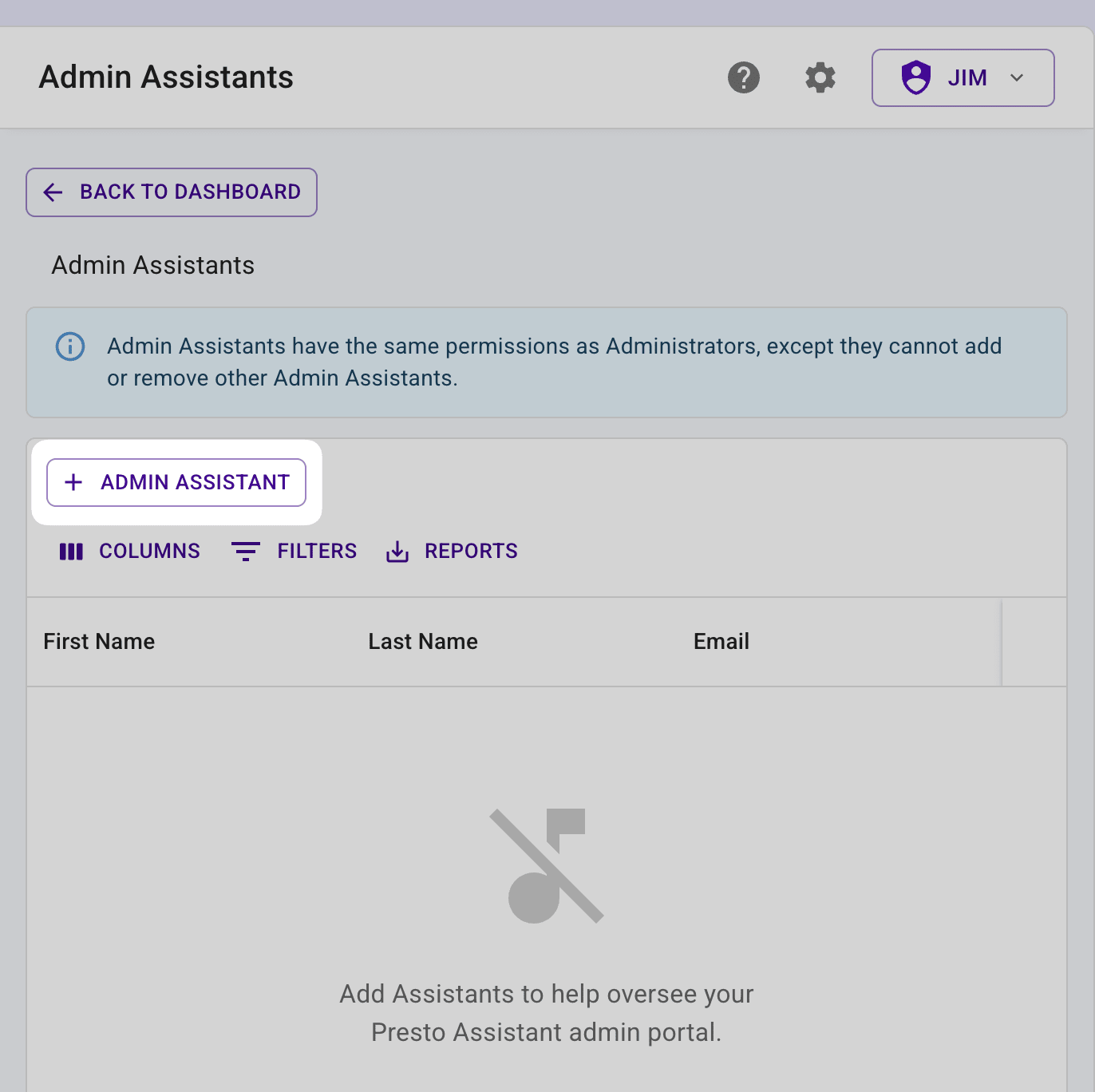
- Enter the information for the new Admin Assistant.
Tip
The Admin Assistant should use this email when creating their Presto Assistant login.
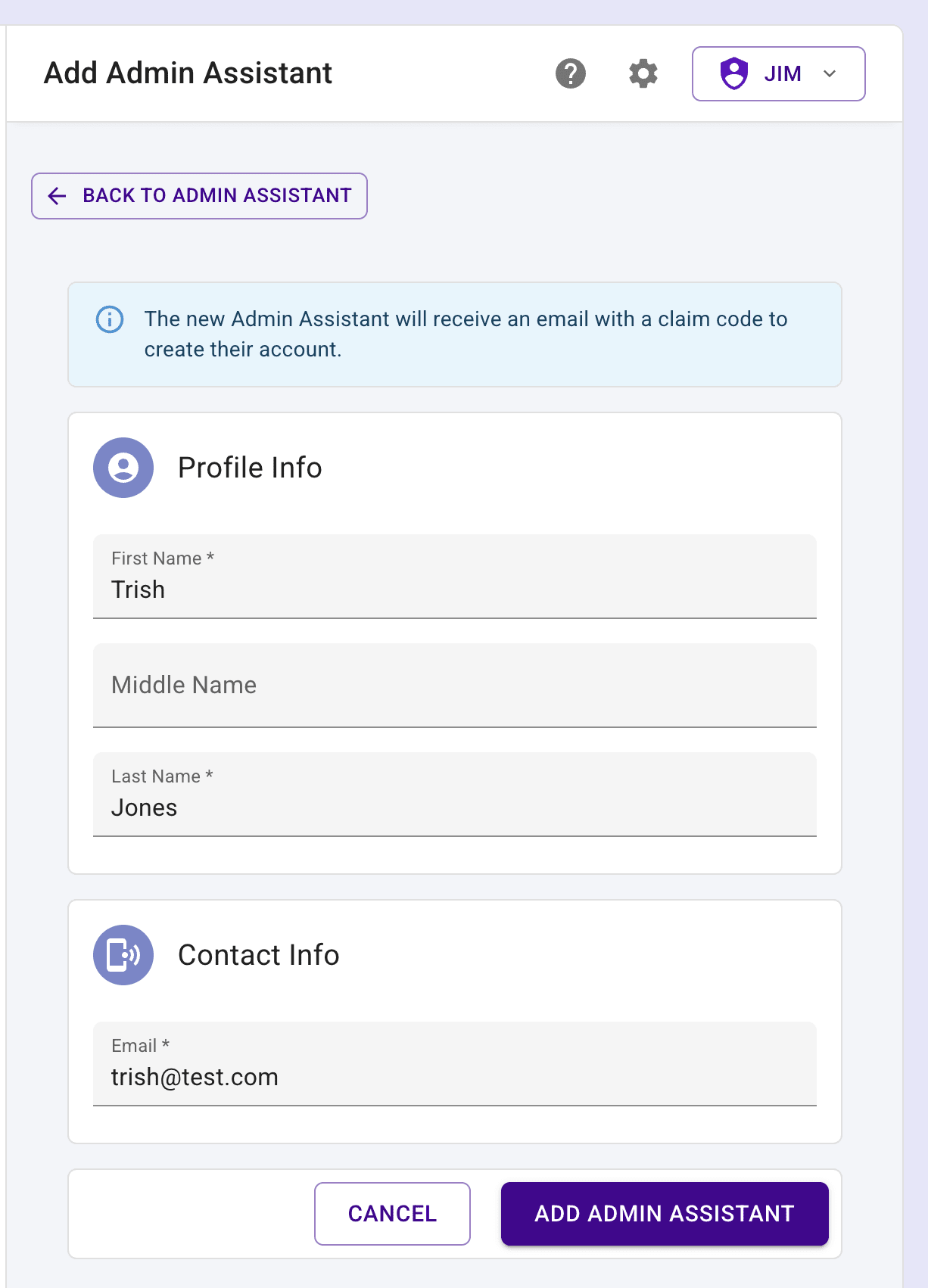
- Hit the ENTER key or press the Add Admin Assistant button at the bottom of the form.
After you submit the form, the system will:
- Create their member profile for your admin portal
- Fire off a “Welcome Email” to the new assistant
Next steps #
- The newly-added Admin Assistant should have an email in their inbox with a Member Claim Code used to set up their user profile. They can complete their information profile and start using Presto Assistant!
- Share this article with the new Admin Assistant to help them get started.
- The new assistant will appear in the Admin Assistants table.
- All directors will be able to see all members of the admin portal — admin and assistants — on their settings page.
Troubleshooting #
When a Admin Assistant tries to add another Admin Assistant, they will see a message indicating that only the Admin can add an Admin Assistant.