Who is this for? #
A director who wants to use any of the Finances features in Presto Assistant.
Tip
Financial Accounts are required when using the Finances features in Presto Assistant. This will help keep any district and booster club funds separated, which could make your campus bookkeeper happy!
Detailed steps #
Two ways to add a new Financial Account:
- Go to the Finances Overview page From the left navigation menu. Find the Financial Accounts section near the bottom of the Finances Overview page and press the + Financial Account button.
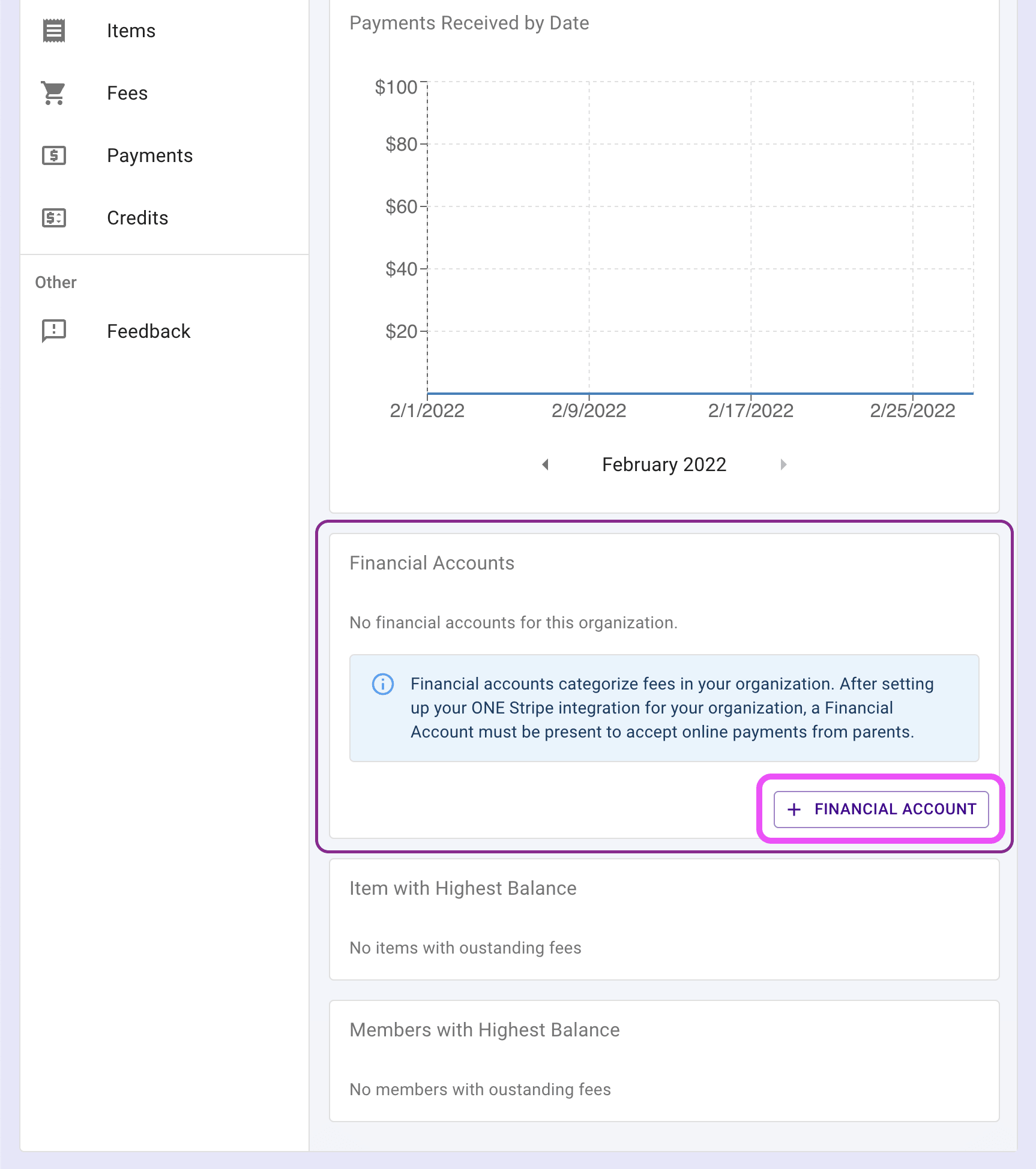
- Add a Financial Item and press the link that reads "Add financial account".

- On the New Financial Account page, complete the form.
- If your district and organization have enabled online payments with Stripe, you can choose to allow online payments for all financial items on the new account.
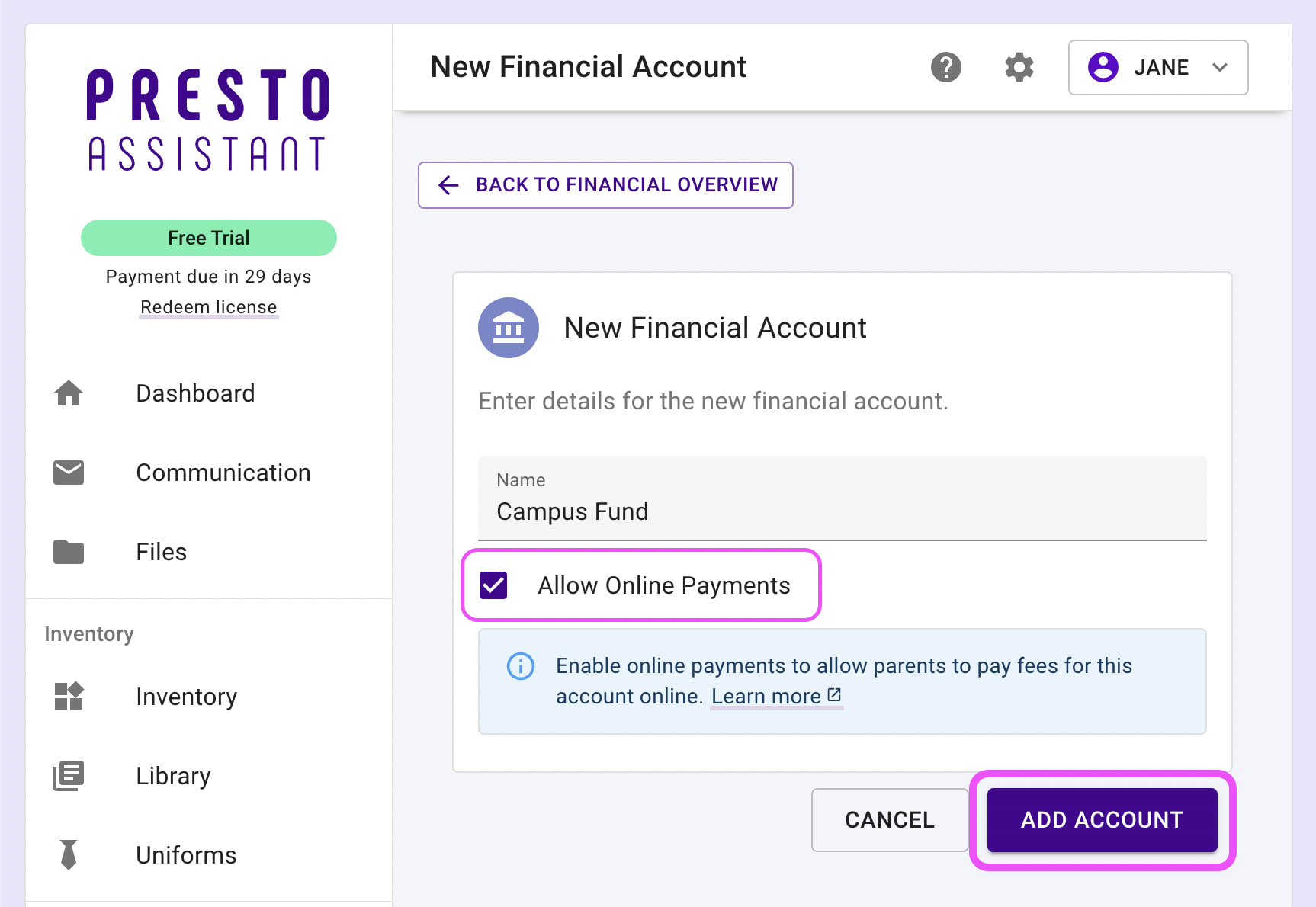

- You will see the Financial Account details page.

- Select the new Financial Account when creating new Financial Items.

- Filter the Financial Items and Financial Payments tables by Financial Account to get a better view of your organization's financial health.

Next steps #
- If your district and organization need to use online payments, learn more in this article.