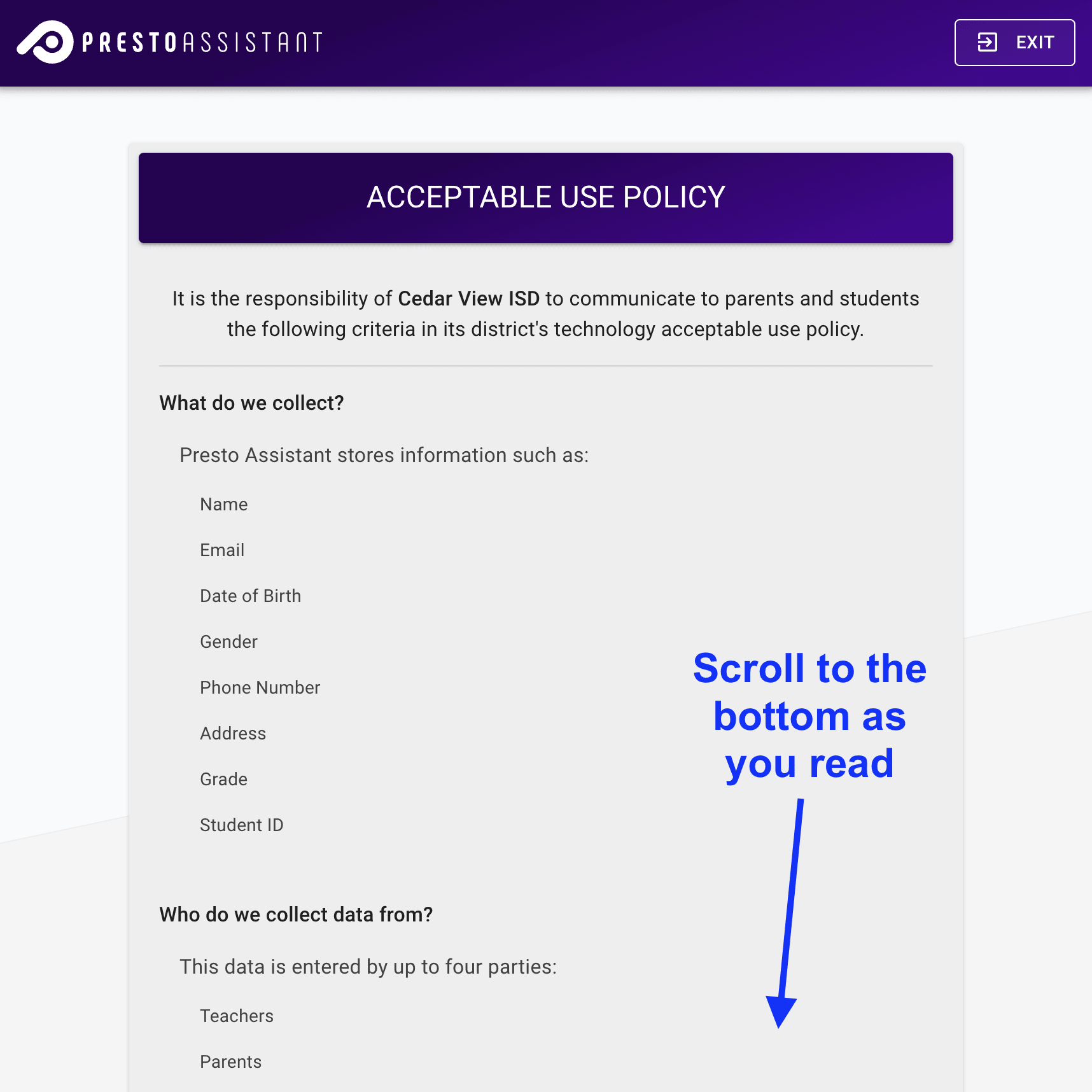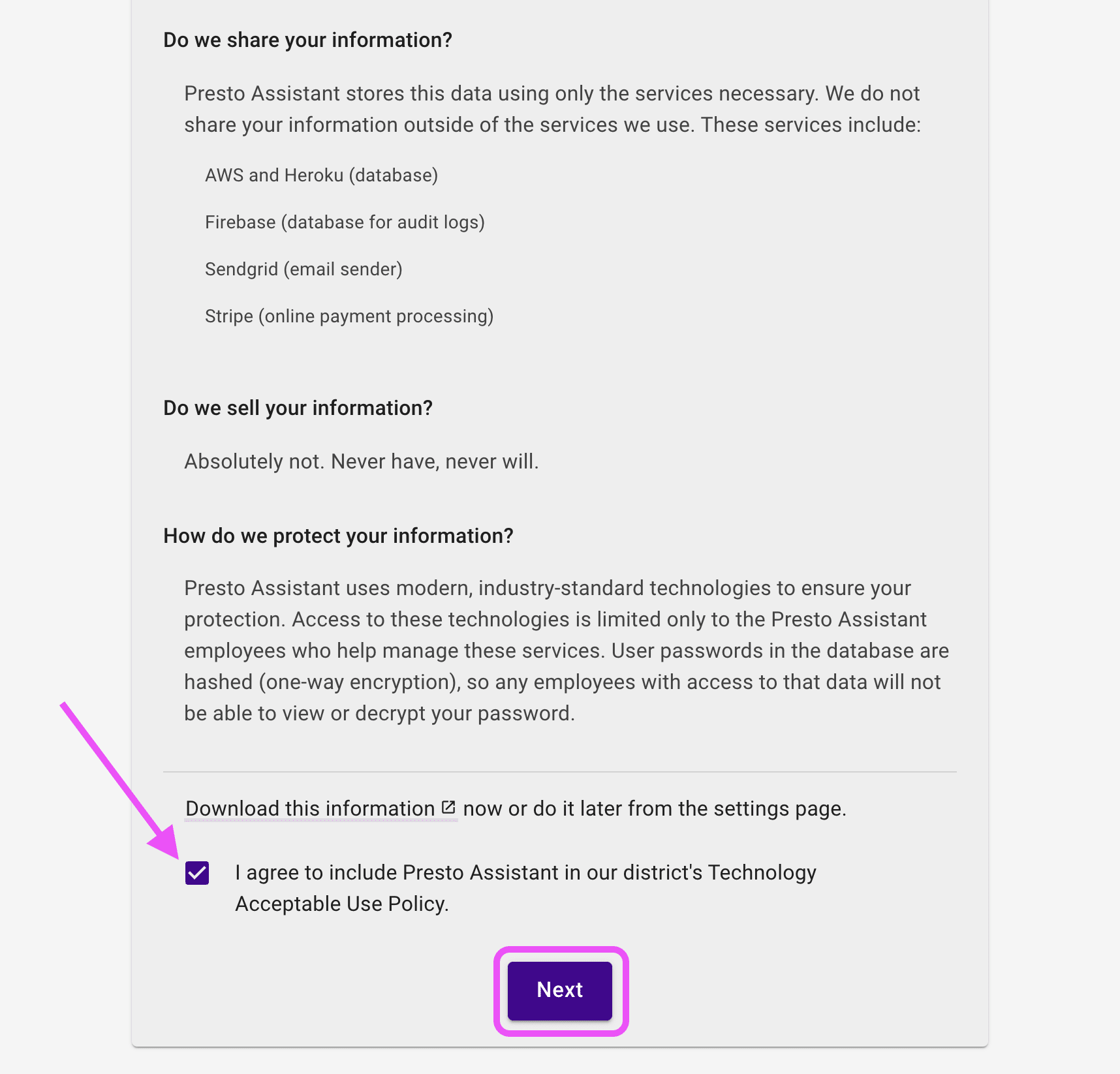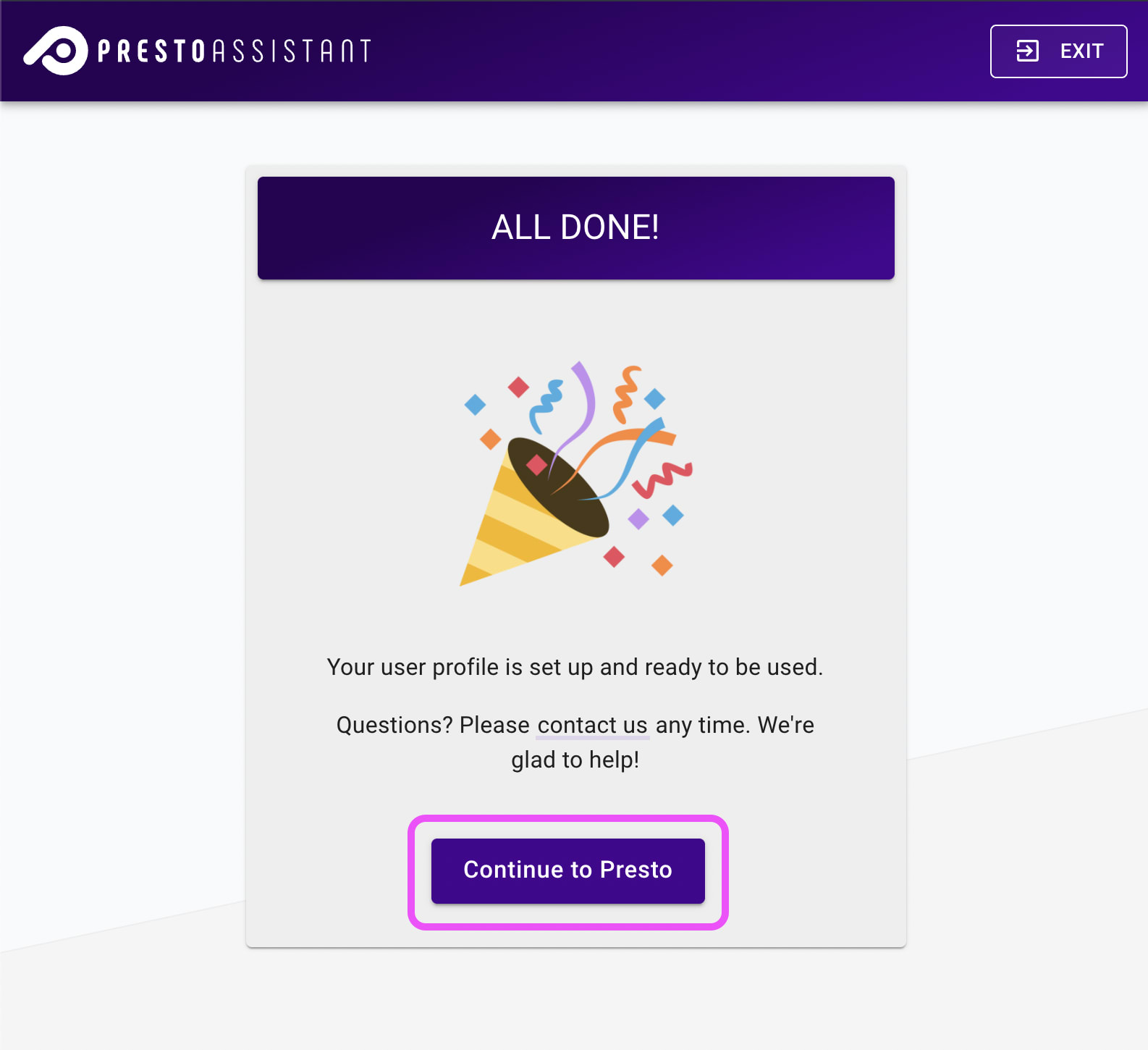Who is this for? #
A District Assistant who was invited to a Presto Assistant district by a District Administrator.
Detailed steps #
- In the Welcome Email, press the "Get Started" button.
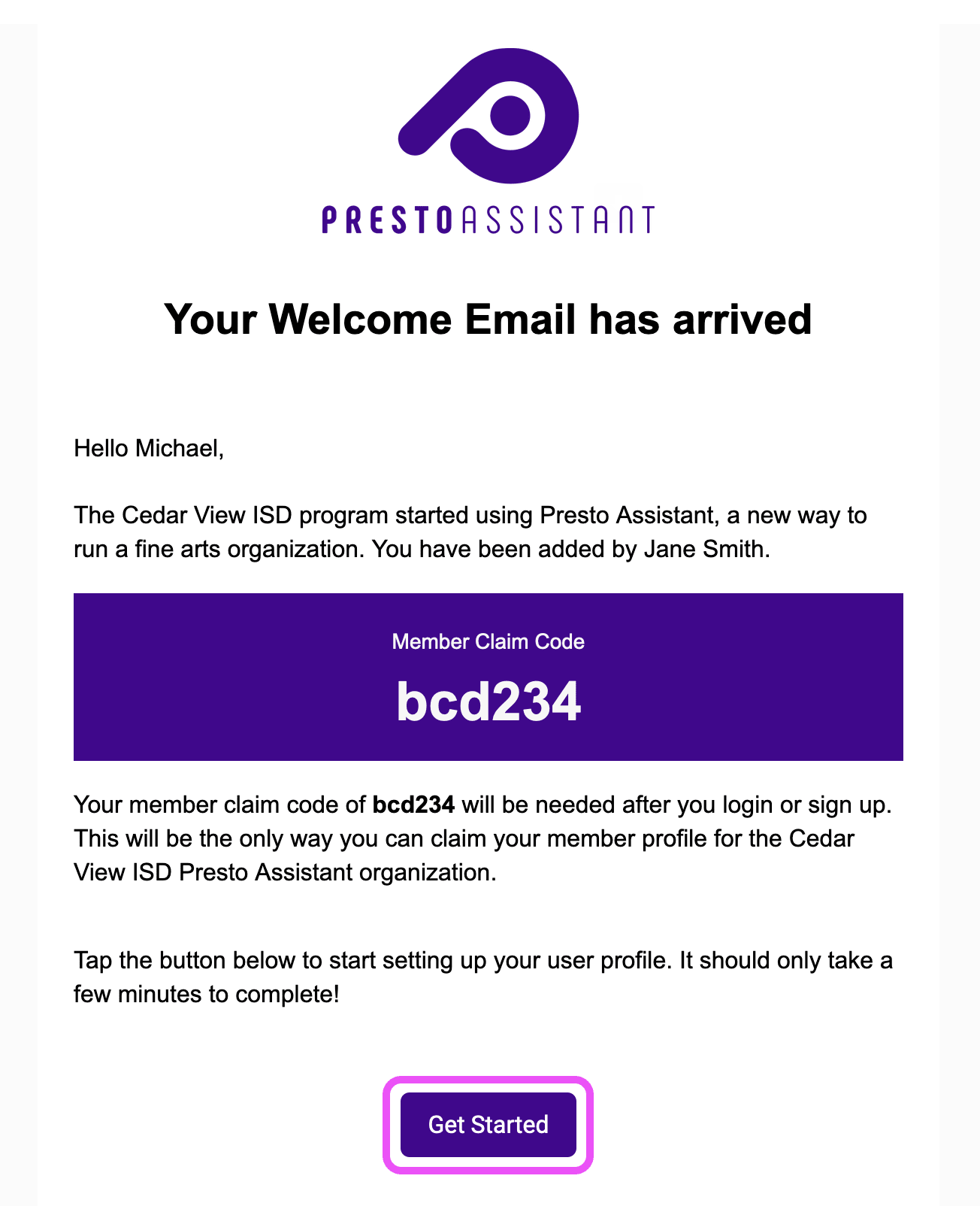
- On the "Create Your User Profile" form, add your email address, a strong password, and read the Privacy Policy and Terms of Service. If everything looks correct, then press the submit button and again in the confirmation dialog.
- You will use the email address provided in this step to sign in to Presto.
- Make sure you see District Assistant at the top of the form (highlighted in green in the image below).
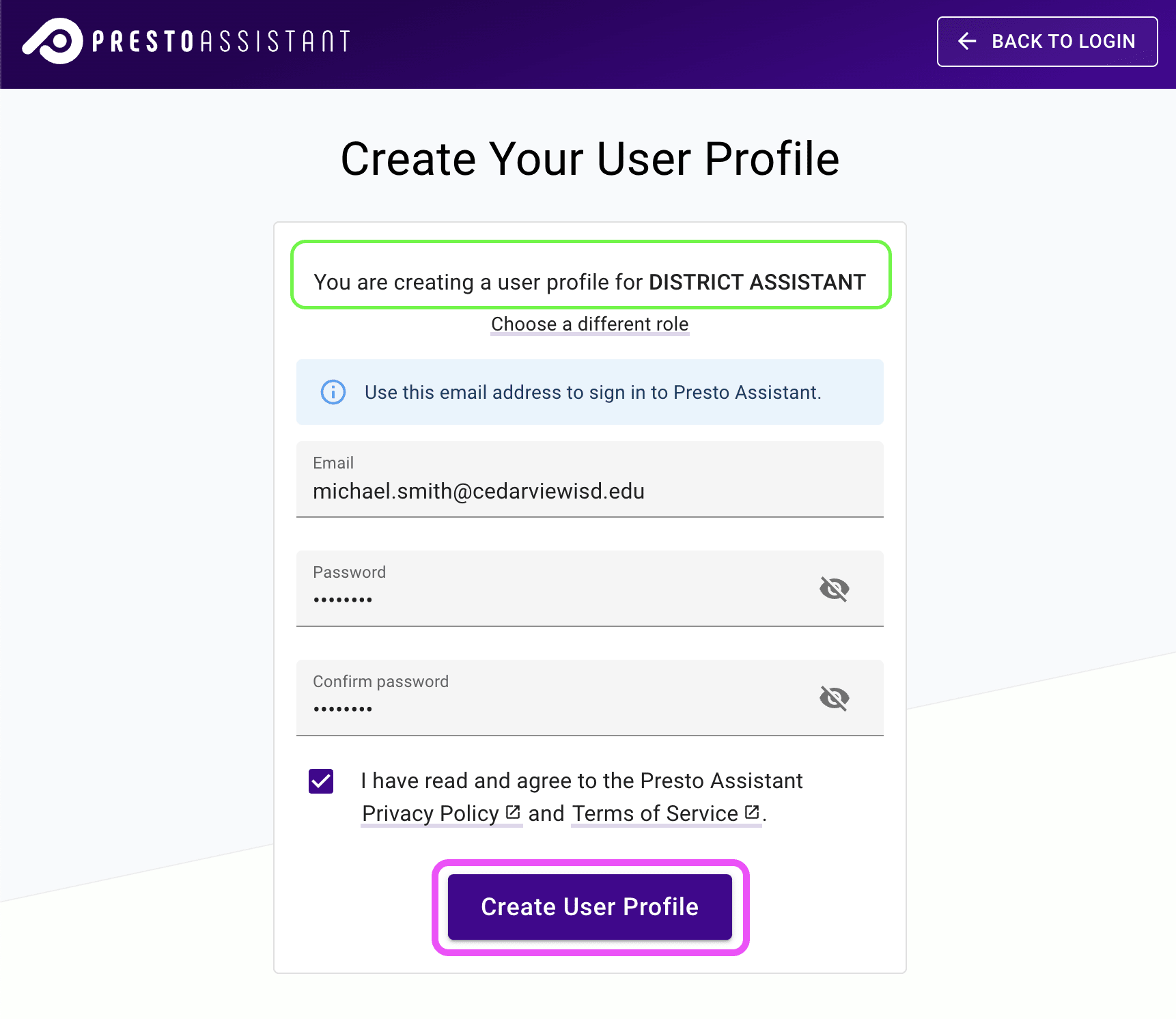
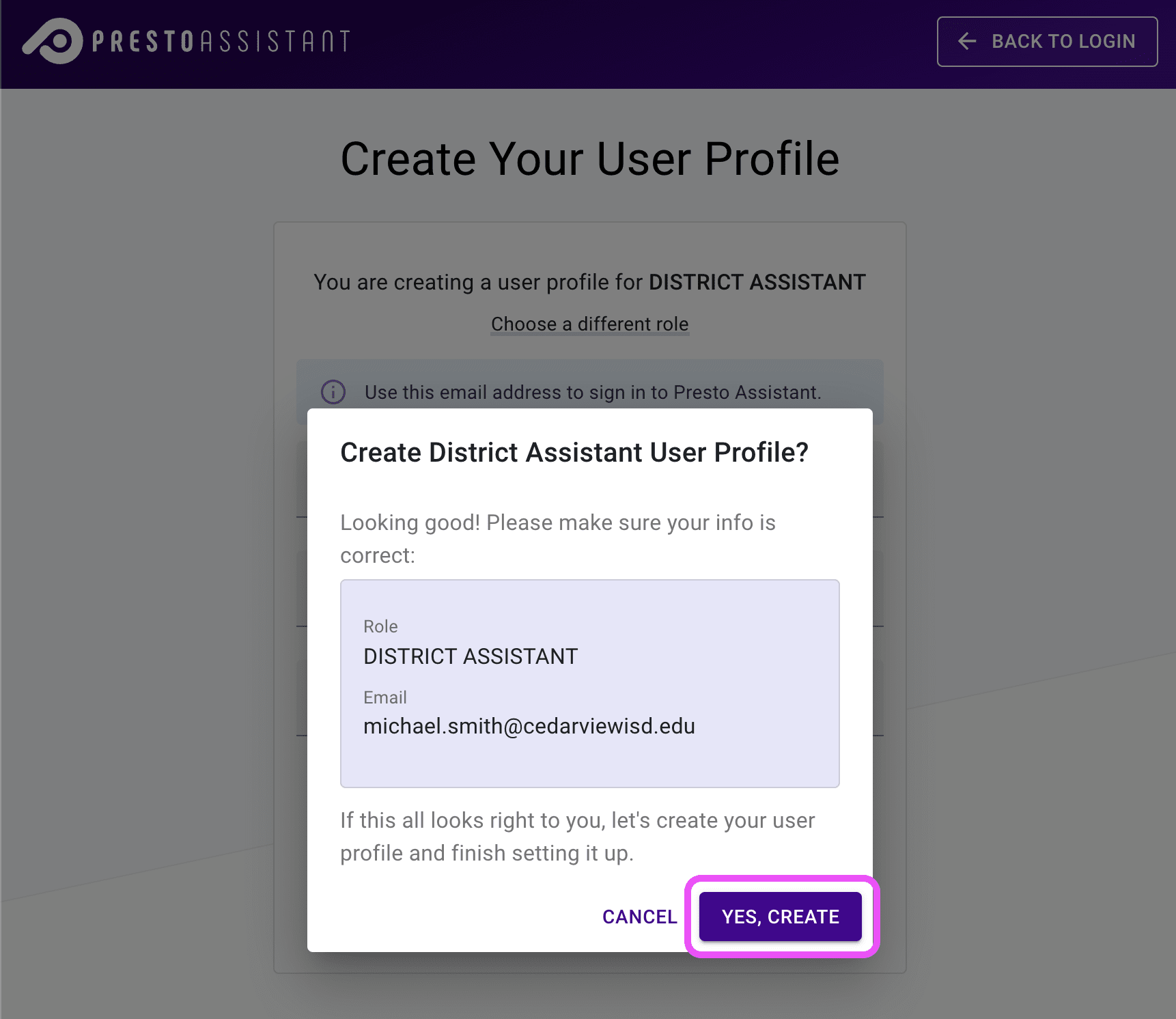
Verify your email, following the steps in this article.
In the Member Info step:
- Press the purple + Member Claim Code button
- Enter the Member Claim Code from the Welcome Email and your email address
- Confirm the data is correct and press the "Yes, Claim" button
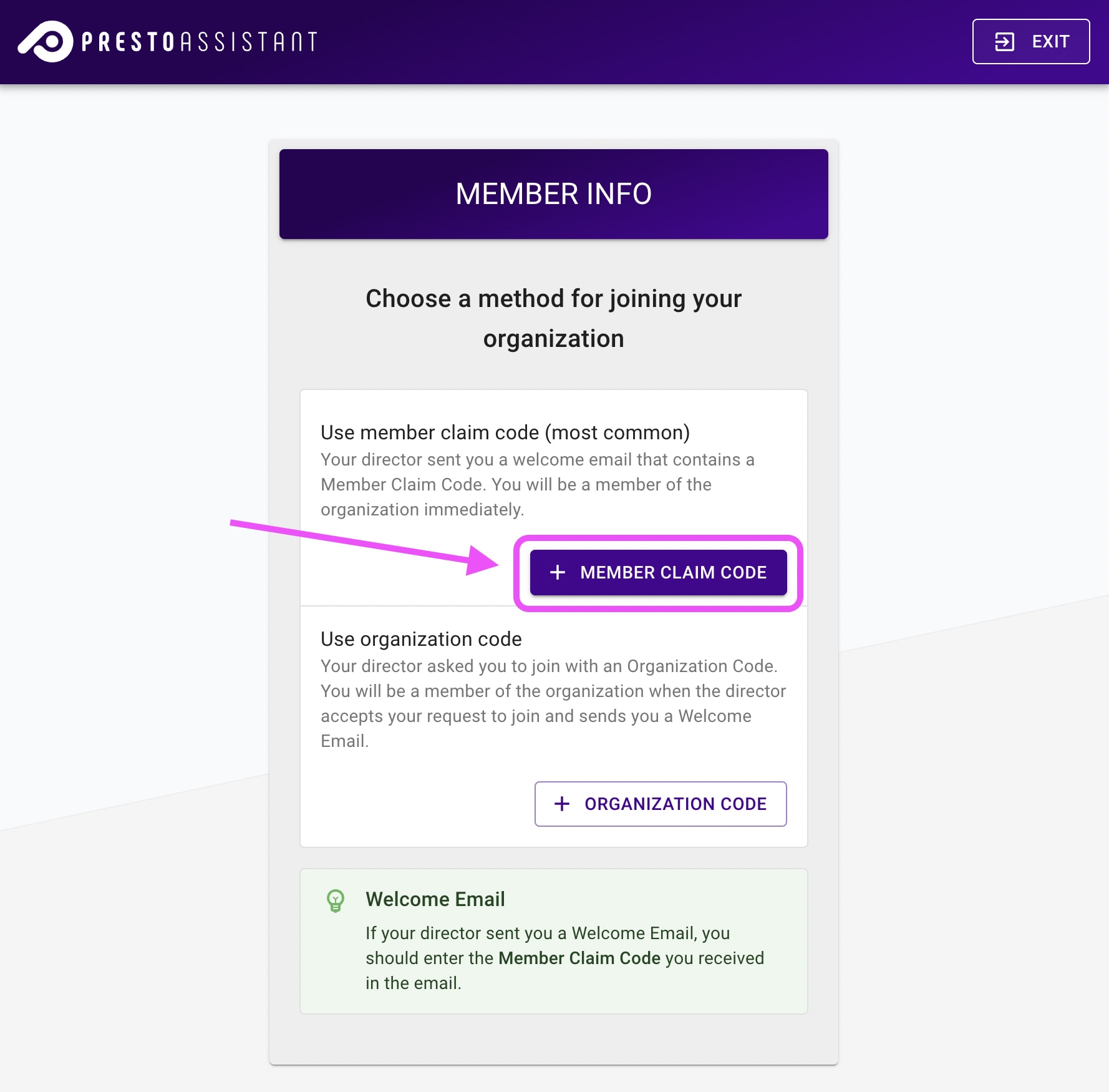
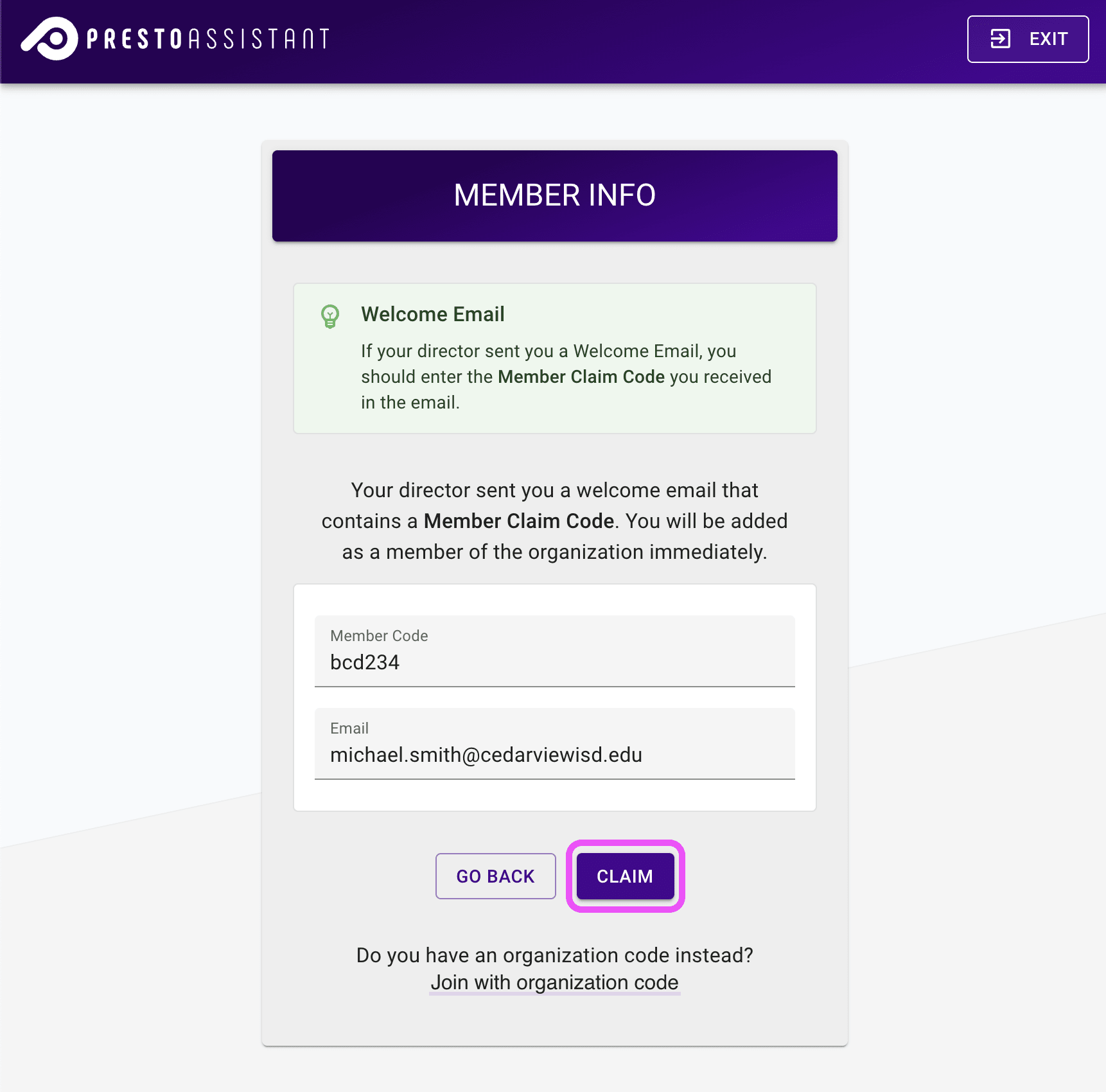
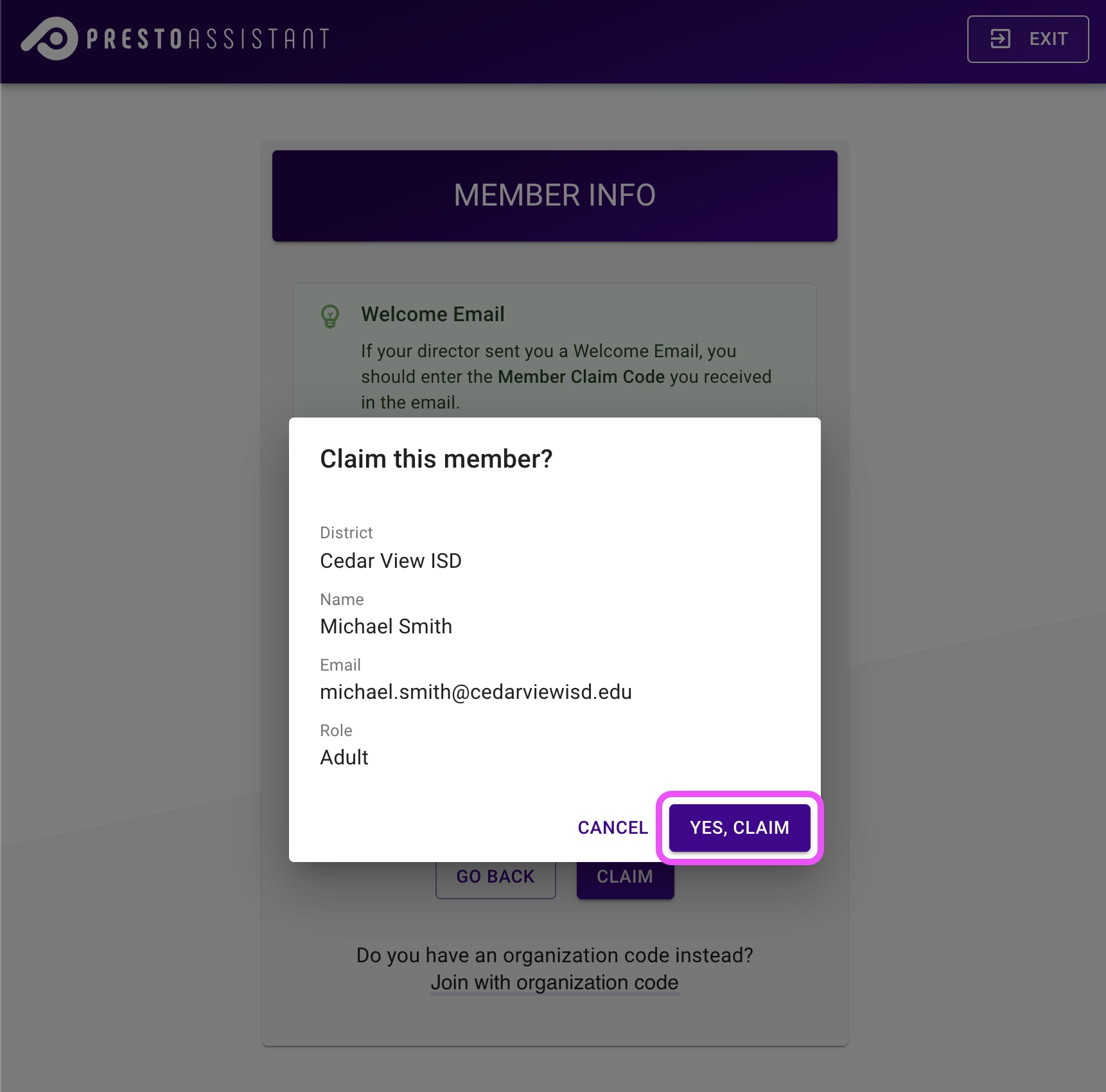
- Complete the Contact Info form.
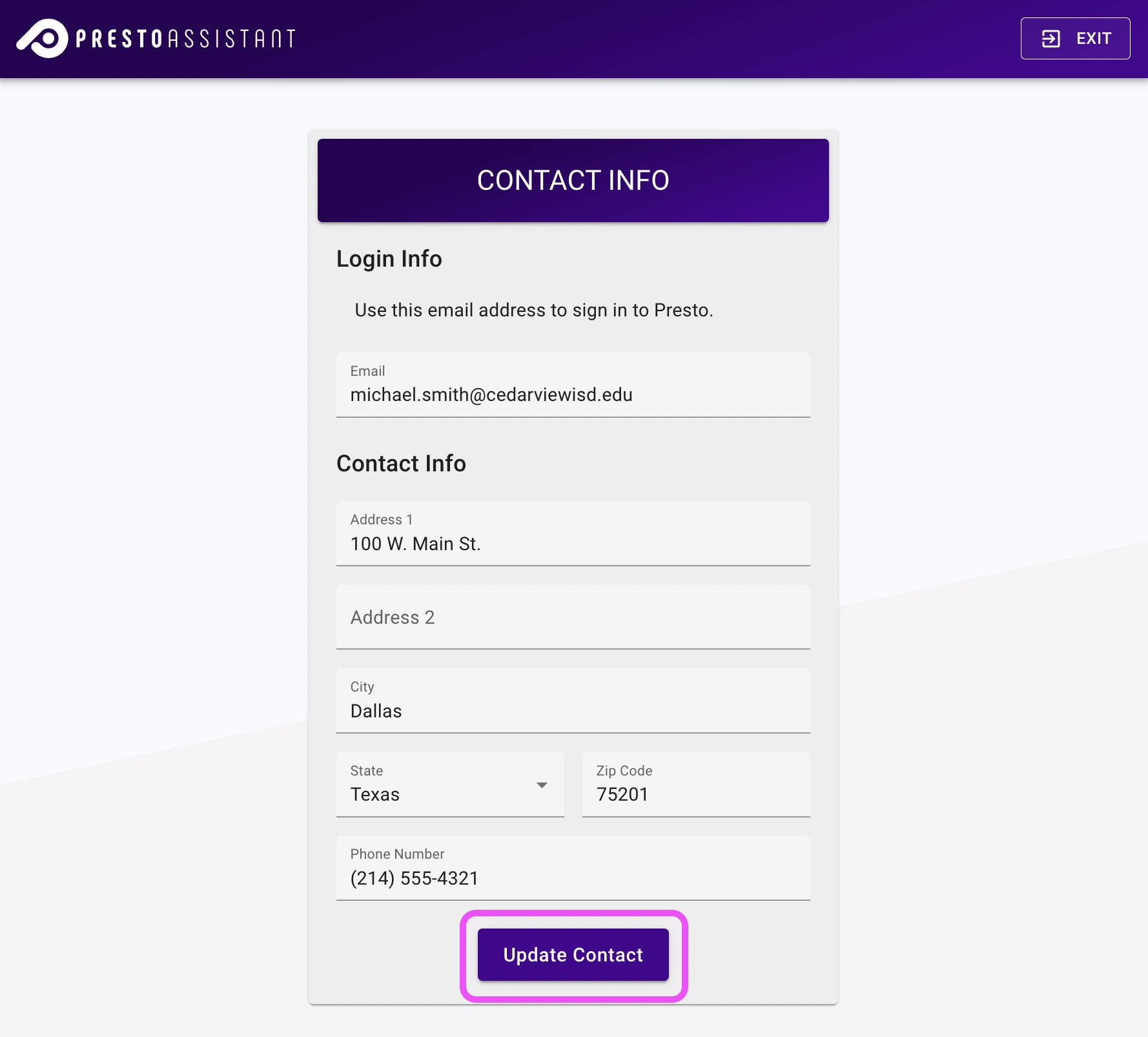
- Review information about including Presto Assistant in your district's Technology Acceptable Use Policy. This document is also available to download later in the Settings page in your Director view.