Who is this for? #
Any Presto Assistant user — student, parent, director, or administrator — who cannot remember their credentials to sign in.
Why is this needed? #
- All "usernames" in Presto Assistant are an email address.
- Most users have a single email address that they use to sign in and switch between organizations.
- The Presto Assistant staff has no way to decode any user's password. All users have to reset their own password.
Detailed steps #
- From the login screen, press the "Forgot password?" link.

- Enter the email address you use to sign in to your Presto Assistant account and press the "Submit" button.


- Check your email for a password reset email. The subject will be "Password Reset Instructions for Presto Assistant", and the sender is
no-reply@presto-assistant.com. Click on the purple "Reset Password" button.

- On the Reset Password form, create a new password that follows our strong password rules. Press the purple "Update Password" button when you are ready.
- Remember that more complicated passwords are best! Team Presto recommends a great app like 1Password to store all of your complicated, unique passwords.
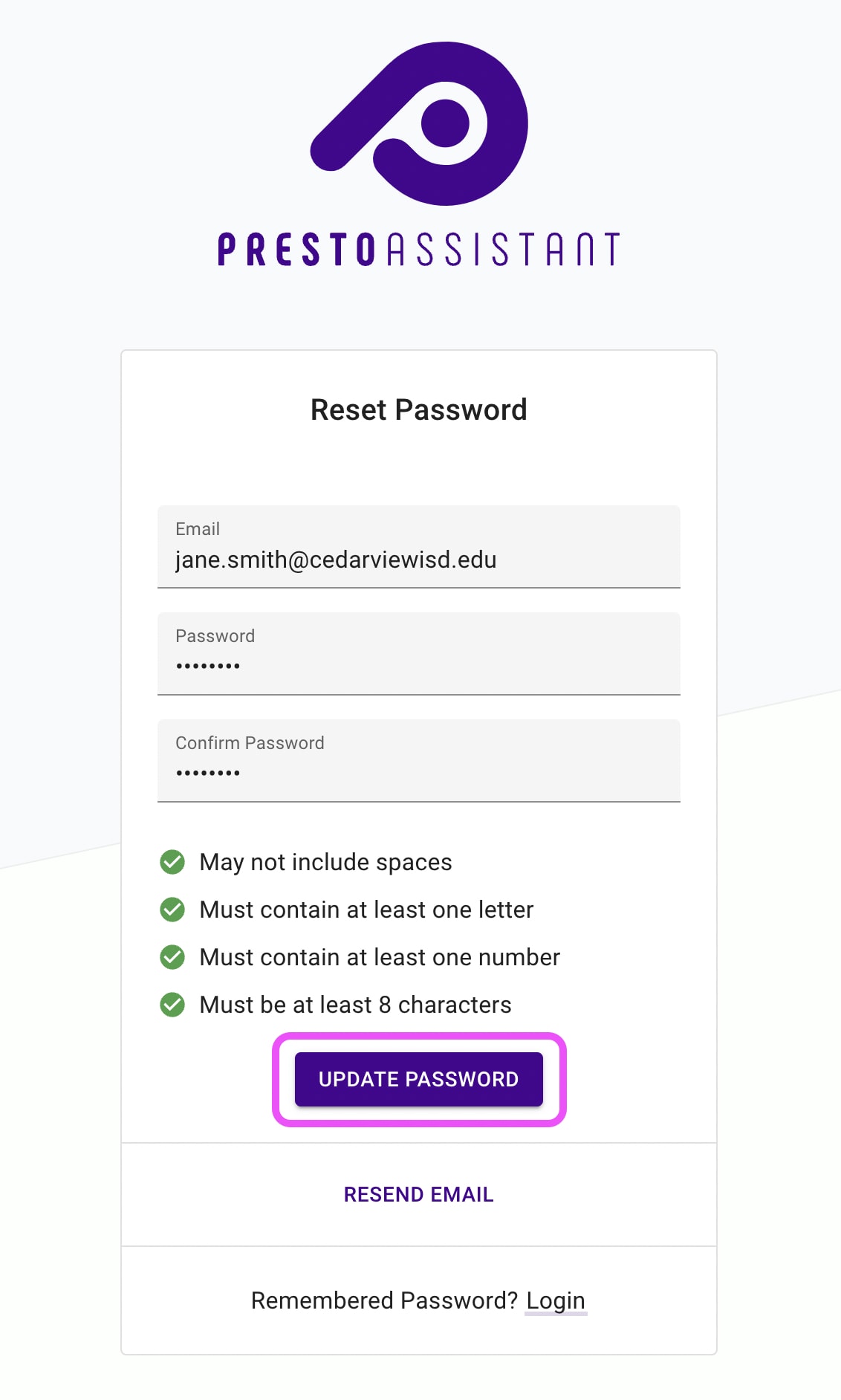
- If you see an error that reads "You may not reuse your current password", then you have remembered your password! 🎉 You can press the "Login" link near the bottom of the page to sign in.
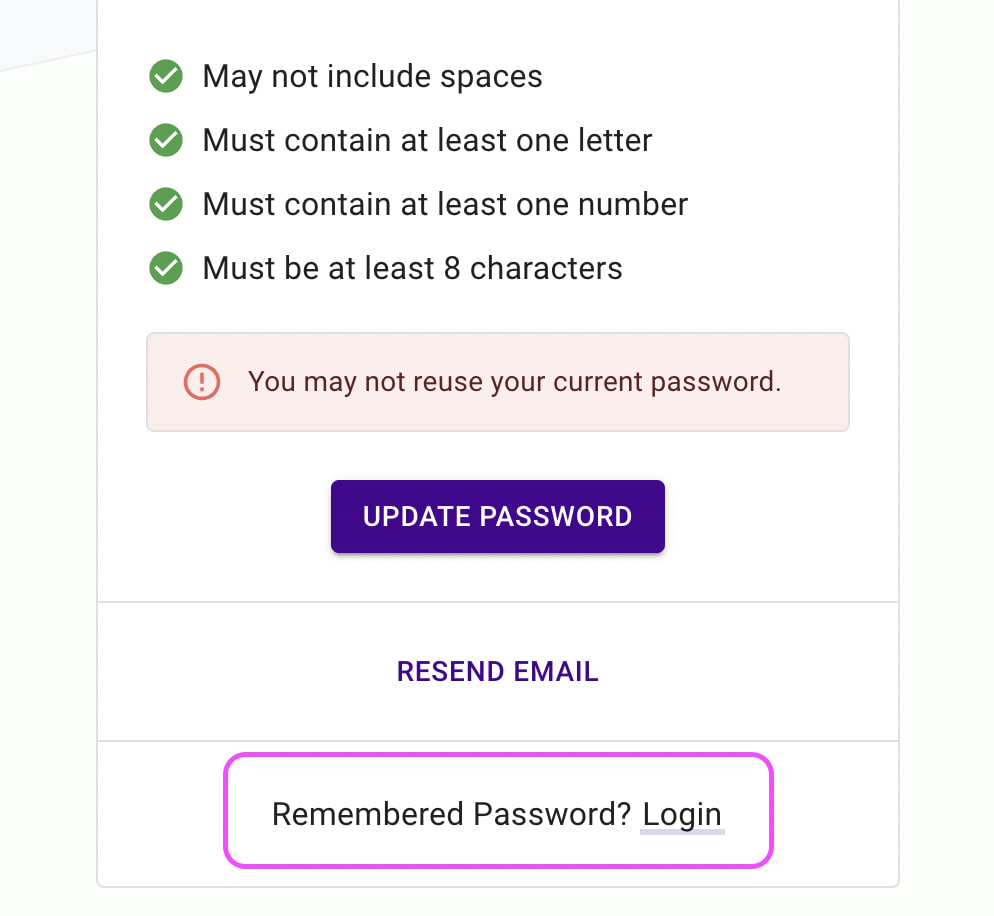
- When you create a new password successfully, you'll be automatically signed in to Presto Assistant. If you are a member of more than one organization, use the Profile menu in the upper right corner to switch between organizations.