Who is this for? #
A District Admin in Presto Assistant who needs to add or update the district's tax-exempt form.
Detailed steps #
- From the Dashboard, press the Billing Overview item in the left navigation menu.
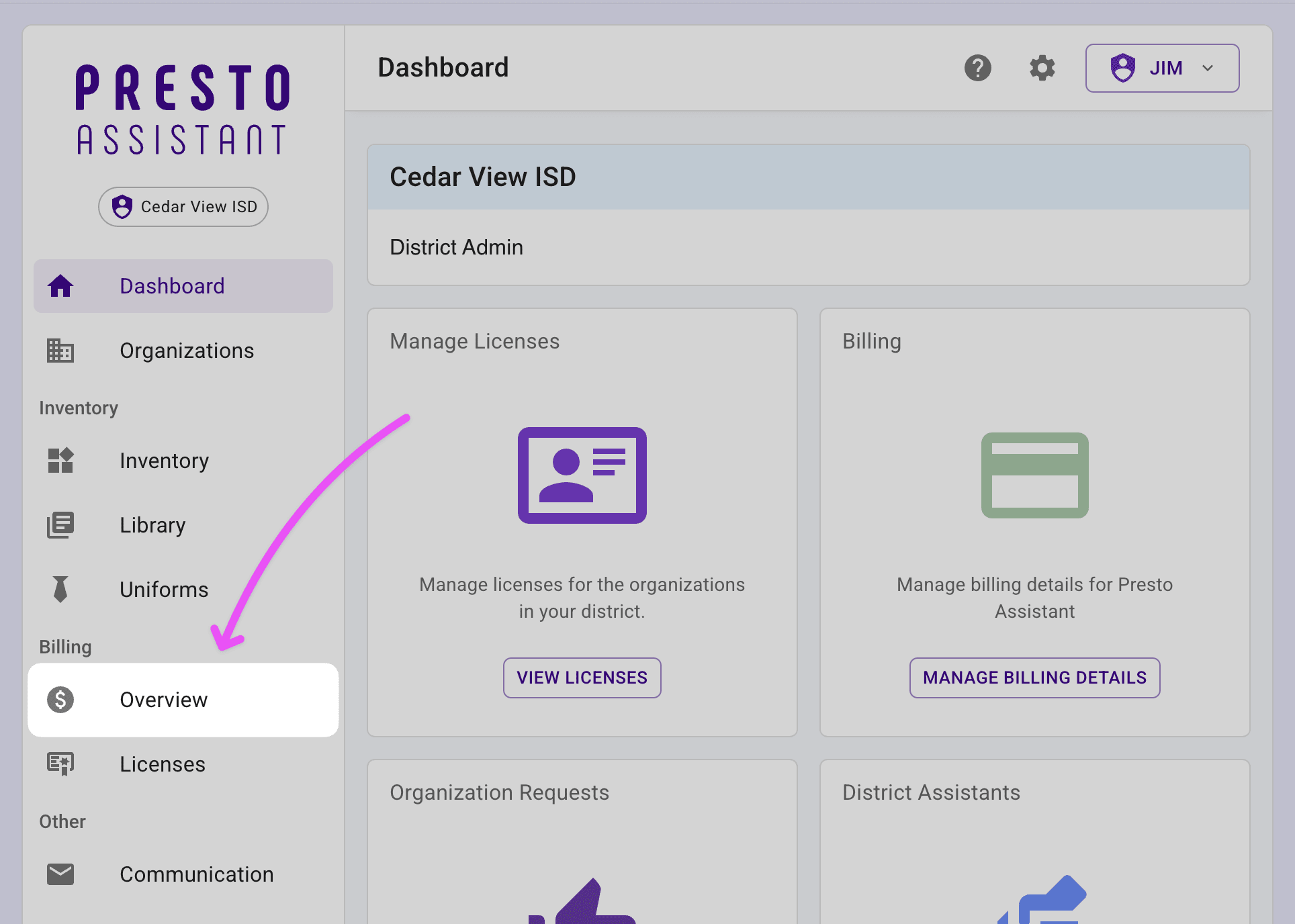
- On the Billing Overview page, press the "Add" button in the Tax-Exempt Form section.
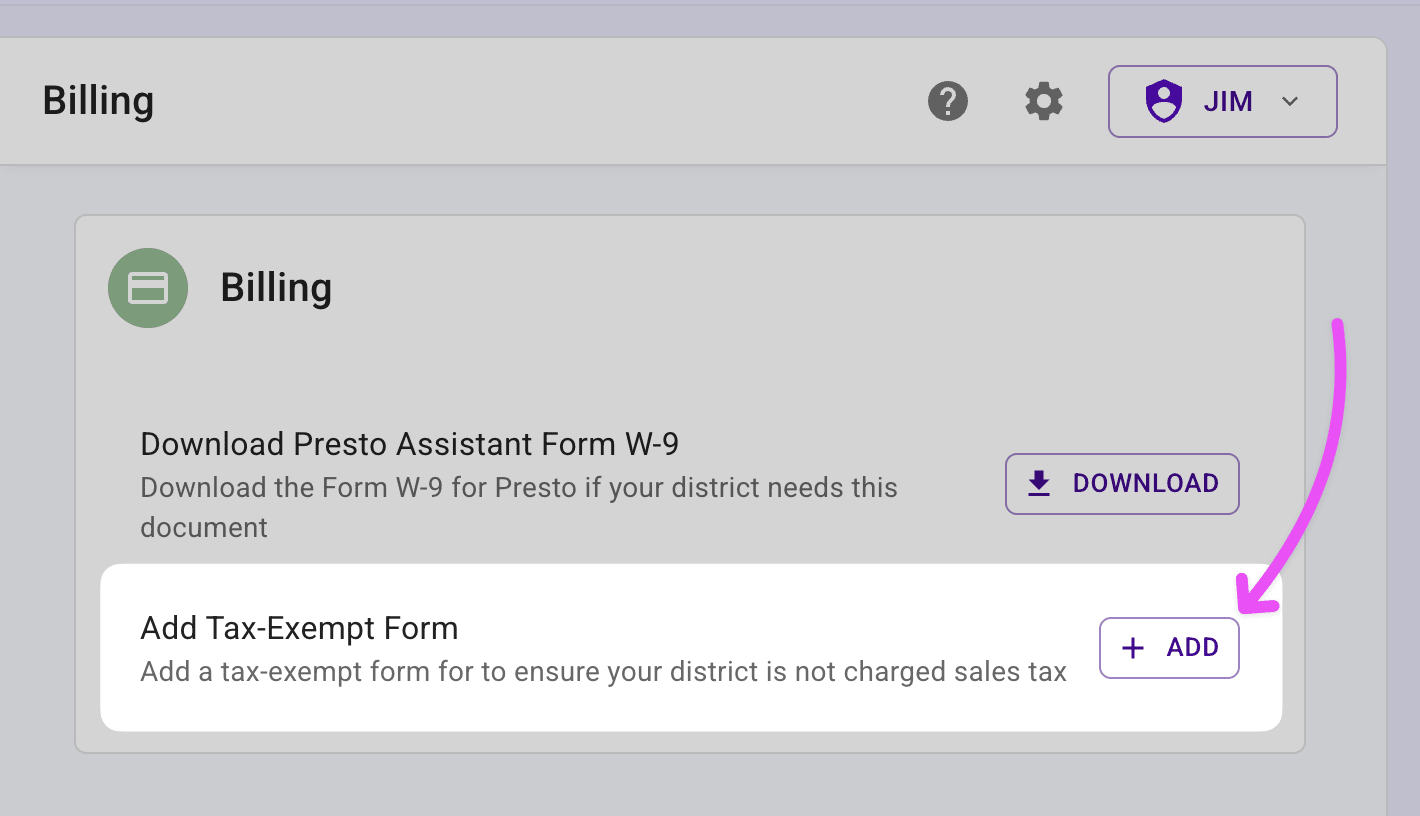
- Upload your district's tax-exempt form by dropping the file in the designated area.
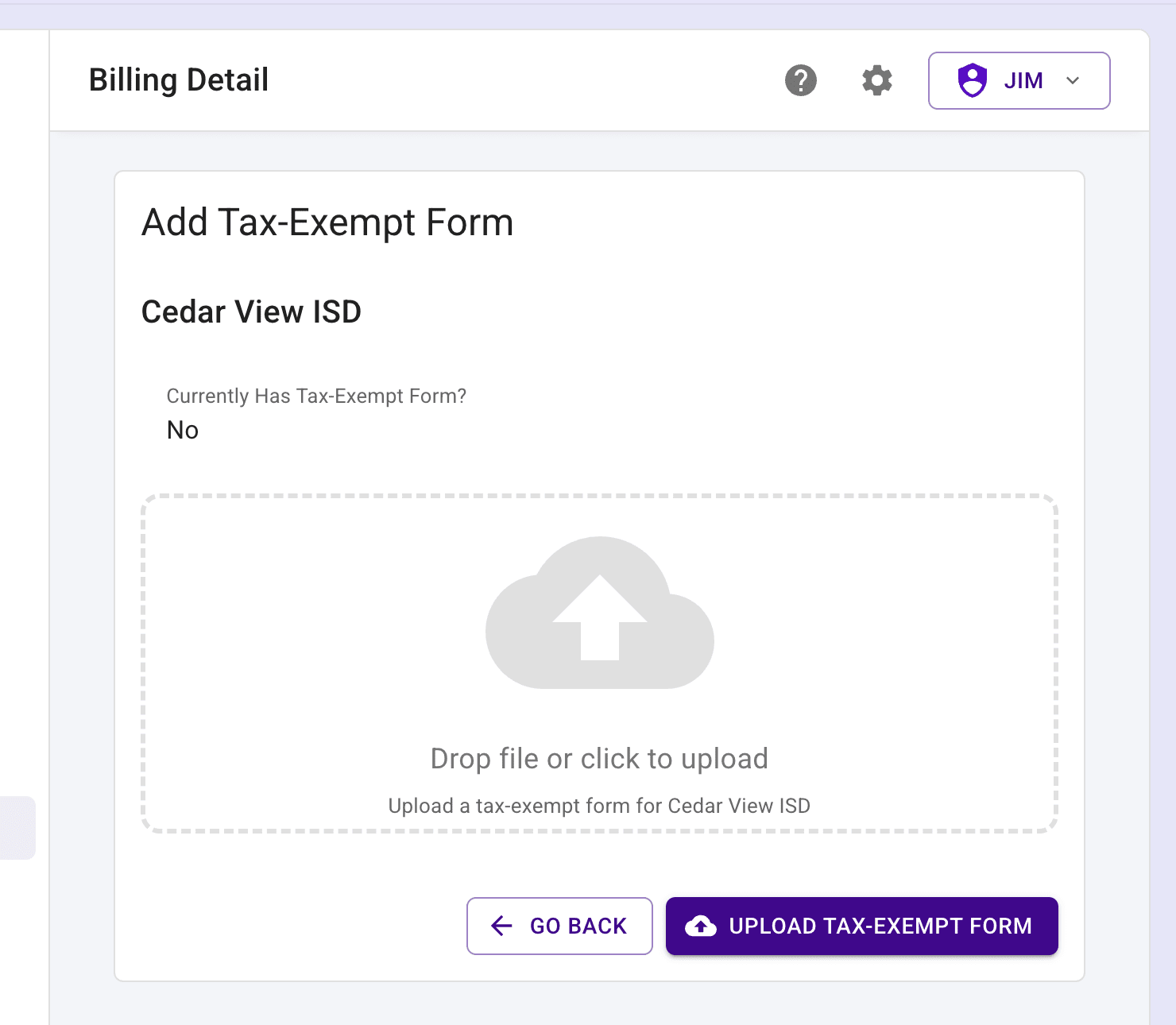
- After you add the image, the file name will appear below the upload area. Press the button labeled "Upload Tax-Exempt Form" to complete the upload.
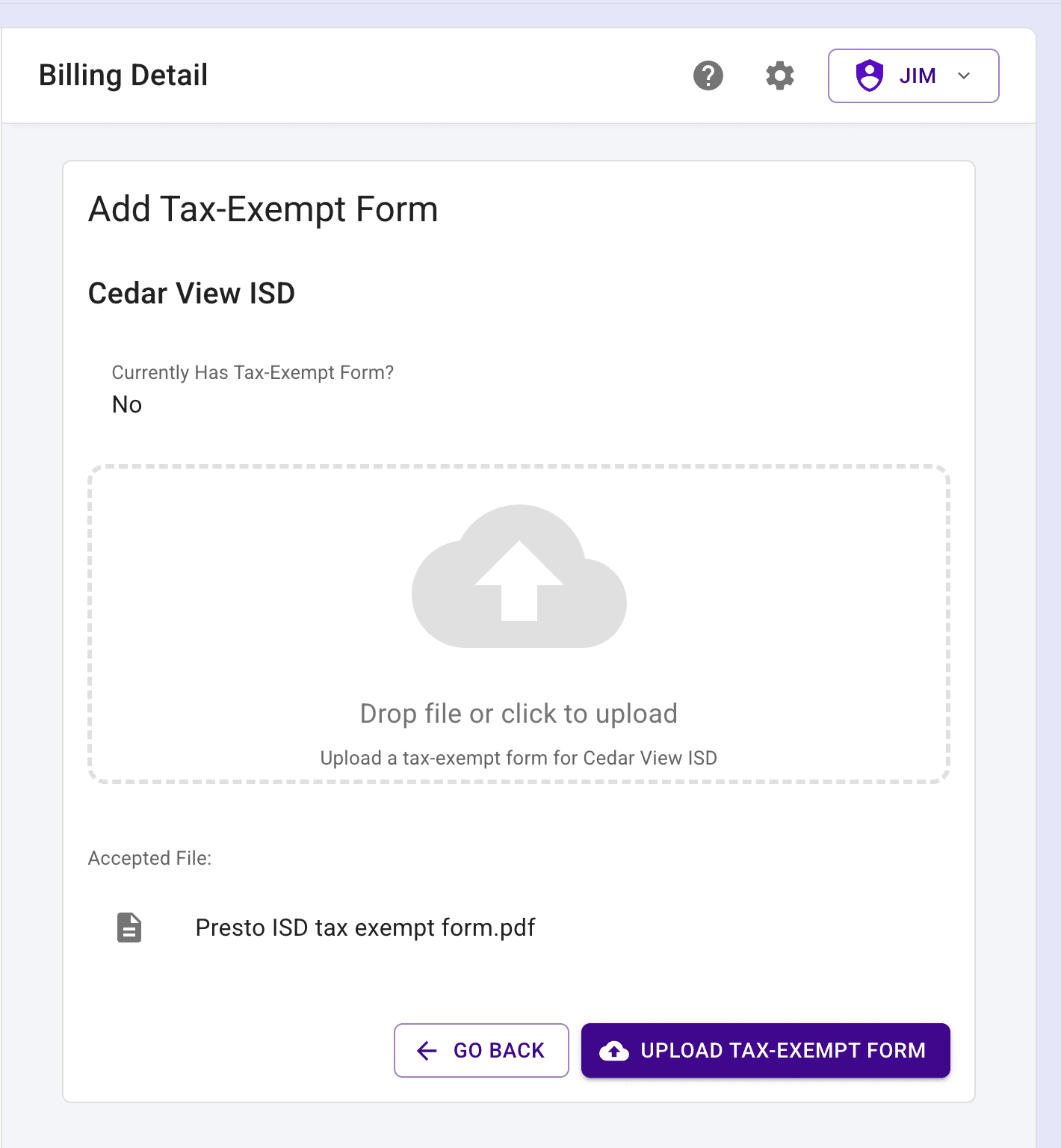
Update an Existing Tax-Exempt Form #
- Get back to the Billing Overview page by pressing the Billing item in the left navigation menu.
- In the Tax-Exempt Form section, press the "View" button to see the current tax-exempt form.
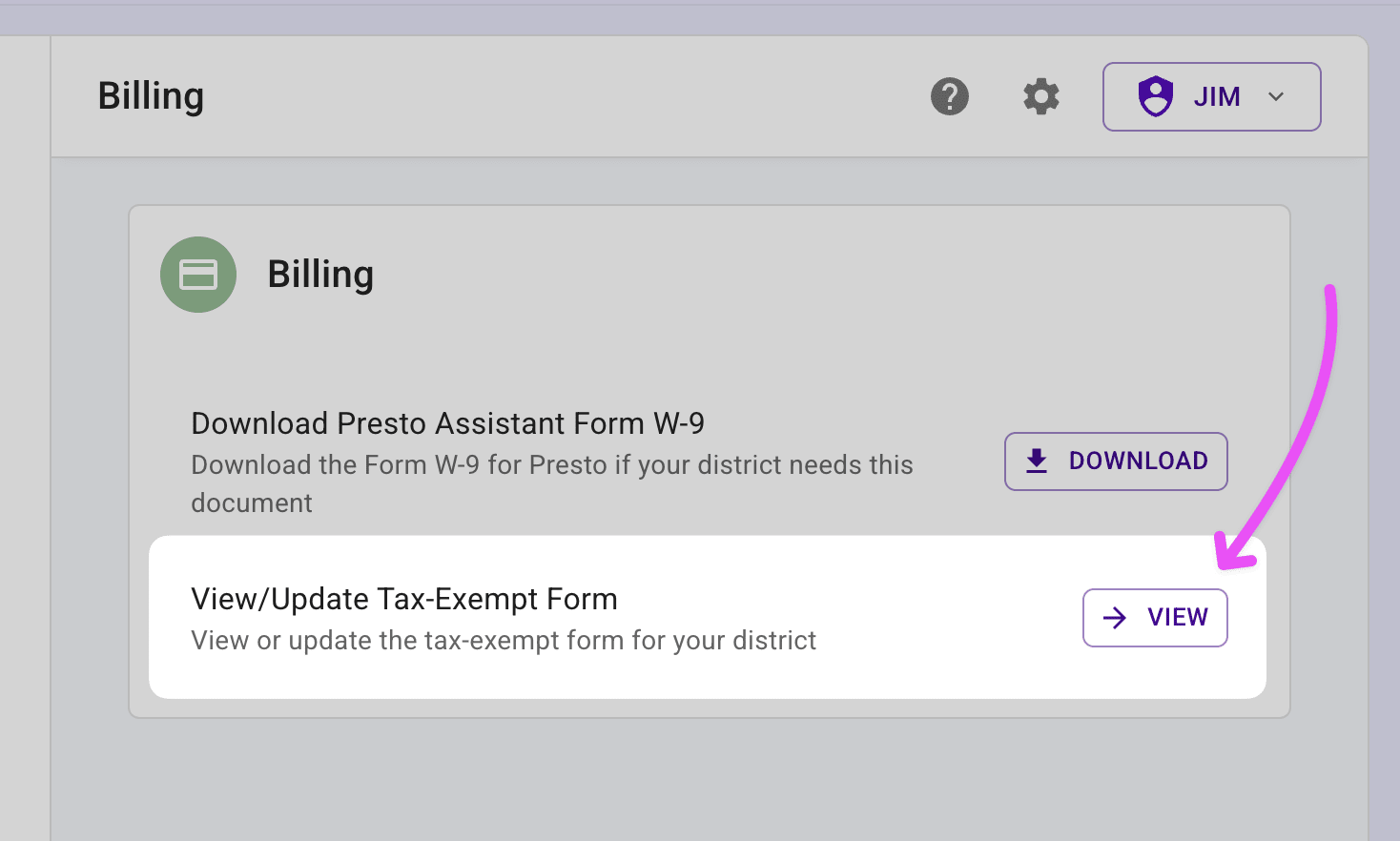
- Follow steps 3 and 4 from the "Detailed steps" section to upload a new tax-exempt form.