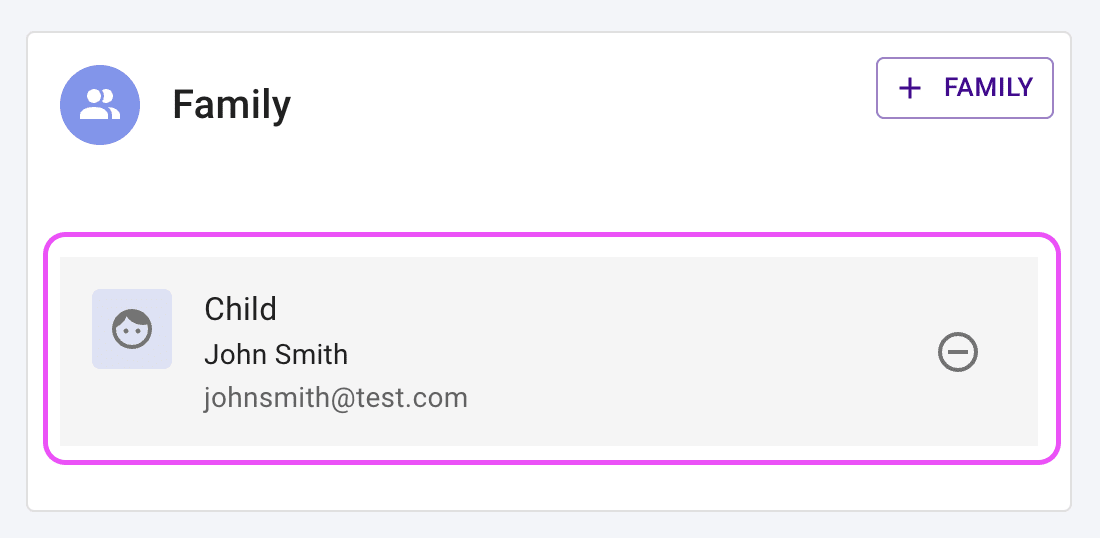Who is this for? #
Any student, parent, director, or administrator who needs to update profile information for themselves or family members.
Detailed steps #
You can update your own information when first setting up your Presto Assistant profile or at any time after that.
Profile Setup #
Any person first signing up with their Presto Assistant profile for an organization or district will be able to update their information as part of the first pages they view.
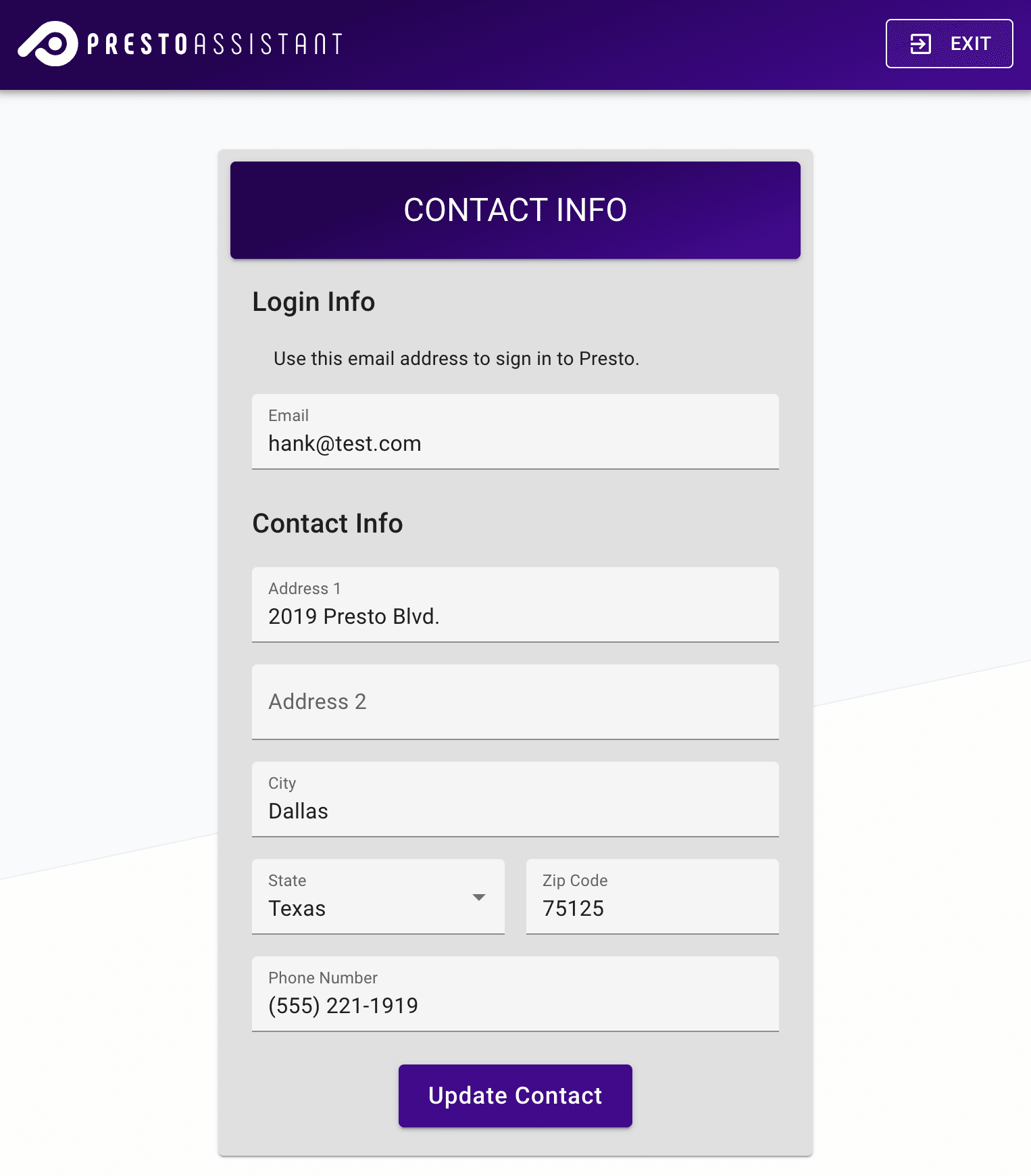
In the app #
- Head to the Profile settings page by opening up the Profile menu in the top-right corner of the screen and pressing the "Manage your Presto profile" button.
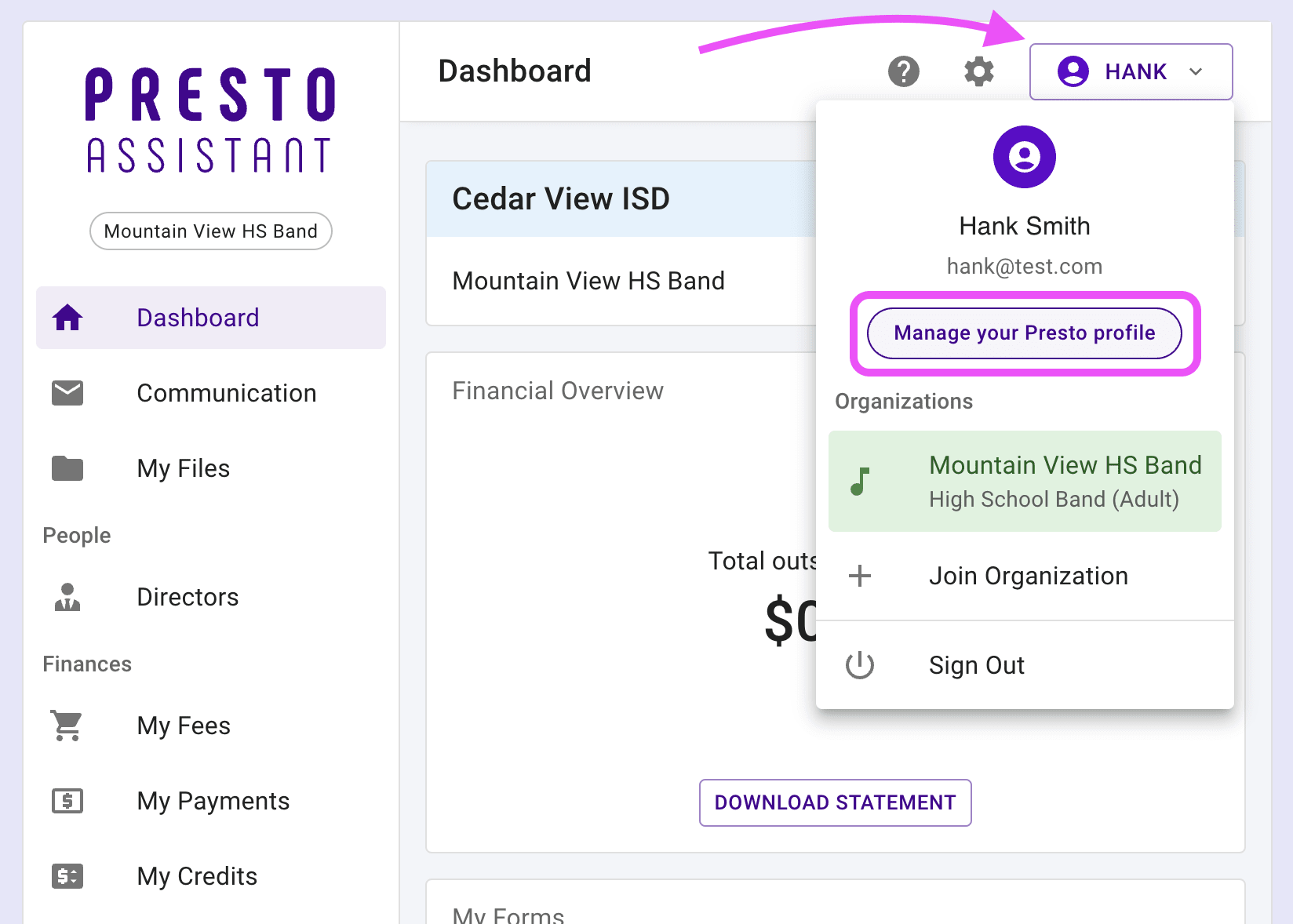
- On the Profile page, you have several options.
- For all Presto Assistant organizations or districts:
- View and edit your login email or password.
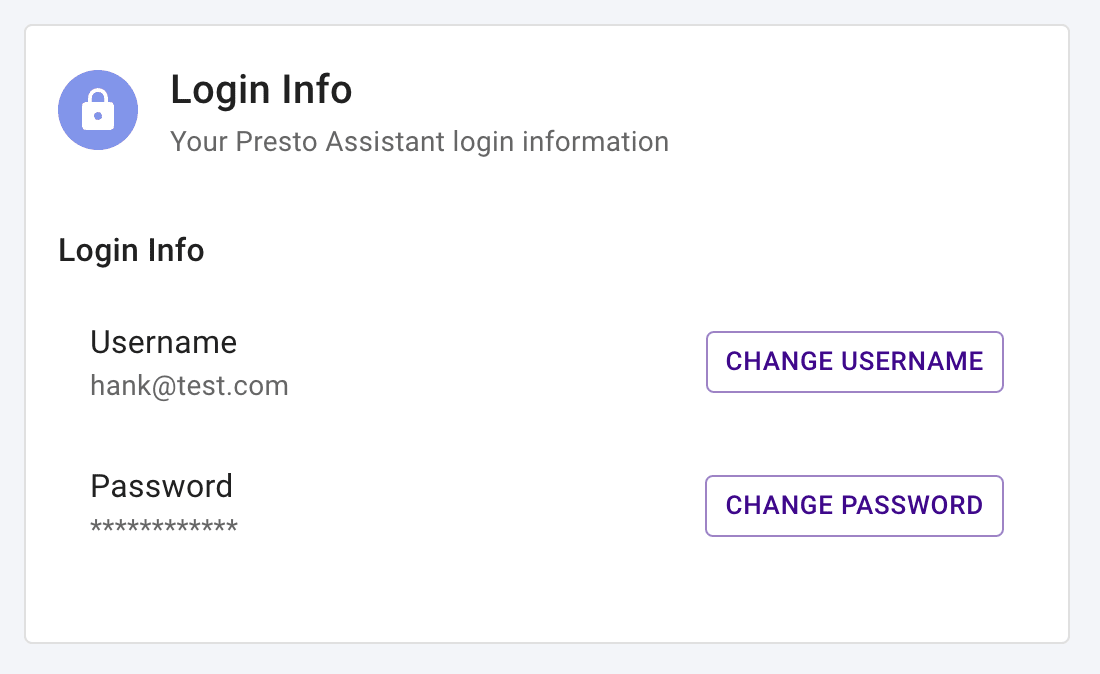
- For the current Presto Assistant organization or district:
- View and Edit the larger set of your member profile information that your directors and administrators see.
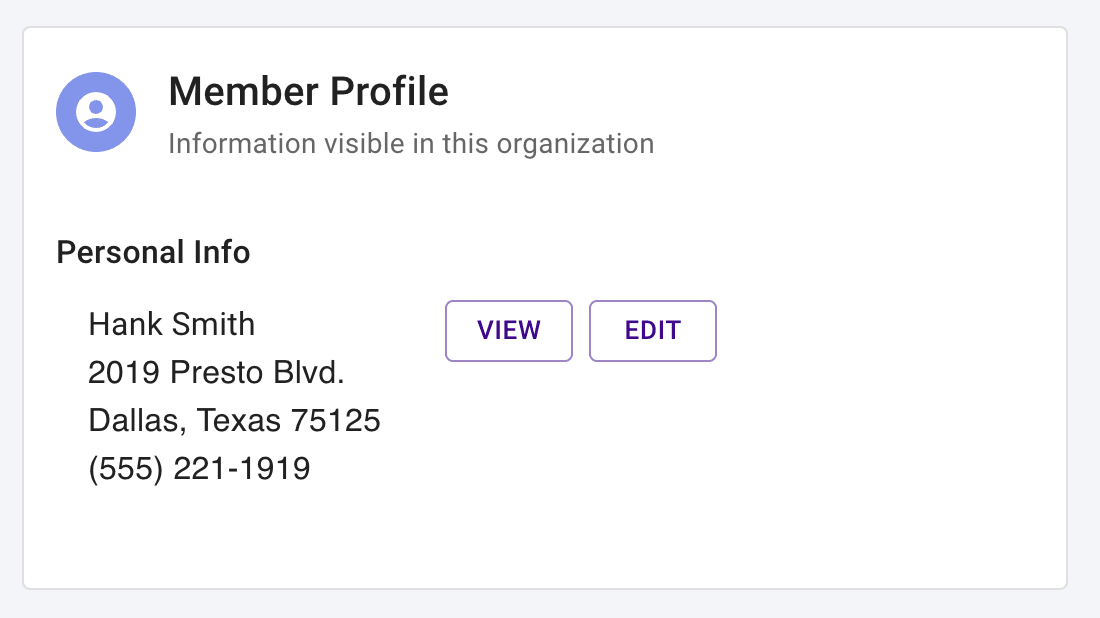
- View or Add family members in the current organization.
- If you have family members, select their name to view/edit their profile information.
- Add a new family member by pressing the "Add Family" button on the top right of the card.