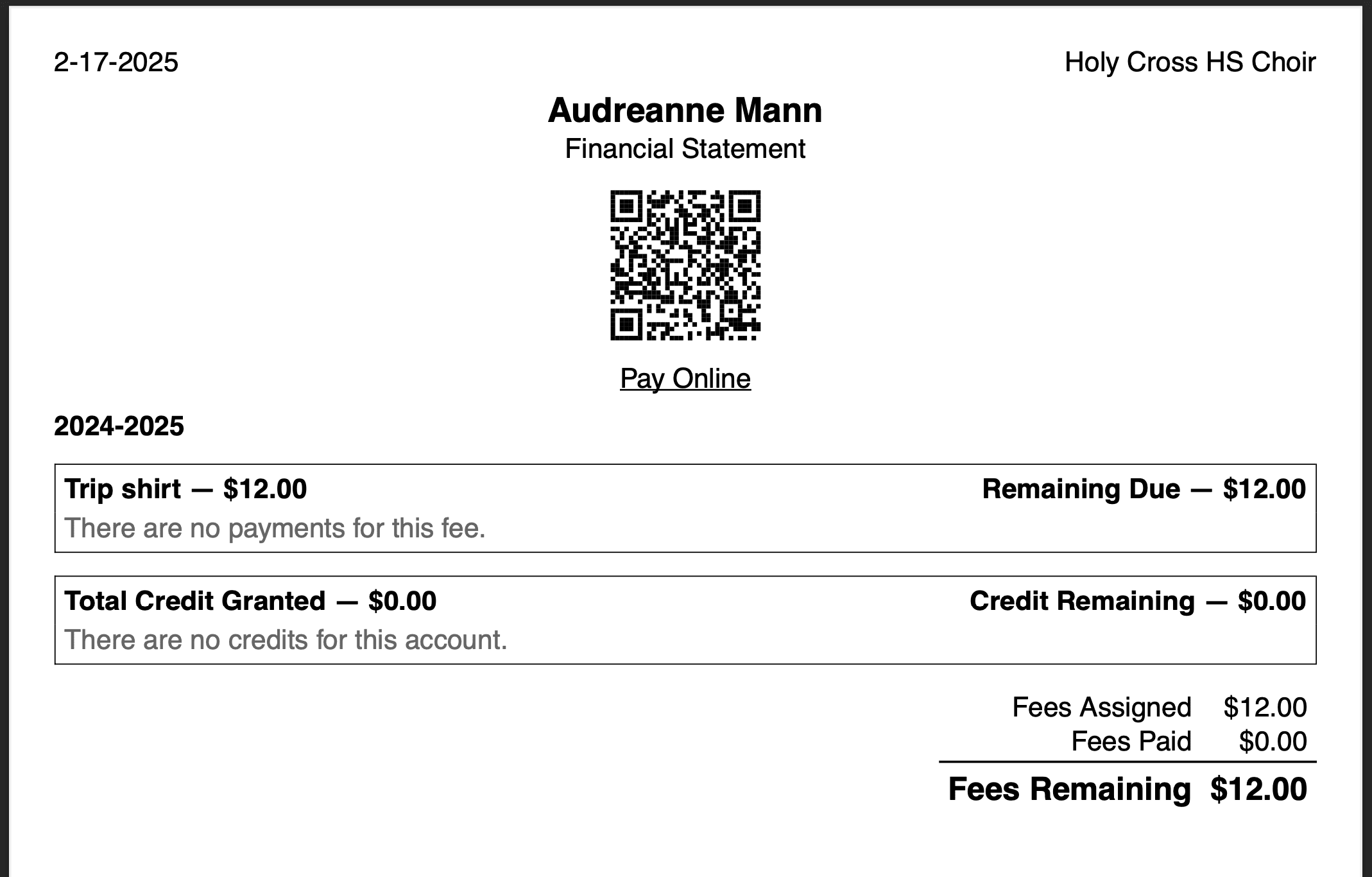Who is this for? #
Any director who needs to add a link from Presto Assistant financial statement to your own payment provider.
For example, if your district requires payments on their website, add the link so the QR code and link show up on financial statements.
Add a Link to Your Payment Provider #
- A director should go to the Financial Settings section on the organization settings page.
Press the "Edit" icon in the corner to navigate to the Financial Settings page.
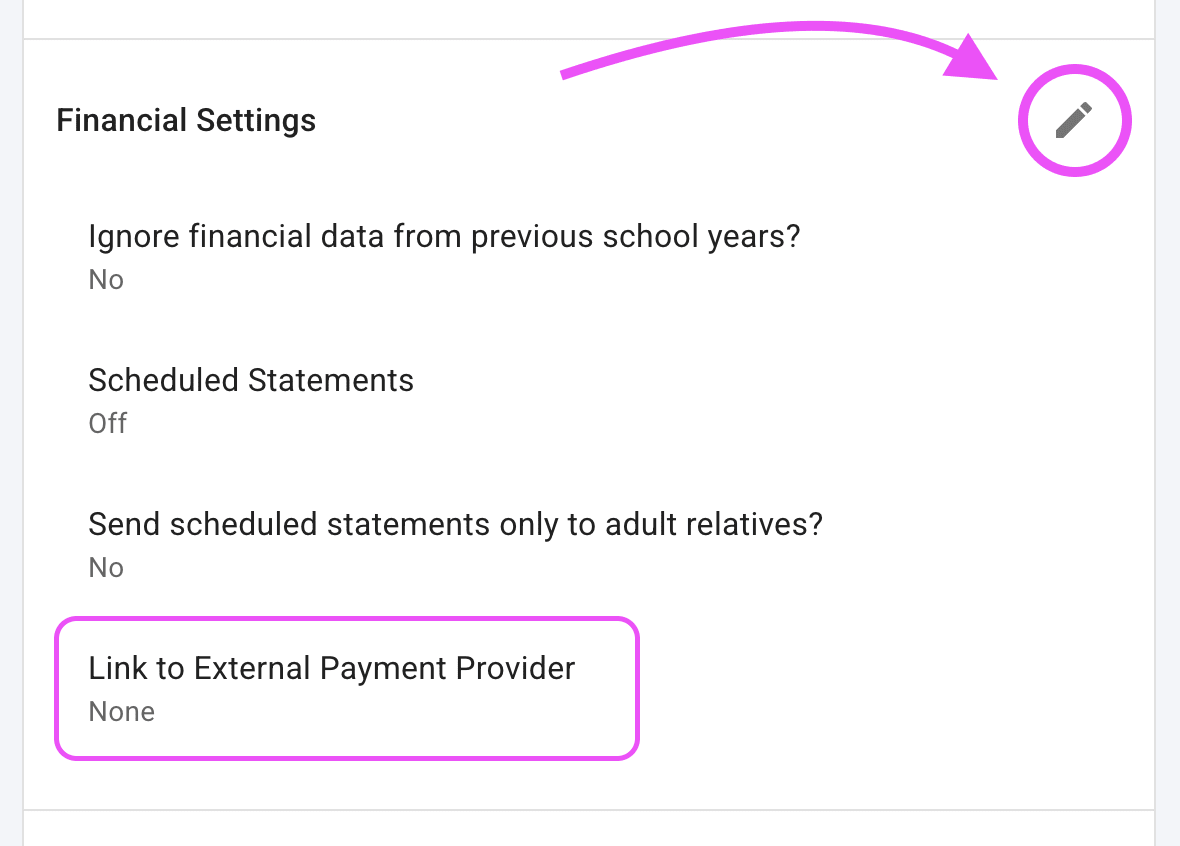
Tip
If your organization is using one of the Presto Assistant payment providers like Stripe or RevTrak, the section for the "Link to External Payment Provider" will not appear for you.
- On the Financial Settings edit page, add the URL to your payment provider in the "Link to External Payment Provider" field.
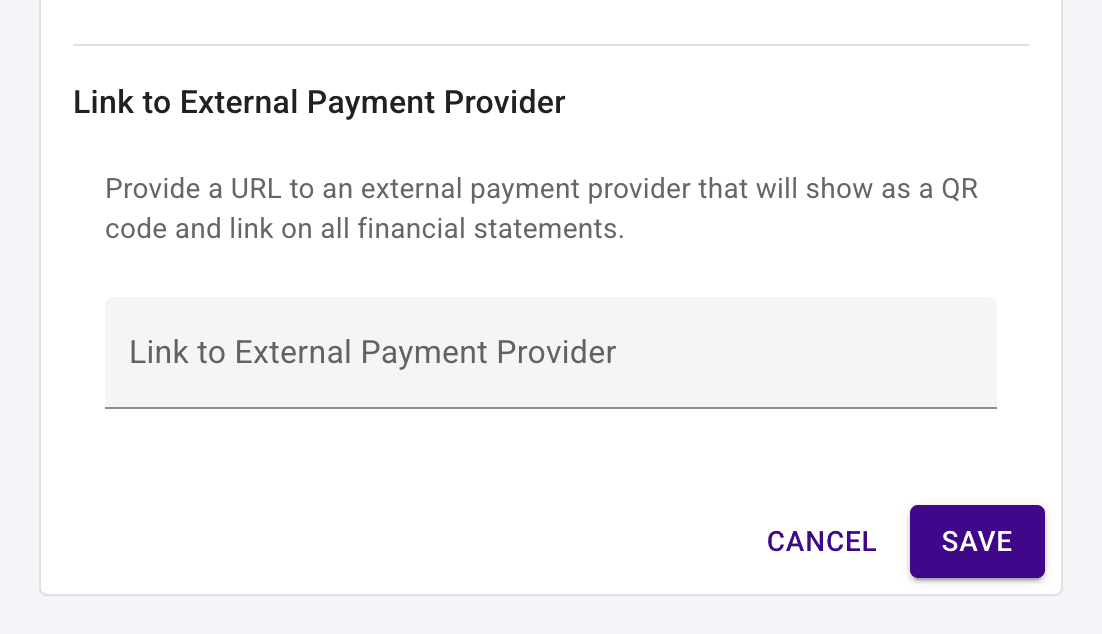
If you need to remove the Link to External Payment Provider, remove the value in the input field and press "Save".
View of Financial Statement #
The QR code and link will take the student or parent to the external payment provider URL you provided.
Tip
If you connect to one of the Presto Assistant payment providers like Stripe or RevTrak, the QR code and link will always link to the new payment page in the Presto web app.